Strategy ONE
This page applies to MicroStrategy 2021 Update 6 and newer versions.
Enabling SAML Single Logout for Okta
Starting in MicroStrategy 2021 Update 6, you can enable SAML single logout for Okta for the following products:
-
MicroStrategy Web
-
Library Web
See Upgrade SAML Framework to v5.6.3 for more information.
-
Generate SAML config files with global logout mode enabled.
-
Open the SAML config page:
https://FQDN:port/MicroStrategy/saml/config/open. -
Choose a Logout mode of Global.
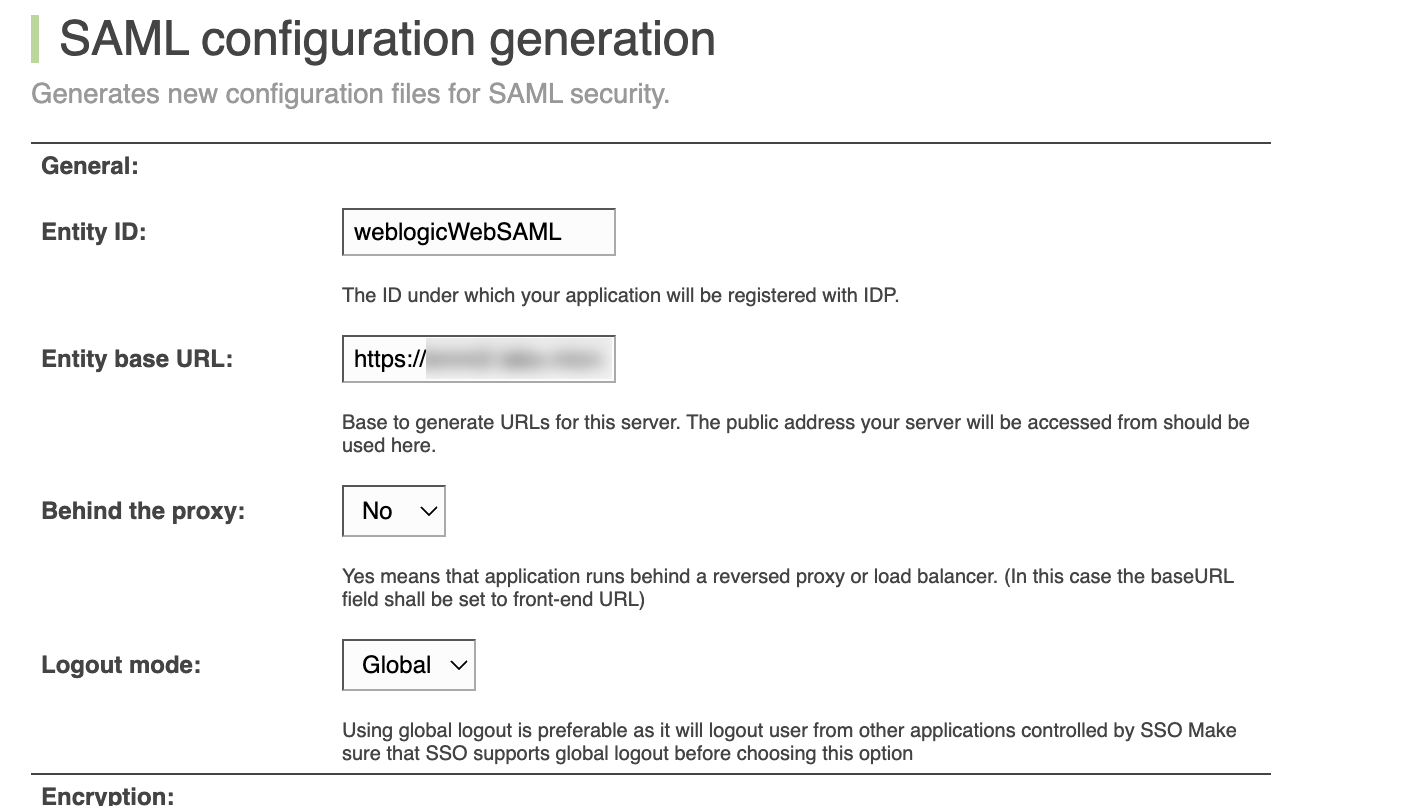
-
Enter any other necessary information and click Generate config.
-
-
Enable the application to initiate single logout using the Okta console.
-
Open the Okta console.
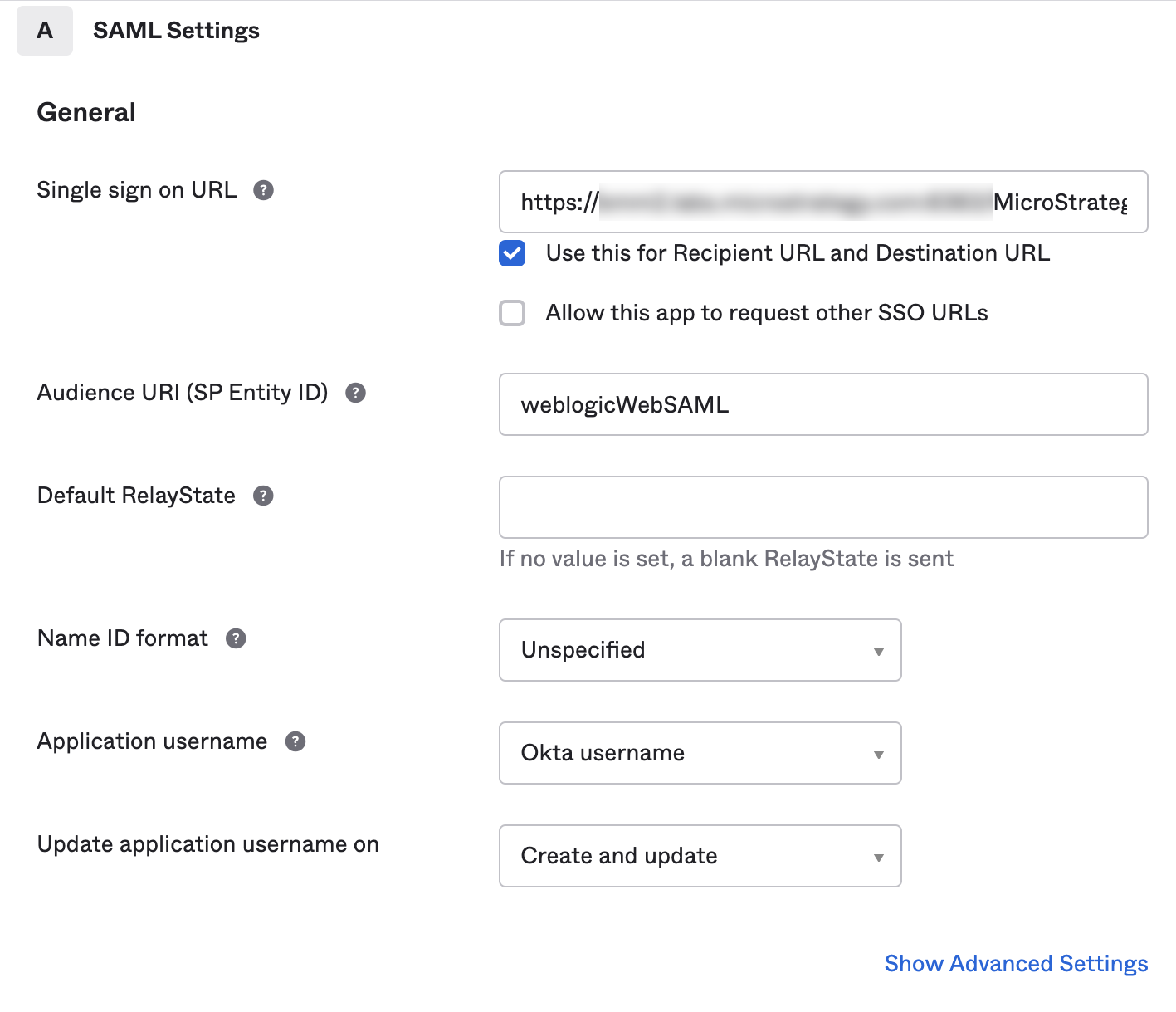
-
In SAML Settings, click Show Advanced Settings.
-
Select Allow application to initiate Single Logout.
-
Enter the Single Logout URL:
https://FQDN:port/MicroStrategy/saml/SingleLogout -
In SP Issuer, enter the entity ID if desired.
-
Upload the signature certification.
-
Create a file named
signature.crt. Make sure this file starts with-----BEGIN CERTIFICATE----- and end with-----END CERTIFICATE-----. -
Copy the
ds:X509Certificatevalue fromSPMetadata.xmlas shown below.Copy-----BEGIN CERTIFICATE-----
MIIDoDCCAgigAwIBAgIEFJ1sZDANBgkqhkiG9w0BAQwFADASMRAwDgYDVQQDDAdzaWduS2V5MB4Xn707jRnJRiDr8qNverYFLJwjNZo=
-----END CERTIFICATE----- -
In Signature Certificate, upload
signature.crt.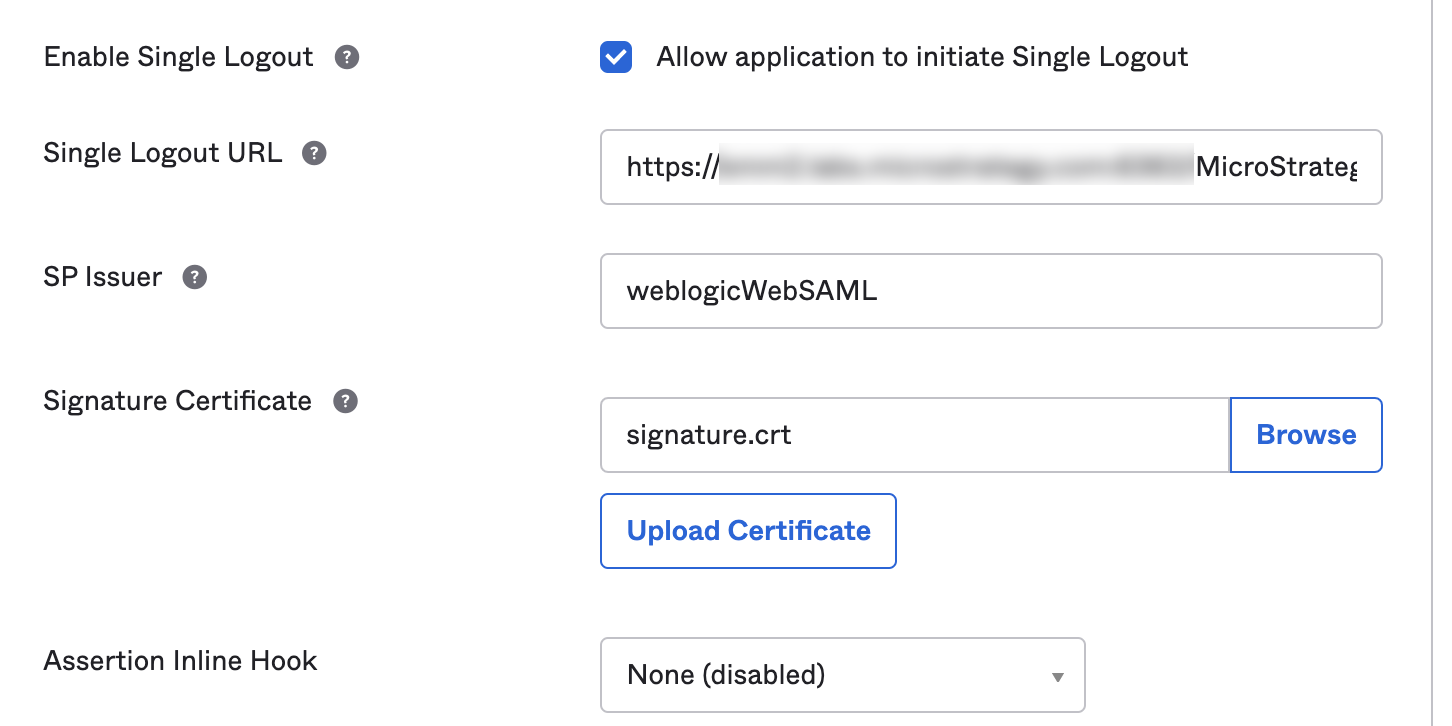
-
-
-
-
Download
IDPMetadata.xml.-
In the Okta console, choose SAML Application - Sign on.
-
Click View SAML setup instructions.
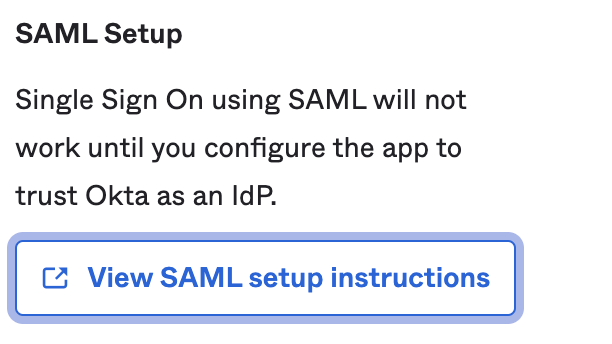
-
Copy the content in Optional - Provide the following... into
IDPMetadata.xmlunder the SAML folder.
-
-
Restart the Web server.
