MicroStrategy ONE
Using Comments to Provide Context and Information to a Workflow
Workflows can be made more helpful if you add information about why certain steps are performed or explain the logical order of the workflow. You can include this type of information in a workflow by adding comments to the workflow.
To add a comment to your workflow, from the Connectors and processes pane, select the Comment icon, and then click in the workflow area. A comment is created in the workflow.
You can then type the information for the comment. You can also resize the comment and move it to the required location in a workflow.
You can use comments to explain to the workflow's design. For example, you can use comments to explain the paths of a decision process, as shown in the image below.
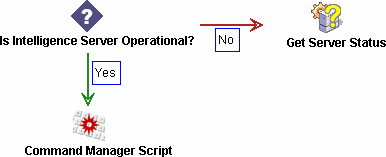
Another benefit of using comments is to provide information directly in the workflow area. For example, the image below shows a workflow with a comment that explains the Command Manager script process.
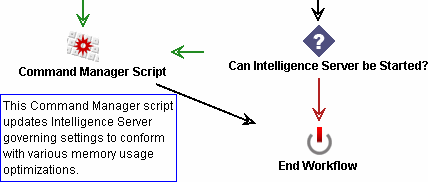
The same information in the comment is included in the description for the Command Manager script process. However, providing the information in a comment allows this information to be displayed directly in the workflow area.
You can add as many comments as needed to explain a workflow. Be aware that the comments are viewable only in System Manager and cannot be displayed to a user while the workflow is being deployed.
