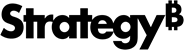Strategy ONE
MDX Cube Mapping Requirements and Techniques
Mapping MDX cubes in Strategy includes mapping and configuring objects in Strategy as well as supporting various objects and data structures from MDX cube sources within Strategy. Before you can perform any of the MDX cube mapping requirements and techniques, you need to import MDX cubes from your MDX cube source into Strategy .
Below is a list of MDX cube mapping requirements as well as various MDX cube mapping techniques you can perform (with references to sections for further instruction) from the Cube Mapping tab of the MDX Cube Catalog:
An ID form must be mapped for each attribute.
Strategy uses the ID form to map to the primary ID column for an attribute, which contains attribute element identification codes.
Only the ID and DESC forms are displayed and automatically mapped by default
By default, only the ID and DESC forms are displayed and automatically mapped for each attribute. Strategy uses the DESC form to map to the primary description column for an attribute, which commonly contains descriptive information for the attribute. From the View menu, select Display All Columns to display or hide the additional attribute forms. Once displayed, you can then map these additional forms as required.
Source objects can be manipulated depending on how their related objects are defined
The MDX cube structure within the MDX cube source is represented in the Physical View left-hand column. This column is primarily to display the structure of the MDX cube data within the MDX cube source, as most manipulations can only be made on the related Strategy objects. However, there are MDX cube source objects that can be manipulated in ways that affect how their related Strategy objects are defined:
Dimensions in MDX cube sources are not directly mapped to Strategy objects. However, the levels within a dimension in an MDX cube source are mapped to hierarchies and attributes in Strategy.
The MDX cube source dimension is also where you define whether to preserve the order of MDX cube source data mapped to attribute elements in Strategy. See Preserving Attribute Element Orders from MDX Cube Sources for details.
 MDX cube source objects mapped to Strategy hierarchies can be manipulated in the following ways:
MDX cube source objects mapped to Strategy hierarchies can be manipulated in the following ways:Unbalanced or ragged hierarchies: Strategy's data modeling conventions do not support unbalanced or ragged hierarchies. However, your MDX cube source may support and contain unbalanced or ragged hierarchies. To support these types of hierarchies in Strategy, you must define these hierarchies as unbalanced or ragged. See Defining Unbalanced and Ragged Hierarchies for details.
Including hierarchies directly on MDX cube reports: Report designers can include Strategy hierarchies directly on MDX cube reports. The set of attributes that are displayed in place of a hierarchy on an MDX cube report by default is defined for MDX cube source objects mapped to Strategy hierarchies. See Displaying Hierarchies on MDX Cube Reports for details.
Grouping related attributes:
MDX cube source objects mapped to Strategy attribute forms are integrated into Strategy as a string of characters. You can modify the data type used to map MDX cube data to attribute forms. This allows the MDX cube data to be correctly represented in Strategy and facilitates the grouping of related attributes as the same attribute in a Report Services document. See About Defining Column Data Types for MDX Cube Data for details.
SAP BW variables are mapped to Strategy prompts. If an MDX cube contains key date variables, you must define them as key date variables to distinguish them from characteristic variables on date.
For information on how SAP BW variables are converted into Strategy prompts, see Relating Objects from SAP BW to Strategy.
Strategy objects can be managed like other objects
An MDX cube's equivalent structure and objects in Strategy are represented in the Logical View right-hand column, with the standard Strategy symbols for hierarchies, attributes, metrics, and so on.
For Strategy objects, you can perform the following manipulations by right-clicking the object in the Logical view column and using the various options:
- Edit the attribute, metric, or prompt.
-
Rename the attribute, metric, prompt, or hierarchy. If you want to map the object to an existing Strategy object, you should use the Map feature rather than this Rename feature.
During the import of MDX cubes, you can choose to have the Strategy objects' names synchronized with their associated objects in the MDX cube source.
- Map the attribute, metric, or prompt to an existing attribute, metric, or prompt in the Strategy project.
- Attributes mapped to MDX cube data can be mapped to attributes in the Strategy project that are part of the relational schema. See Mapping MDX Cube Data to Project Attributes for details.
- Metrics and prompts in MDX cubes can only be mapped to other managed object metrics and prompts that are mapped to MDX cube source data. See Mapping SAP BW Variables to Strategy Prompts for details.
- Check the Properties of the attribute, metric, prompt, or hierarchy. The properties displayed when accessed from the Logical View column relate to Strategy-specific properties such as the access control list, owner, and long description for the object.