MicroStrategy ONE
Enable Multiple Logins Page
On this page you specify any additional MicroStrategy user accounts that you want to use in the integrity test. For example, if your system requires security filters, you may want to run an integrity test under several different users to ensure that the security filters are working as designed after an upgrade.
The user accounts for the test are listed in tables. For a single-project integrity test, one table is displayed. For all other integrity tests, separate tables are displayed for the base and target.
Type the following information in the columns of each table:
- Authentication: From the drop-down list, select the authentication method to use for this user. The default is Standard.
- Login: Type the login name.
- Password: Type the password for the specified login name.
- Success
 : Integrity Manager was able to connect to the project using this login.
: Integrity Manager was able to connect to the project using this login. - Fail
 : Integrity Manager was not able to connect to the project using this login.
: Integrity Manager was not able to connect to the project using this login. - Unknown
 : No login has been entered.
: No login has been entered.
- Success
Integrity Manager attempts to verify each login whenever you add or change anything related to it. The image in the left-most column indicates the status of the login.
Reports/documents executed by a given user in the base project are compared with the same reports/documents executed by the user in the corresponding row in the table for the target project. For example, you create a comparative integrity test with the following users:
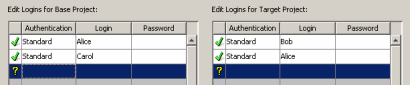
In this integrity test, reports executed by Alice in the base project are compared against reports executed by Bob in the target project, and reports executed by Carol in the base project are compared against reports executed by Alice in the target project.
- To change the order of the logins, right-click a login and select Move selected row up in this table or Move selected row down in this table.
- Select a login on the table to move up or down. If you are creating a comparative integrity test, the corresponding login in the base or target is not moved and this login now corresponds to a different login.
- Select a login in the table and its corresponding login in the base or target to move both logins in a comparative integrity test.
- To delete a login, right-click the login and select Delete. If you are creating a comparative integrity test, the corresponding login in the base or target is also deleted.
Related Topics
Executing a Test Under Multiple MicroStrategy User Accounts
