MicroStrategy ONE
Accessing the Saved Results of a Test
When you execute a test, Integrity Manager saves the results of that test to the folder specified in the Select Execution Settings page of the Integrity Manager Wizard. If Store output in a time-stamped subfolder of this directory is selected, the test results are stored in a subfolder of the specified output folder. Otherwise, the test results are stored directly in the specified output folder.
A summary of the test results is available in HTML, in the file ResultsSummary.html. This file gathers data from the file ResultsSummary.xml and formats the data with the style sheets style.css and ResultsSummary.xsl. While the test is executing, a temporary results file, temp.xml, is created. This file is updated as each report/document completes execution. In the event of a system crash during test execution, the most recent results are stored in this file.
Test Execution Output
Within the output folder, Integrity Manager creates a folder named images to store the images used in the ResultsSummary files. For a comparative integrity test, a folder named common is created to hold serialized comparison files.
Integrity Manager also creates a separate folder within the output folder for the report/document results from each project. These folders are named after the Intelligence Servers on which the projects are kept.
- For the baseline server, _0 is appended to the machine name to create the name of the folder.
- For the target server, _1 is appended to the machine name.
For example, the image below is taken from a machine that executes a project-versus-project integrity test at 9:00 AM on the first Monday of each month. The baseline project is on a machine named ARCHIMEDES and the target project is on a machine named PYTHAGORAS. The folder for the results from the baseline project is archimedes_0 and the folder for the results from the target project is pythagoras_1.
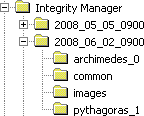
In a baseline-versus-project integrity test, the baseline folder is named baseline_0. In a baseline-versus-baseline integrity test, the baseline folder is named baseline_0 and the target folder is named baseline_1.
The results folder contains files with the results of each report or document tested. These files are named <ID>_<GUID.<ext>.
- <ID> is the number indicating the order the report/document was executed.
- <GUID> is the report object GUID.
- <ext> is an extension based on the type of file.
The results are saved in the following files:
-
SQL for a report is saved in plain text format, in <ID>_<GUID>.sql.
In a comparative integrity test, if you select the Save color-coded SQL differences to an HTML file check box, the SQL is also saved in HTML format, in the file <ID>_<GUID>.htm. In this file, the SQL that is different from the SQL in the other project's version of the report is highlighted in red.
- SQL for a document or dashboard is saved in the <ID>_<GUID> folder. The SQL file for each template is saved as <Node_ID>.sql.
- Grid data is saved in the <ID>_<GUID>.csv file, if you selected the Save CSV files check box in the Advanced Options dialog box.
-
Graph data is saved in the <ID>_<GUID>.png file, if the report was saved in Graph or Grid/Graph format.
-
Excel data is saved in the <ID>_<GUID>.xls file, if you selected the Save XLS files check box in the Advanced Options dialog box.
-
PDF data is saved in the <ID>_<GUID>.pdf file.
-
Notes are saved in plain text format, in the <ID>_<GUID>.notes.txt file.
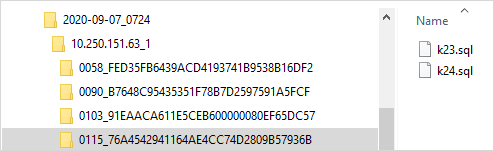
Integrity Manager saves the original SQL string retrieved from the Intelligence Server. This means that when parameter query is enabled, Integrity Manager saves the SQL with the parameter query arguments instead of backfilling them.
Save differences in a new folder for the Result Summary page. All differences are saved under the summary folder using the following structure. For the report, save the data_diff.json and sql_diff.json. For the document/dashboard, save the tree structure for the whole object and save the <NodeID>_sql_diff.json and <NodeID>_data_diff.json for each template.
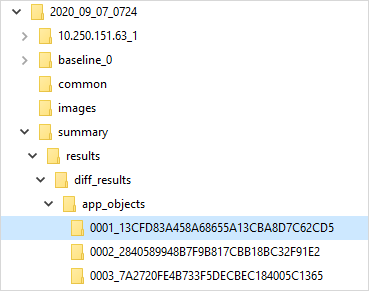
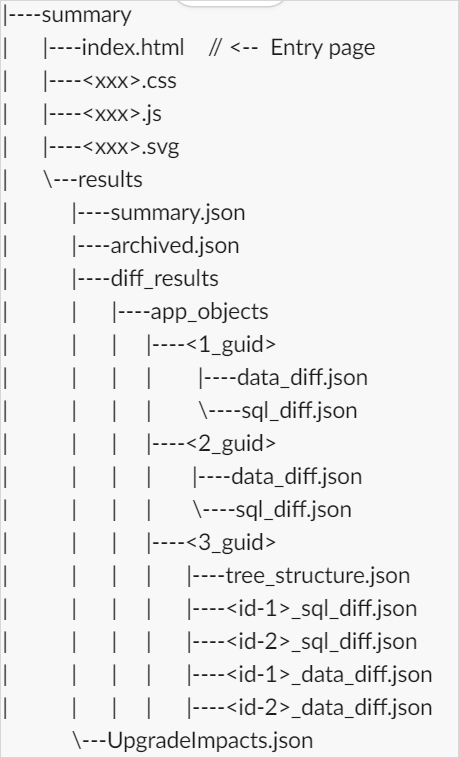
-
Only report results for formats selected in the Select Processing Options page during test setup are generated.
-
SQL, graph, and PDF data are always saved if they are generated. Grid and Excel data are only saved if you choose to save those results in the Advanced Options dialog box during test creation. Notes are only saved if the report/document has notes.
-
Integrity Manager also creates a file named <ID>_<GUID>.ser for each report/document. These files contain serialized binary data that Integrity Manager uses when you open a previously saved set of test results, and are not intended for use by end users. These files are stored in the same folder as the test results.
Each results folder also contains a file called baseline.xml that provides a summary of the tested reports. This file is used to provide a baseline summary for baseline-versus-project or baseline-versus-baseline integrity tests.
To Open a Previously Saved Set of Test Results
- Integrity Manager > File > Open Results
- Open the ResultsSummary.xml file.
- To interpret the test results, see Viewing the results of a test.
- To re-run the test, Run > Re-run Test.
Related Topics
Re-Running Reports or Documents in a Test
Viewing and Editing Notes for Reports and Documents
Select Execution Settings Page
