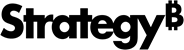Strategy ONE
Quickly creating groups, calculations, and sorts
While reviewing the results on a report or document, you can quickly group attribute elements into derived elements for further analysis of your data.
You can quickly create derived elements based on attribute elements and other derived elements in reports and Grid/Graphs using right-click options. You can create the following types of quick group derived elements:
Review the table following the list of quick group derived elements for a list of when you can use these quick group options to create derived elements.
- Creating quick groups: Creates a simple group of attribute elements.
- Creating quick calculations: Creates a calculation on the attribute elements or derived elements (or a combination of both).
- Creating quick sorts: Creates a derived element that sorts the attribute elements on the report or document in any order you want. This option is only available if no derived elements are defined for the attribute on the report or document.
These quick group options to create derived elements are quick and easy ways to create derived elements. However, creating derived elements with these quick group techniques is only available with the configurations listed in the table below:
|
Report Object Type |
View/Mode |
MicroStrategy Developer/Web |
Derived Element Quick Groups |
||
|
Quick Group |
Quick Sort |
Quick Calculation |
|||
|
Standard report |
Grid View |
Web |
Yes |
Yes |
Yes |
|
Grid and Graph View |
Web |
Yes |
Yes |
Yes |
|
|
Graph View |
Web |
No |
No |
No |
|
|
Intelligent Cube report |
Grid View |
Developer and Web |
Yes |
Yes |
Yes |
|
Grid and Graph View |
Developer and Web |
Yes |
Yes |
Yes |
|
|
Graph View |
Developer and Web |
No |
No |
No |
|
|
Grid/Graph in a Report Services document |
Design View |
Developer |
No |
Yes |
No |
|
Design Mode |
Web |
No |
No |
No |
|
|
Interactive Mode (Grid/Graph must be displayed as a Grid or a Grid and Graph) |
Web |
Yes |
No |
Yes |
|
|
Editable Mode (Grid/Graph must be displayed as a Grid or a Grid and Graph) |
Web |
Yes |
No |
Yes |
|
Creating quick groups
Using right-click options, you can group attribute elements into a single derived element. The derived element created by this action aggregates and displays all the data for the attribute elements selected, into one set of data. For information on Group derived elements, see Group derived element.
For example, you have a report that displays the number of sales orders, sales order items, and sales order amounts for customer industry sectors. Your report displays this information over a number of months. To get a more summarized view of the data, you decide to group months into seasons. You group October and November 2008 into a single derived element called Fall 08, by selecting the attribute elements, right-clicking the selection, and selecting Create Group. This process is shown below.

You can then type a name for the group, such as Fall 08, and then click OK. A derived element is created for the Fall 08 group, which displays and aggregates the data for October and November 2008.
You can also group attributes elements to create derived elements for the winter, spring and summer months. A report with a derived element for each season group is shown below.

As shown in the report above, data for each customer industry sector is aggregated for the three months of each group. For example, Retail and Consumer Products had one sales order in June 2009, three sales orders in July 2009, and one sales order in August 2009. This data is aggregated to a total of five sales orders for the Summer 09 time period.
Creating a derived element on Intelligent Cube reports with a quick group
The steps below show you how to create a quick group on a report connected to an Intelligent Cube.
Prerequisites
- The report on which you create the derived element is connected to an active Intelligent Cube.
- You need the Define Derived Elements (Developer) and/or the Web Define Derived Elements (Web) privileges. These privileges are part of OLAP Services.
To create a derived element with a quick group
- In MicroStrategy Developer or Web, log in to a project that contains Intelligent Cube reports.
- Navigate to and run the Intelligent Cube report. View the report in either Grid View or Grid and Graph View.
-
In the grid display of the report, hold down the CTRL key and select multiple attribute elements within the same attribute.
Do not select derived elements for the attribute, as you cannot create quick groups based on derived elements. To group derived elements, you must use the Derived Elements Editor.
- Right-click your selection and select Group. The Create Group dialog box opens.
- Type a name for the derived element, and click OK.
The group is created as a derived element and displayed on the report. You can modify the derived element using the Derived Elements Editor (see Using the Derived Elements Editor).
Creating a derived element on standard reports with a quick group
You can create quick groups on standard reports in View Mode in MicroStrategy Web. For steps to create quick groups on standard reports in MicroStrategy Web, see the MicroStrategy Web Help.
Creating a derived element on Grid/Graphs with a quick group
You can create quick groups on Grid/Graphs in documents in Interactive or Editable Mode in MicroStrategy Web. For steps to create quick groups on Grid/Graphs in documents in MicroStrategy Web, see the MicroStrategy Web Help.
Creating quick calculations
Using right-click options, you can group attribute elements and derived elements into a single derived element using the following quick calculations. Quick calculations enable you to view various types of data and analysis on the same report.
| • | If you select exactly two attribute elements, you can choose from all of the calculations listed below. |
| • | If you select more than two attribute elements, Subtract and Divide are not available calculations as they can only accept two operands. If you want to create a subtraction or division including more than two attribute elements, you must use the Derived Elements Editor. |
| • | The Greatest and Least calculations are best used when your report has only one metric. These calculations operate on each metric individually, so if your report has more than one metric, the values for the Greatest derived element will not necessarily correspond to the same attribute element. |
- Sum: Performs an addition of two or more attribute elements, derived elements, or a combination of both.
- Subtract: Performs a subtraction of two attribute elements, derived elements, or a combination of both. The element that is at the higher position on the report is the first operand of the subtraction, and the element at the lower position is the second operand of the subtraction.
- Average: Performs an average of two or more attribute elements, derived elements, or a combination of both.
- Divide: Performs a division of two attribute elements, derived elements, or a combination of both. The element that is at the higher position is the first operand of the division, and the element at the lower position is the second operand of the division.
-
Greatest: Calculates and displays the greatest value of each metric for two or more attribute elements, derived elements, or a combination of both.
The two tables below show an example of a creating a greatest calculation on the books and electronics categories.
Category
Revenue
Profit
Books
$1,000
$500
Electronics
$2,000
$300
...
...
...
Category
Revenue
Profit
Greatest of Books and Electronics
$2,000
$500
...
...
...
-
Least: Calculates and displays the least value of each metric for two or more attribute elements, derived elements, or a combination of both.
Using the same example used to illustrate the Greatest calculation listed above, the table below shows an example of a creating a least calculation on the books and electronics categories.
Category
Revenue
Profit
Least of Books and Electronics
$1,000
$300
...
...
...
A quick calculation is created as a Calculation derived element. For information on Calculation derived elements, see Calculation derived element.
To illustrate quick calculations, consider the following example. You have a report that displays the unit price, cost, and profit for all items sold in the Action movies subcategory, as shown below.

You decide to do further analysis based on the unit cost of the various items listed. To provide this analysis you begin to put the items into various groups that perform an average of their data. You create the first group by selecting Vanishing Point, Godzilla, Apollo 13, Le Mans, The African Queen, and Manhunter, then right-clicking the selection, pointing to Create Calculation, and selecting Average. This process is shown below.

You then type a name for the group, such as Average Unit Costs $7.00-$9.99, and then click OK. A derived element is created for the Average Unit Costs $7.00-$9.99 group, which displays an average of the data for Vanishing Point, Godzilla, Apollo 13, Le Mans, The African Queen, and Manhunter.
When you create the quick calculation, the resulting derived element appears at the top of the report, and its attribute elements remain below it. To hide these elements, use the Derived Elements Editor. To show or hide attribute elements using the Derived Elements Editor, see Displaying derived elements and their attribute elements simultaneously.
You can then group the rest of the items into two other groups, one for Average Unit Costs $10.00-$13.99 and one for Unit Costs $14.00+. The resulting report is shown below.

You can now view your data at a new summarized level. The report shows a relatively sizable average unit profit for items with unit costs greater than $14.00. You can continue your analysis to see whether the higher prices are affecting the average number of items sold, as shown below.

As shown in the report above, the higher prices have no negative effect on the number of items sold for the items you expect a higher profit margin on. This type of analysis can lead you to update your pricing guidelines to maximize profits for items of varying values.
Creating a derived element on a report with a quick calculation
The steps below describe how to create a quick calculation on a report connected to an Intelligent Cube.
Prerequisites
- The report on which you create the derived element is connected to an active Intelligent Cube.
- You need the Define Derived Elements (Developer) and/or the Web Define Derived Elements (Web) privileges. These privileges are part of OLAP Services.
To create a derived element with a quick calculation
- In MicroStrategy Developer or Web, log in to a project that contains reports connected to active Intelligent Cubes.
- Navigate to and run the Intelligent Cube report. View the report in either Grid View or Grid and Graph View.
- In the grid display of the report, press the CTRL key and select multiple attribute elements within the same attribute.
-
Right-click your selection, point to Create Calculation, and then select one of the following calculations.
- If you selected exactly two attribute elements, you can choose from all of the calculations listed below.
- If you select more than two attribute elements, Subtract and Divide are not available calculations as they can only accept two operands.
- If you want to create a subtraction or division including more than two attribute elements, you must use the Derived Elements Editor.
- Sum
- Subtract
- Average
- Greatest
- Least
- Divide
The Defining Group dialog box opens.
- Type a name for the derived element and click OK.
The calculation is created as a derived element and displayed on the report. You can modify the derived element using the Derived Elements Editor (see Using the Derived Elements Editor).
Creating a derived element on standard reports with a quick calculation
You can create quick calculations on standard reports in View Mode in MicroStrategy Web. For steps to create quick calculations on standard reports in MicroStrategy Web, see the Strategy Web Help.
Creating a derived element on Grid/Graphs with a quick calculation
You can create quick calculations on Grid/Graphs in documents in Interactive or Editable Mode in MicroStrategy Web. For steps to create quick calculations on Grid/Graphs in documents in MicroStrategy Web, see the Strategy Web Help.
Creating quick sorts
Using right-click options, you can group attribute elements into a single derived element that sorts the attribute elements in any order you choose. This enables you to do more advanced attribute element sorting than simple ascending or descending sorts.
For example, you have a report that lists the vendors with the ten largest open accounts payable amounts, as shown below.

After reviewing the list of vendors with the largest open payable amounts from highest to lowest, you can sort the vendors into any order that meets your requirements. You can achieve this by right-clicking the Vendor attribute, pointing to Sort, and then selecting List (custom). The Derived Elements Editor opens with all of the attribute elements listed as selected objects.
A quick sort is created as a Group derived element. For information on Group derived elements, see Group derived element.
You can move the elements up and down in the Selected objects list to re-order them on the report. When you are ready, click OK to accept the changes and return to the report. Notice the new order of Vendor attribute elements in the report shown below.
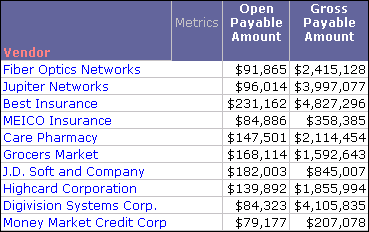
Creating a derived element on Intelligent Cube reports with a quick sort
The steps below show you how to create a quick sort on a report connected to an Intelligent Cube.
Prerequisites
- The report on which you create the derived element is connected to an active Intelligent Cube.
- The attribute you select to create a quick sort for cannot have any existing derived elements defined on it for the report.
- You need the Define Derived Elements (Developer) and/or the Web Define Derived Elements (Web) privileges. These privileges are part of OLAP Services.
To create a derived element with a quick sort
- In MicroStrategy Developer or Web, log in to a project that contains reports connected to active Intelligent Cubes.
- Navigate to and run the Intelligent Cube report. View the report in either Grid View or Grid and Graph View.
-
Right-click an attribute in the grid display, point to Sort, and then select Custom. The Derived Elements Editor opens with all of the attribute elements listed as selected objects.
If Custom is not an option in the Sort options, this means that the attribute has a derived element defined for it on the report. You must remove any derived elements defined for the attribute before you can create a quick sort to re-order the attribute elements.
- In the Selected objects list, move the attribute elements to the order you want them displayed on the report.
- Once the attribute elements are ordered appropriately, click OK. The Derived Elements Editor closes and you are returned to the report.
The report displays the attribute elements in the new order. You can modify the derived element using the Derived Elements Editor (see Using the Derived Elements Editor).
Creating a derived element on standard reports with a quick sort
You can create quick sorts on standard reports in View Mode in MicroStrategy Web. For steps to create quick sorts on standard reports in MicroStrategy Web, see the Strategy Web Help.
Creating a derived element on Grid/Graphs with a quick sort
The steps below show you how to create a quick sort on a Grid/Graph included in a Report Services document from MicroStrategy Developer.
You can create quick sorts on Grid/Graphs in documents in Interactive or Editable Mode in MicroStrategy Web. For steps to create quick sorts on Grid/Graphs in MicroStrategy Web, see the Strategy Web Help.
Prerequisites
- The Report Services document with a Grid/Graph included in one of the document sections, on which you create the derived element.
- The attribute you select to create a quick sort for cannot have any existing derived elements defined on it for the report.
- You need the Define Derived Elements (Developer) and/or the Web Define Derived Elements (Web) privileges. These privileges are part of OLAP Services.
To create a derived element with a quick sort
- In MicroStrategy Developer, log in to a project that contains Grid/Graphs in Report Services documents.
- Open the document in Design View and expand the document section that contains the Grid/Graph.
- Right-click the Grid/Graph and select Edit Grid.
-
Right-click an attribute, point to Sort, and then select List (custom). The Derived Elements Editor opens with all of the attribute elements listed as selected objects.
If List (custom) is not an option in the Sort options, this means that the attribute has a derived element defined for it on the source report. You must remove any derived elements defined for the attribute before you can create a quick sort to re-order the attribute elements.
- In the Selected objects list, re-order the attribute elements as you want to view them on the report.
- Once the attribute elements are ordered appropriately, click OK.
The document displays the attribute elements in the new order. You can modify the derived element using the Derived Elements Editor (see Using the Derived Elements Editor).