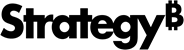Strategy ONE
Creating reports that connect to Intelligent Cubes
To create a report that connects to an Intelligent Cube, you must choose an Intelligent Cube to connect to when creating the report. The procedures below describe how to create a report that connects to an Intelligent Cube.
Creating reports that connect to Intelligent Cubes, in Developer
Prerequisites
- An Intelligent Cube has been created and published.
- You need the Define Intelligent Cube Report privilege. This privilege is part of OLAP Services.
To create a report that connects to an Intelligent Cube, in MicroStrategy Developer
- In Developer, log into a project.
- Choose File > New > Report. The New Grid dialog box opens.
- Select the Intelligent Cubes tab.
- Browse to an Intelligent Cube, select it, and then click OK.
The Report Editor opens with all of the objects of the Intelligent Cube included in the Report Objects pane on the left. You can begin to create your report.
In Developer, you can also create a report that connects to an Intelligent Cube by right-clicking an Intelligent Cube and selecting Create Report.
Creating reports that connect to Intelligent Cubes, in Web
Prerequisites
- An Intelligent Cube has been created and published.
- You need the Web Define Intelligent Cube Report privilege. This privilege is part of OLAP Services.
To create a report that connects to an Intelligent Cube, in MicroStrategy Web
- In MicroStrategy Web, log in to a project.
- Click the MicroStrategy icon, and select Create Report. A page with report creation options is displayed.
- Click Intelligent Cube Report. The Select Intelligent Cube dialog box opens.
- Browse to an Intelligent Cube, select it, and then click OK.
The report opens with all of the objects of the Intelligent Cube included in the Report Objects pane on the left. You can begin to create your report.
Connecting to a different Intelligent Cube
You can modify the Intelligent Cube a report connects to for its data requirements. This allows you to switch to an Intelligent Cube that fits your reporting requirements without having to create a new report.
However, the Intelligent Cube you switch to for the report should have the same or at least similar data as was previously available in the report. If the report contained some objects that are not in the Intelligent Cube you switch to, this can cause the objects to be unavailable for the report or have other unintended functionality. A warning message is displayed for any mismatch in data between the report and the Intelligent Cube you want to link the report to.
Changing the Intelligent Cube that a report points to is possible in Developer only.
Prerequisites
- A report has been created that connects to a published Intelligent Cube.
- A second Intelligent Cube has been created and published that has the same or similar data as the report you want to link to it.
- You need the Define Intelligent Cube Report privilege. This privilege is part of OLAP Services.
To connect to a different Intelligent Cube
- In Developer, browse to a report that is connected to an Intelligent Cube, right-click the report, and select Edit. The report opens in the Report Editor.
- Choose Data > Intelligent Cube Options > Point grid to Intelligent Cube. The Select a cube dialog box opens.
- Browse to the new Intelligent Cube you want to link the report to, select it, and then click Open.
-
If there are data mismatches between the report and the Intelligent Cube you are attempting to link it to, a warning message is displayed that lists the differences. Attributes on the report that are not contained in the new Intelligent Cube will have to be removed from the report to display valid report results. Missing metrics are converted into derived metrics and may be able to display correct data, but they should be removed if no data is returned.
If the differences are acceptable, click OK.
The report is updated to connect to the Intelligent Cube selected. You should remove any attributes and metrics if they no longer return correct results.