Strategy One
Connect to Hive from Web
- Click Create > Add External Data.
- Connect to Hortonworks Hive.
-
Select an import option:
- Build a Query: Use a graphical interface to build a 'SQL on Hadoop' query to import a table.
- Type a Query: Paste or write a query script to import a table via 'SQL on Hadoop' or Pig.
- Select Tables: Select a single or multiple tables to import via 'SQL on Hadoop.'
- Click Next.
- Click New Data Source
 next to Data Sources.
next to Data Sources. - Select DSN-less Data Sources from the Data Source window.
-
From the Database and Version drop-downs, select Hortonworks Hive.
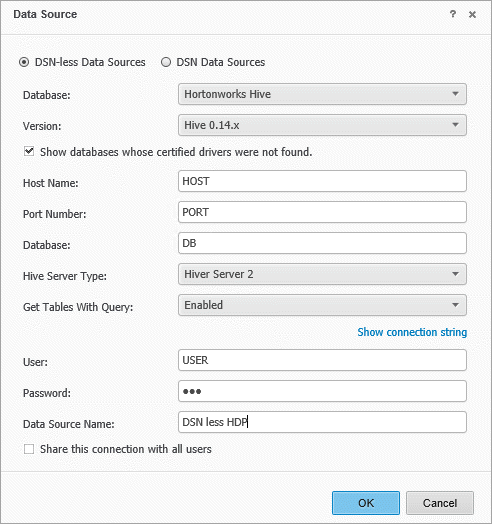 How can I add Hive server properties?
How can I add Hive server properties?The Hive driver shipped with Strategy allows you to set Hive server properties. Adding server side parameters can allow you to indicate which TEZ execution queue the query should go to when running Hive on TEZ (SSP_tez.queue.name), define the execution engine (SSP_hive.execution.mode), or indicate whether to execute jobs in parallel (SSP_hive.exec.parallel).
To use these properties:
- In the Data Source dialog, click Show connection string.
- Select Edit connection string.
-
In the Connection String dialog, add the following parameter:
{SPP_[SSPKEY]=[SSPValue]}For example:
{SSP_mapred.queue.names=myQueue}
After the driver applies the server side property, the SSP_prefix is removed from the DSN entry and only the SSP Key and SSP Value remain.
To add these parameters in Windows, click Advanced Options in the Strategy Hive ODBC Driver DSN Setup. Select Server Side Properties and enter the parameter.
- Click OK.
