MicroStrategy ONE
MicroStrategy for Power BI のスケジュール済み更新を以下で構成: Power BI のゲートウェイ
Microsoft Power BI Gateway を使用すると、MicroStrategy から Power BI へのデータ更新のスケジュールを設定できます。
Power BI Gateway Server の構成
- Power BI ゲートウェイ構成アプリケーションを実行します。
- 左ペインから [Connectors] タブに移動します。
- ゲートウェイのコネクター ディレクトリへのパスが [Load custom data connectors from folder] フィールドに存在することを確認します。ロードされているカスタム コネクターのリストを利用できます。
- カスタム コネクター ディレクトリが存在しない場合は、作成します。
- MicroStrategy for Power BI コネクター ファイルをカスタム コネクター ディレクトリにドロップします。現在ロードされているカスタム コネクターのリストに MicroStrategy for Power BI コネクターが表示されます。
- ゲートウェイを再起動するには、[Service Settings] タブに移動します。
- [Restart Now] をクリックします。
Power BI Web アプリケーションでのゲートウェイ データ ソースの構成
オンプレミス データ ゲートウェイの場合、カスタム コネクター用のデータ ソースを作成する必要があります。
- Web 上の Power BI を開きます。
-
右上隅の [Settings] > [Manage gateways] をクリックします。
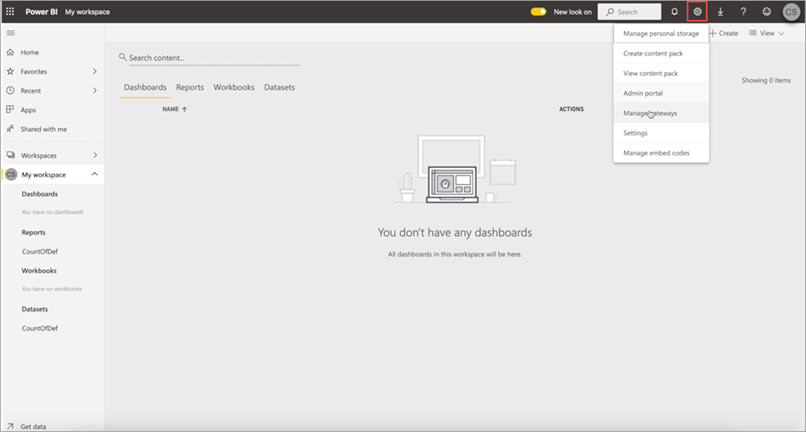
-
[Gateway Clusters Settings] タブで、[Allow user's cloud data sources to refresh through this gateway cluster.These cloud data sources do not need to be configured under this gateway cluster] および [Allow user's custom data connectors to refresh through this gateway cluster (preview)] チェックボックスを選択します。
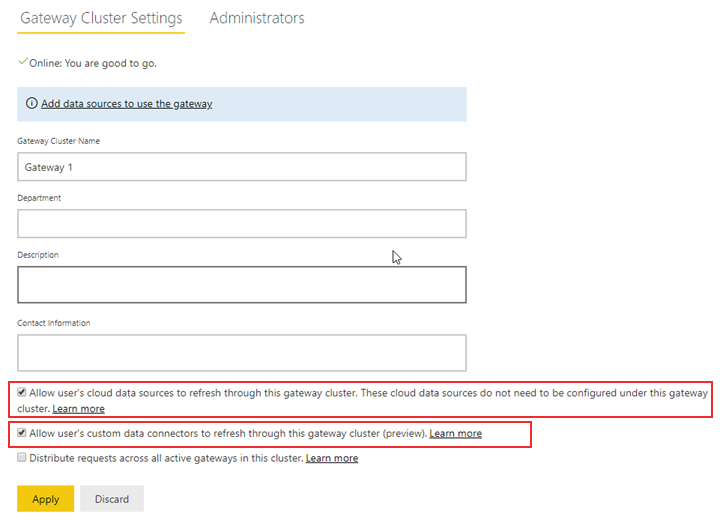
- [適用] をクリックします。
-
[Gateway Clusters] ペインで、ゲートウェイ クラスターの上にマウス カーソルを置きます。
-
[Open menu] > [Add Data Source] をクリックします。
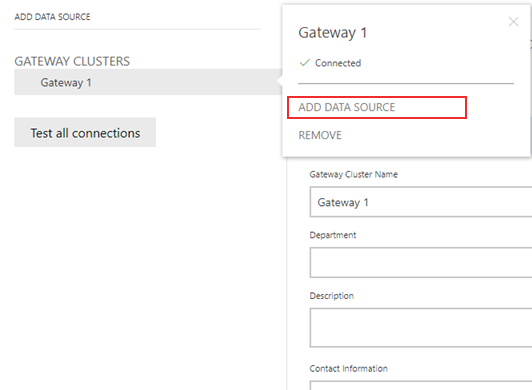
- [Data Source Name] フィールドに、データ ソースの名前を入力します。
- [Data Source Type] ドロップダウンから [MicroStrategy for Power BI] を選択します。
-
MicroStrategy Library URL および適切な資格情報を入力します。
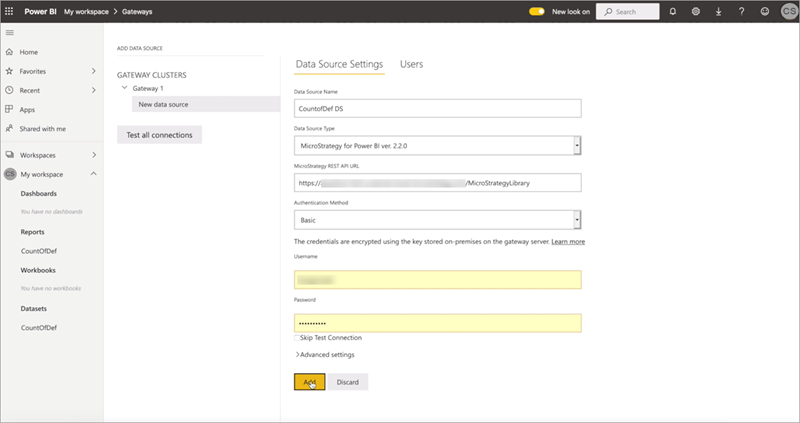
- [追加] をクリックします。
ゲートウェイ データ ソースへのデータセットのマッピング
- Web 上の Power BI を開きます。
- 左ペインで、データセットの上にマウス カーソルを置きます。
- [Open menu] > [Settings] をクリックします。
-
[Datasets] タブで、[Gateway connection] をクリックします。
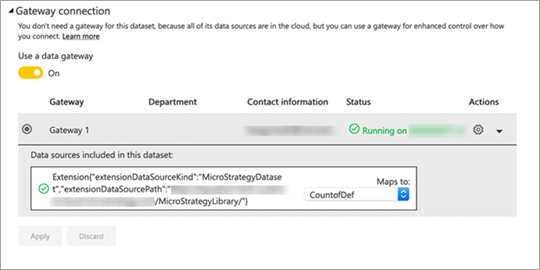
- [Use a data gateway] トグルをクリックして設定を有効にします。
- 構成したゲートウェイを選択します。
- [適用] をクリックします。
