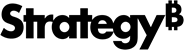Strategy ONE
Document Editor: Dataset Objects
The Dataset Objects panel contains all of the items that can be placed on the document, organized by dataset. For example, if you add the Profit by Project Category report as a dataset to the document, then all attributes, metrics, custom groups, and consolidations in the report are listed under the report's name in the Dataset Objects panel. You can drag and drop items from the list to add them to the document.
The following can be used as datasets in documents:
- MicroStrategy reports, including Freeform SQL reports, Query Builder reports, MDX cube reports, and reports that access Intelligent Cubes.
- MicroStrategy Intelligent Cubes. An Intelligent Cube can be based on MicroStrategy project data or imported data.
- Data imported directly into the document from an external data source.
Access
- Open a document in Design or Editable Mode.
-
In the menu bar, go to Tools > Dataset Objects.
The Dataset Objects panel is on the left of the Document Editor window.
Datasets
Add Dataset  Select a dataset for import. Once you add a dataset, it appears in the Dataset Objects panel.
Select a dataset for import. Once you add a dataset, it appears in the Dataset Objects panel.
Remove Dataset
 Click on a dataset and remove it from the Dataset Objects panel and document. Click OK.
Click on a dataset and remove it from the Dataset Objects panel and document. Click OK.
Right-click on a dataset to add to section, replace, or manipulate it.
You can drag and drop items from the Dataset Objects panel onto the Layout area to add them to the document. This creates text fields in the Layout area. You can create a grid from a dataset report by dragging and dropping the name of the dataset report from the Dataset Objects panel to the Layout area.
You can link imported data to project attributes. For steps, see About linking imported data to project attributes.