MicroStrategy ONE
Repeating information horizontally
When a section spans multiple pages, you can specify whether or not the entire contents of the section are repeated on the next horizontal page. This setting is generally used with Grid/Graphs displayed as grid reports, particularly those with uncertain widths, so that you are not sure of the number of pages that the Grid/Graph will extend to.
You can also repeat information on each page of a document; for instructions, see Repeating information on each page.
For example, a document contains a Grid/Graph, and you want to be sure that the data on it is labeled, even if it wraps to the next page. Enable the Repeat horizontally option so that the Grid/Graph will be labeled on every page that it stretches to. If multiple Grid/Graphs are placed on the same document, this setting can help a user easily identify which Grid/Graph is which.
To create the sample document below, an additional section is added within the Detail Header section. (For information on adding sections, see Adding sections in documents.) Label text is placed in the first section and the Repeat horizontally check box is selected for that section. A Grid/Graph displayed as a grid is placed in the second section. When the Grid/Graph wraps to the second page, the label text is repeated to identify the Grid/Graph. In this case, the Grid/Graph is so wide that it extends six pages horizontally. The bottom part of the Grid/Graph begins on page seven, as shown in the following sample pages.
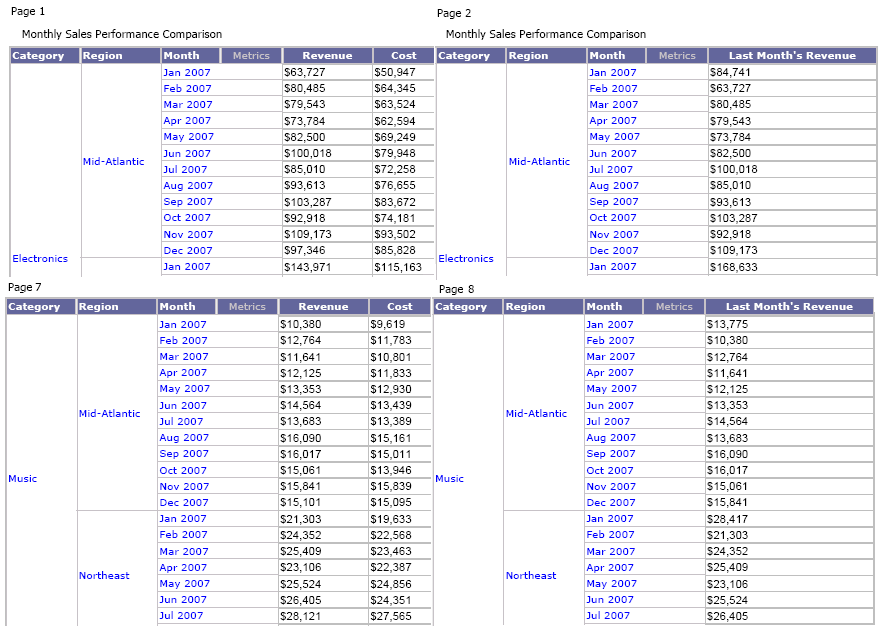
To repeat information horizontally
-
In MicroStrategy Web, open the document in Design or Editable Mode.
-
Right-click the section to repeat and select Properties and Formatting. The Properties and Formatting dialog box opens.
-
From the left, select Layout.
-
In the Page Break area, select the Repeat horizontally check box.
