MicroStrategy ONE
Filters and Order of Calculation on Reports
About Filters
For an introduction to filters, see the Basic Reporting Help. This section builds on information in the Basic Reporting Help by describing how filters are handled along with other report features during report execution, to impact the resulting report display.
A filter is used to select the data for calculating the metrics in the report. It also restricts the attribute elements included in the report. In our example, we use the Month filter, which does not allow April, May, and December data to be included in the metric calculations. For our purposes, these months are not representative of the normal business cycle, so the filter excludes them from calculations.
The Month filter is included in the Reports\MicroStrategy Platform Capabilities\Ad hoc Reporting\Component Objects folder.
Report Filter Example
Add the Month filter to the Basic Report, in Design View. For steps, see the online help. When you re-execute the report, it looks like the following:
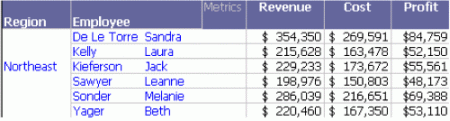
If you do not want to create it yourself, this report is saved as Filter - Month Report Filter in the Tutorial.
Notice that the metrics have different values than in the Basic Report. For example, Leanne Sawyer's contribution to revenue is $198,076. In the unfiltered report, her revenue was $316,786. In the Basic Report, all data for all months was retrieved from the data warehouse. The Revenue metric was calculated using all months. In this filtered report, April, May, and December amounts are not considered, so this metric does not include them in its calculations.
There are several types of filters. Advanced Filters: Filtering Data on Reports, discusses filters in greater detail.
A filter affects the nature of the metric calculation by restricting the information used to compute the report metrics.
