MicroStrategy ONE
Add-on Creation Wizard (Add)
The Add-on Creation Wizard adds an existing add-on to a MicroStrategy Web page.
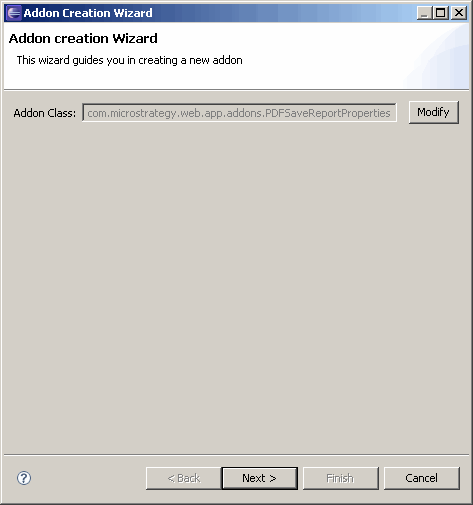
This wizard can be accessed as follows.
-
Click on MicroStrategy Web Configuration inside the Application Settings view to expand the hierarchical tree. The expanded list comprises the different settings that can be modified to perform customizations.
-
Click on Pages to expand the list of MicroStrategy Web Pages.
-
Right-click on the MicroStrategy Web Page to which you want to add an add-on and select Add Existing Add-on to launch the Add-on Creation Wizard.
Or
-
Click on MicroStrategy Web Configuration inside the Application Settings view to expand the hierarchical tree. The expanded list comprises the different settings that can be modified to perform customizations.
-
Click on Pages to expand the list of MicroStrategy Web Pages.
-
Double-click on the MicroStrategy Web Page to which you want to add an add-on. This displays the Basic Properties for that MicroStrategy Web Page.
-
Click the Add-On Properties tab.
-
Click the Add New button under the Add-ons section to launch the Add-on Creation Wizard.
See also:
