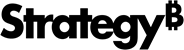Strategy One
Move Elements
After you create elements such as a visualizations, images, text boxes, or HTML containers in a dashboard, you can change their locations within the dashboard. You can move a visualization:
- To a different position within the same page.
- To a different page.
- To a different chapter.
Move an Element Within a Page
- Open a dashboard that contains at least two elements on a page.
- If the element's title bar is hidden, Click More
 in the top right of the visualization and choose Show Title Bar.
in the top right of the visualization and choose Show Title Bar. - Drag the element's title bar to its new location in the dashboard. A blue indicator line appears in the location where you can place the element.
- Release the mouse button to place the element in the new location.
Move an Element to Another Page or Chapter
- Open a dashboard that contains at least two elements on a page.
-
If the element's title bar is hidden, click Click More
 in the top right of the visualization and choose Move To.
in the top right of the visualization and choose Move To. - Choose the chapter or page you want to copy the element to.
Related Topics
Introduction to Visualizations
Add, Rename, Copy, Move, or Delete Chapters