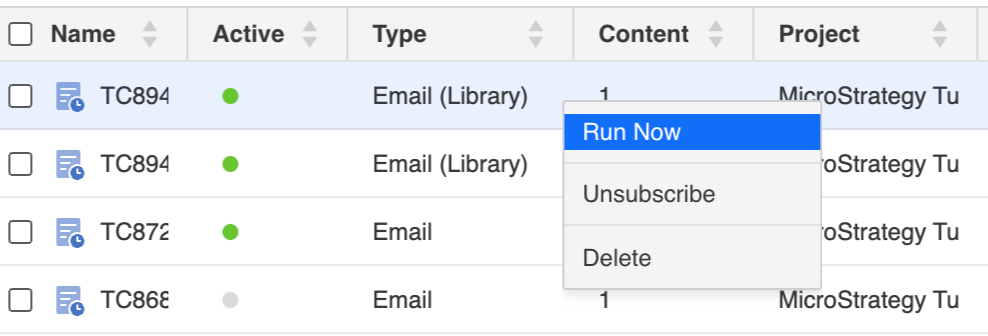Strategy One
View and Manage Library Subscriptions in Workstation
Starting in Strategy One (June 2025), you can fully manage Library subscriptions. In addition to the Run, Unsubscribe, and Delete context menu options previously available for Library subscriptions, you can now edit, change ownership, duplicate, rename, save as, unsubscribe, and view properties. For steps to manage all subscriptions, see Manage Subscriptions.
Starting in MicroStrategy ONE Update 11, you can manage Library subscriptions in Workstation. Library subscriptions are labeled "(Library)" in the Type column, for example, "Email (Library)". The remainder of this topic describes how to manage them before Strategy One (June 2025).
Manage Library Subscriptions
You can manage your subscriptions within Workstation using the Subscriptions dialog. For more information about subscriptions, see Manage Subscriptions and Scheduling Reports and Documents: Subscriptions in the System Administration Help.
- Open the Workstation window with the Navigation pane in smart mode.
-
In the Navigation pane, click Subscriptions.
-
Select an Environment from the upper-left drop down.
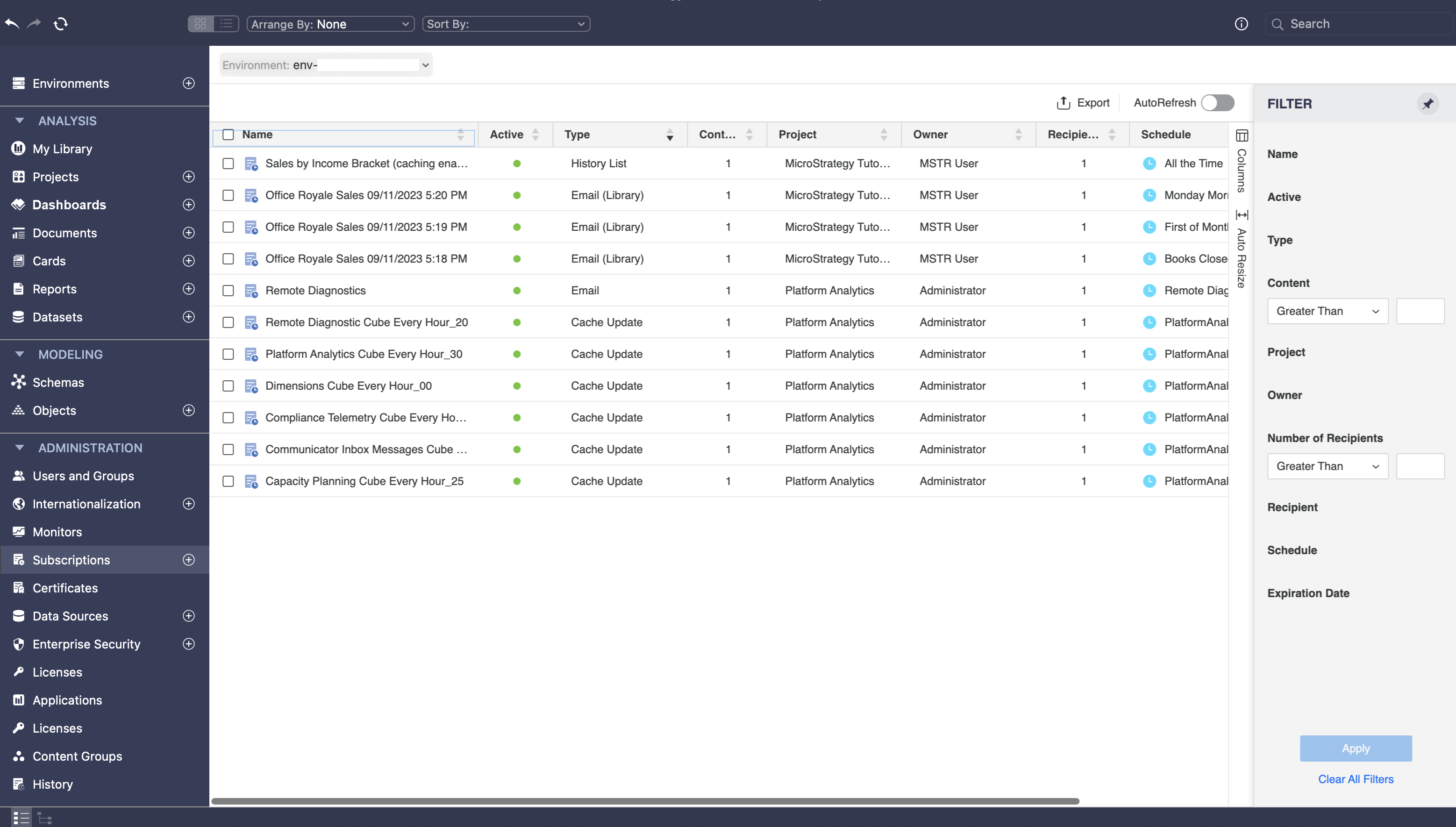 Click here to view details about the Subscriptions dialog.
Click here to view details about the Subscriptions dialog.Filter Panel Lists all the fields shown in the subscription grid. You can make multiple selections and apply the filter to the grid. The filter summary appears at the top and you can remove elements or clear all filter selections from there. You can filter Library subscriptions by selecting the type of subscription in the Filter panel.
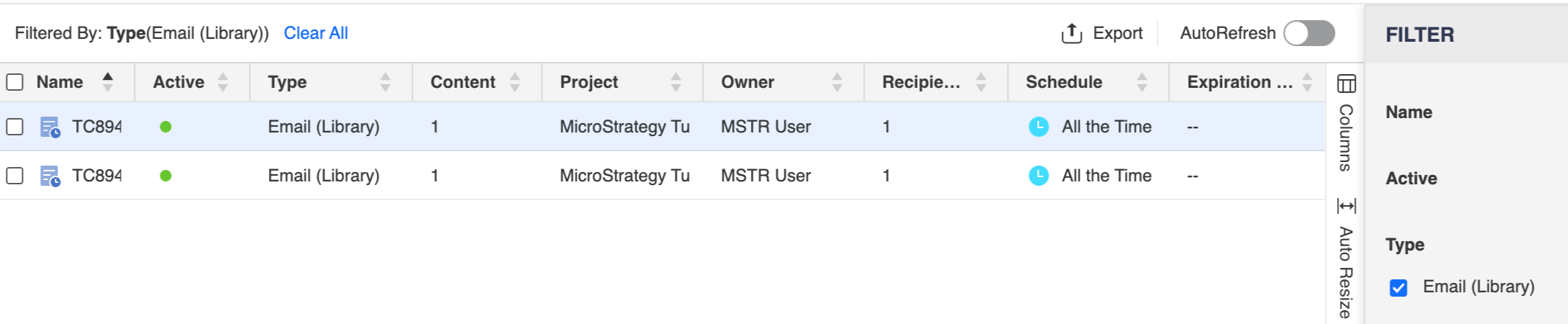
Subscription Grid Lists subscription details, including the name, whether the subscription is active, type, content, project, owner, recipient, expiration date, and schedule. If it's a bursting subscription, the Recipients column displays Bursted instead of the actual recipient count.
- Right-click a subscription and choose the appropriate option to run now, edit, save as, duplicate, view properties, unsubscribe, rename, or delete it.