Strategy One
Subscribe a Dashboard, Document, or Report to a Cache Update
Starting in Strategy One (July 2025), you can create schedules in the subscription editor.
In Strategy Workstation you can create cache subscriptions through Distribution Services. This subscription allows a report
Cache update subscriptions refresh the cache for a
Check out the video below to learn more!
-
Open the Workstation window with the Navigation pane in smart mode.
-
In the Navigation pane, inside the Administration group, click
 next to Subscriptions.
next to Subscriptions. -
Choose an environment and project, then click Select.
-
In Name, enter a descriptive name for the subscription.
-
From the Type drop-down, choose Cache Update.
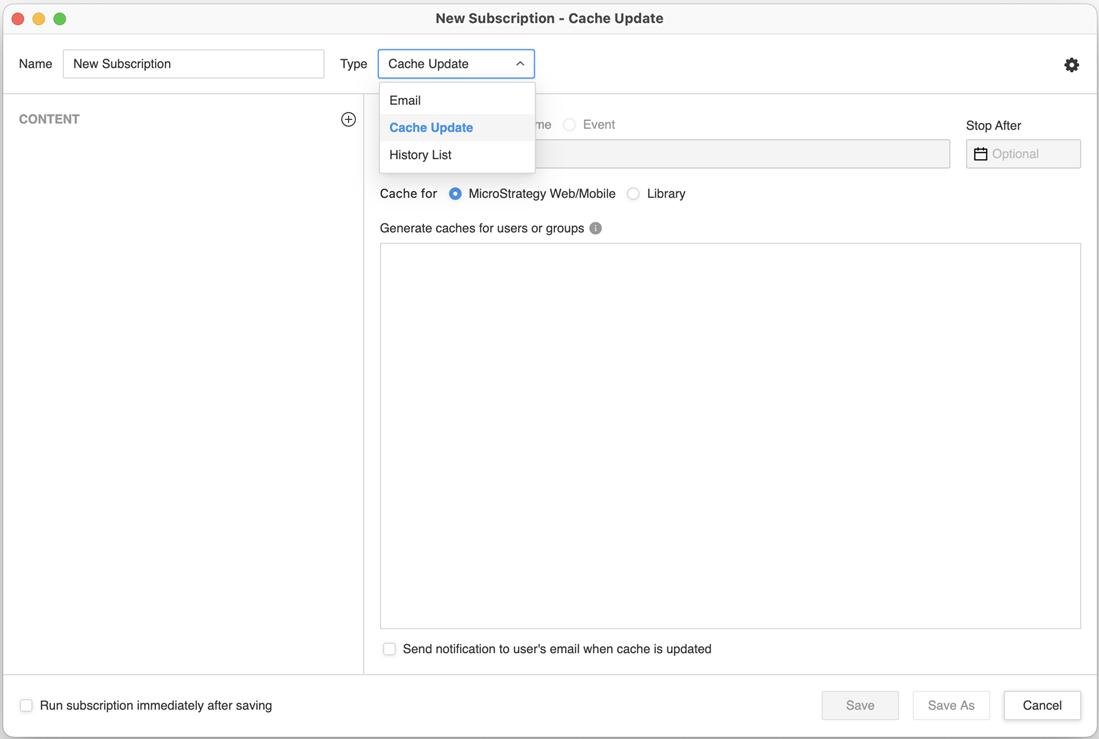
-
To add content to the subscription, click
 in the Content pane.
in the Content pane. -
Starting in Strategy One (July 2025), expand the Schedule drop-down list and choose an existing schedule or click Add New Schedule. For information on creating schedules, see Create and Edit Schedules.
Prior to Strategy One (July 2025), choose from time-based schedule objects or event-based triggers and choose a schedule to control how often the subscription occurs. For information on creating schedules, see Create and Edit Schedules.
-
Once the schedule is set, you can optionally specify the date when the subscription should stop by selecting the date in Expire on or Stop After and choose a Timezone, if available.
-
You can choose to create a cache for Strategy Web/Mobile or Library (for dashboards).
-
Click on the empty field under Generate caches for users or groups to choose the cache subscription recipients.
-
To send a notification when the subscription executes and the cache is updated, select Send notification to user’s email when cache is updated.
-
You can choose to Run the subscription immediately after saving.
-
Click Save.
