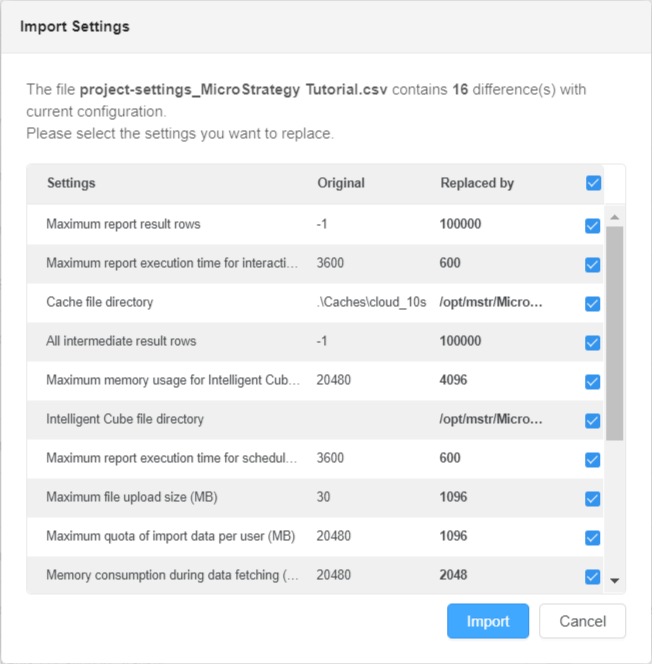Strategy One
Export Project-Level Settings and Import Them for Use in Another Project
Administrators can export project-level settings to a .csv file and import them for use with another project.
The ability to view or edit certain settings is determined by a user's privileges. All necessary privileges are included in the Administrator role by default. You must belong to the System Administrators group to use this feature.
- Open the Workstation window with the Navigation pane in smart mode.
- In the Navigation pane, click Projects.
- Right-click the project that you want to export your settings from and choose Properties.
- In the left pane, click All Settings.
- Click Export and save the file.
- Click OK.
- Right-click the project where you want to use the exported settings and choose Properties.
- In the left pane, click All Settings.
- Click Import and select the file you previously exported.
- Click Import.
- Select the settings you want to replace.
- Click Import.