Strategy One
Add, Format, and Use Action Buttons in a Modern Grid
Starting in MicroStrategy ONE (September 2024), users can add a column of buttons to trigger actions defined in an associated Python script for the corresponding row. Before users can use buttons, they must be configured by the dashboard creator. Currently, only one button column can be added to a modern grid.
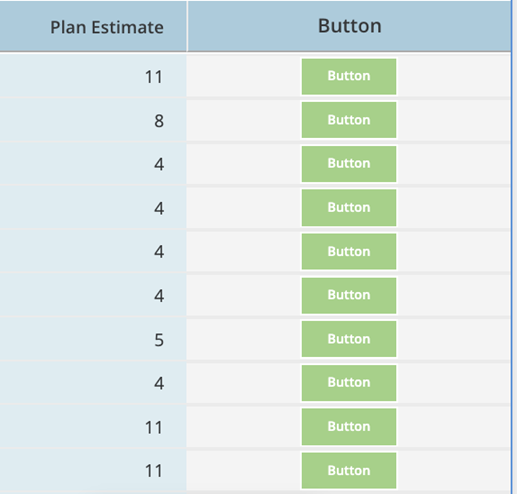
Follow the steps below to get started.
Add Action Buttons
-
Select a modern grid.
-
In the Editor panel, next to Columns, click
 and choose Action Button.
and choose Action Button.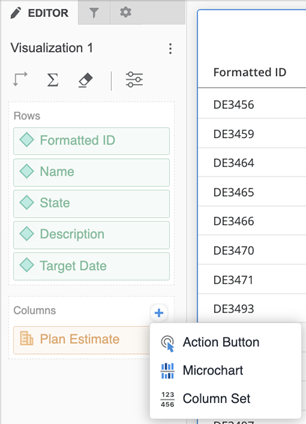
-
Enter a Column Name for the buttons and a Button Name.
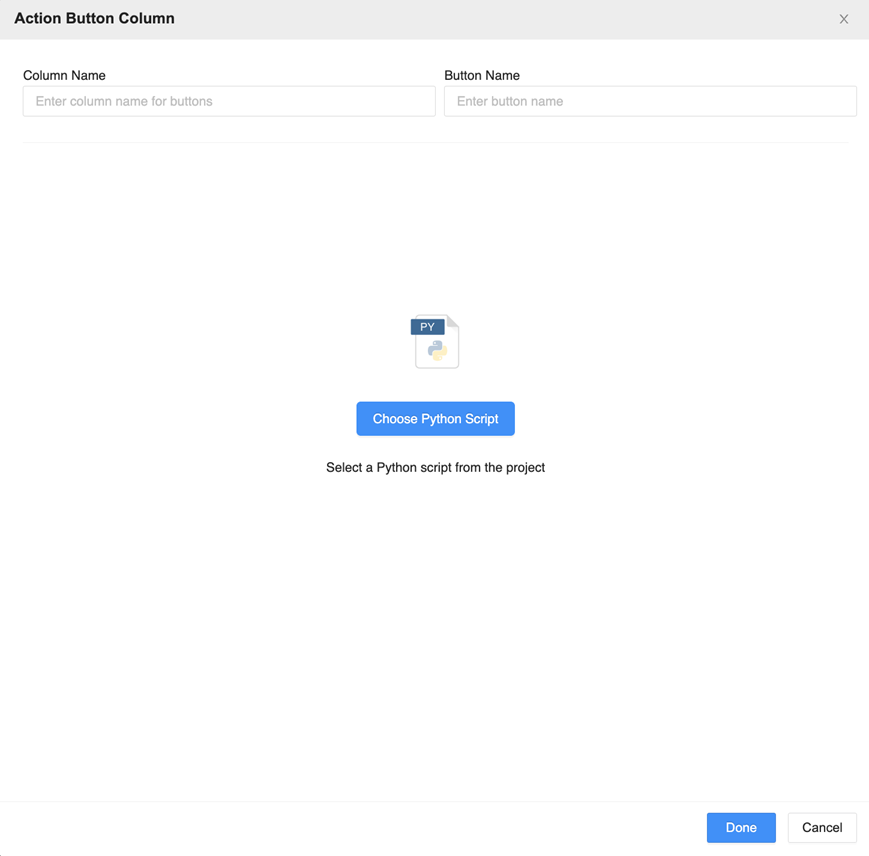
-
Click Choose Python Script.
-
Use the filter to locate the proper script.
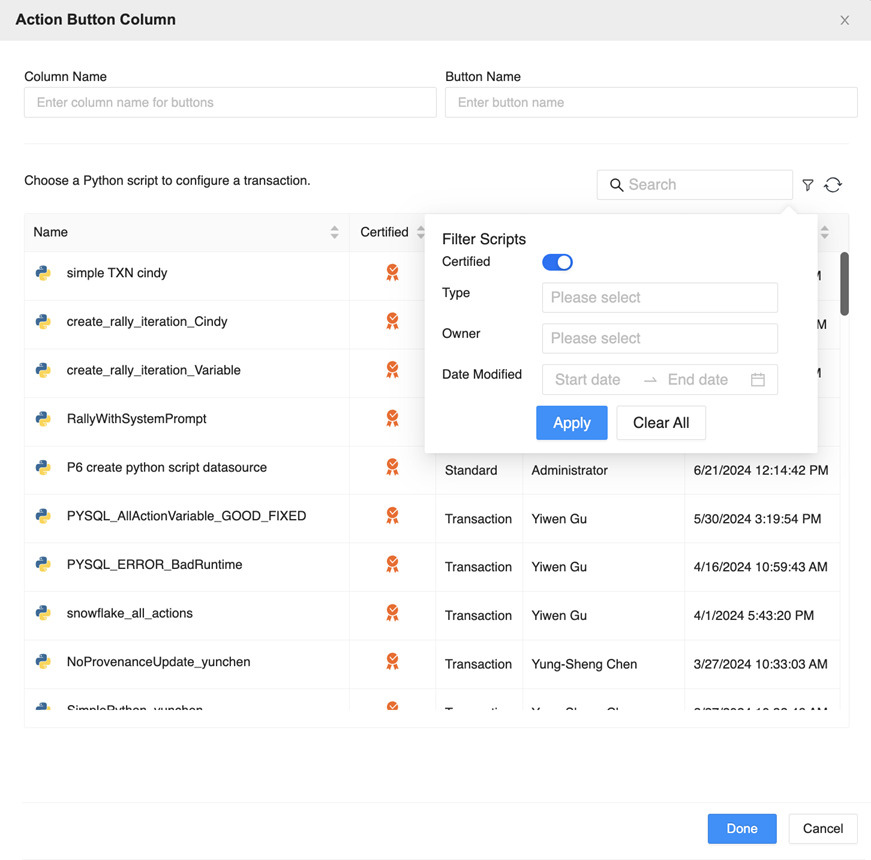
-
Depending on the action the creator wanted the button to trigger, you can select a standard Python or transaction Python script. For both script types, map the grid columns to variables.
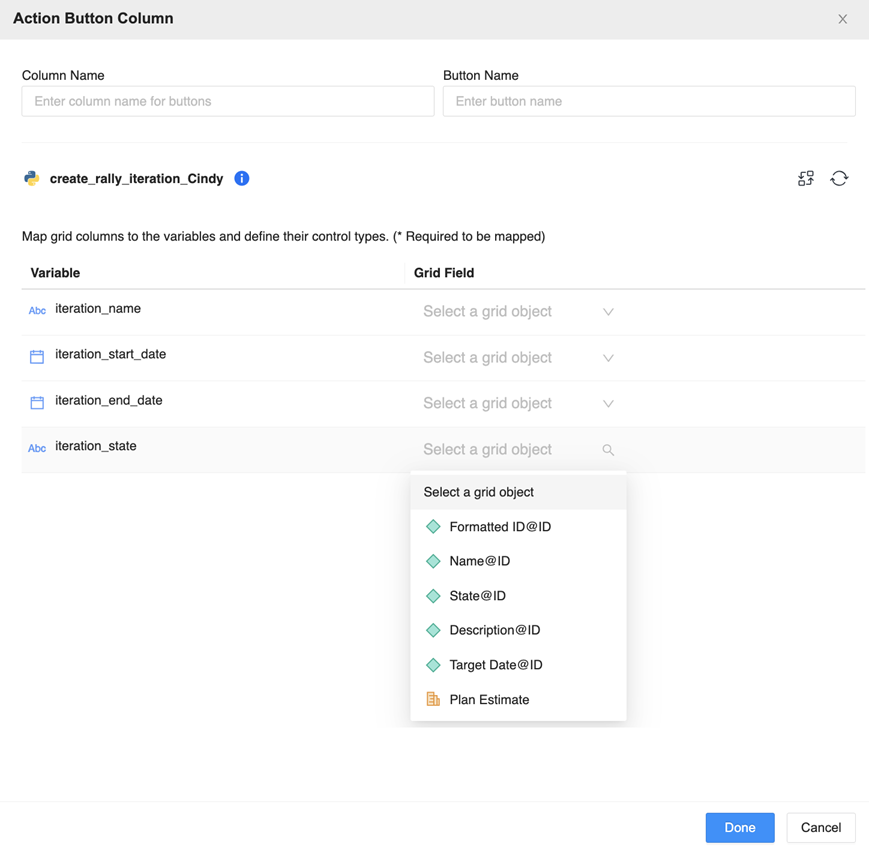
-
If you are using a Python transaction script, set whether the variable is editable and which input control the variable should use.
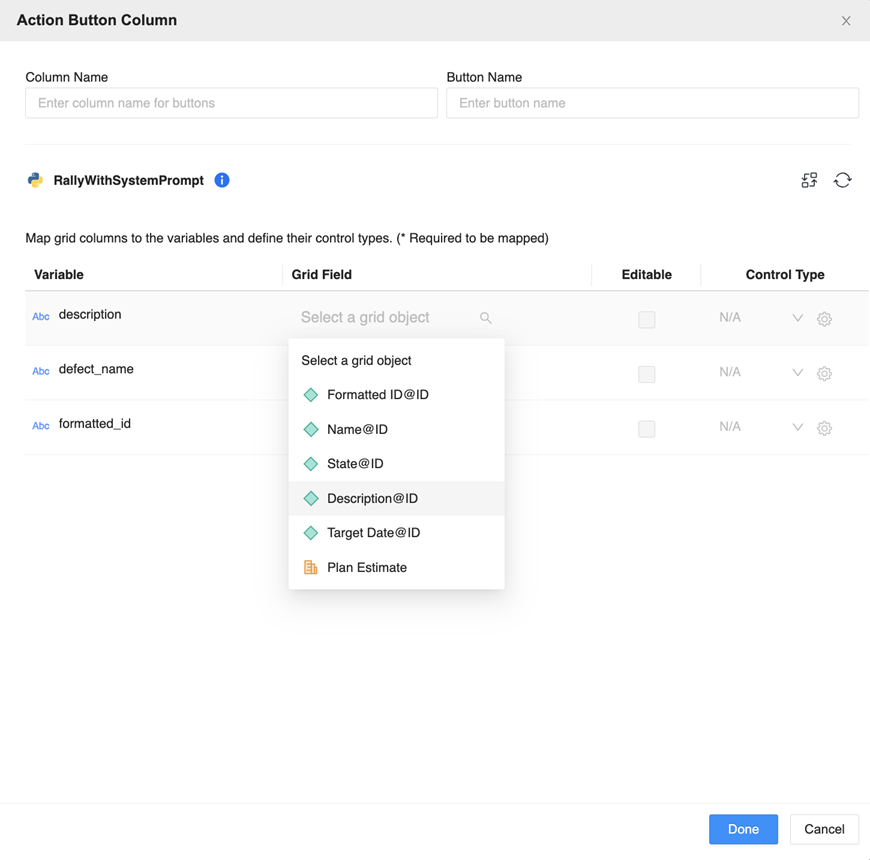
-
Click Done.
Format Action Buttons
-
Right-click a button in the grid and choose Edit Buttons to format the button column header and buttons.
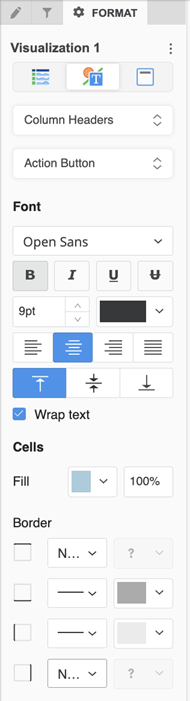

-
On the Format panel, click Visualization Options
 and expand Action Button to configure a Success Banner.
and expand Action Button to configure a Success Banner. 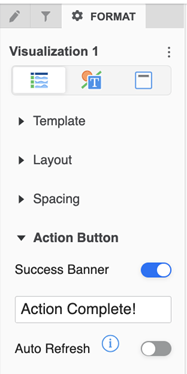
Use Action Buttons
Configure action buttons with a standard Python script for situations where the action does not expect user modifications. If the buttons are configured with a Python transaction script, the cells remain editable.
Click a button to submit an action request for that row only. This sends the values of the mapped cells to the script for executing the action.
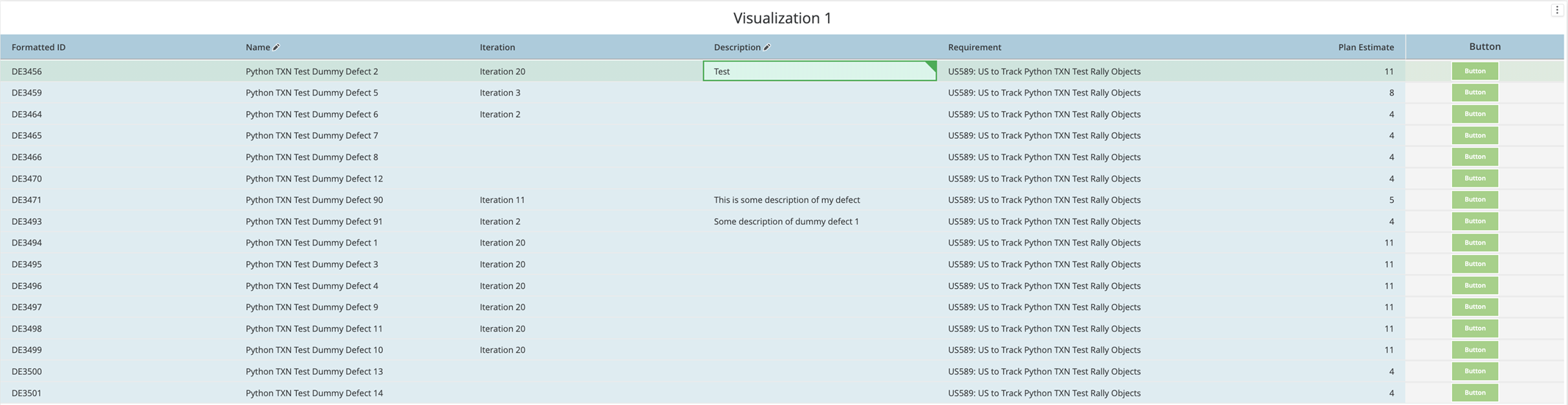
Known Limitations
| On the Modern Grid | Disabled Feature Entry Points/Usage |
|---|---|
| Button Configured | Grid transaction |
|
|
Change visualization |
| Trigger the info window from a cell. If the button is configured with a standard Python script, this feature is enabled. If the button is configured with a Python transaction script, this feature is disabled. | |
|
|
Configure contextual linking. If the button is configured with a standard Python script then this feature is enabled. If the button is configured with a Python transaction script, this feature is disabled. |
| Use the grid as a source visualization. If the button is configured with a standard Python script this feature is enabled. If the button is configured with a Python transaction script, this feature is disabled. | |
|
|
Create groups for attributes |
| Apply outline mode to the grid | |
|
|
Calculations for attributes |
| Drill at consumption time | |
|
|
Replace an attribute with another attribute at consumption time |
| Move an attribute to a column or move a metric to a row | |
|
|
Microcharts |
| Only one column set can be added | |
|
|
Pin/freeze column is not recommended for use with the button |
| Exported Button Display | In an exported Excel file, only the text of the button name appears. No button formatting is added. |
