Strategy ONE
Manage License Compliance
Administrators can monitor system and product usage to ensure MicroStrategy contract compliance. The embedded dashboard in the Licenses section of the Workstation window contains information about the licenses and related privileges currently being used across your MicroStrategy environment.
How to Manage License Compliance
You must be connected to an environment with Platform Analytics installed and configured.
- Open the with the Navigation pane in smart mode.
-
In the Navigation pane, click Licenses.
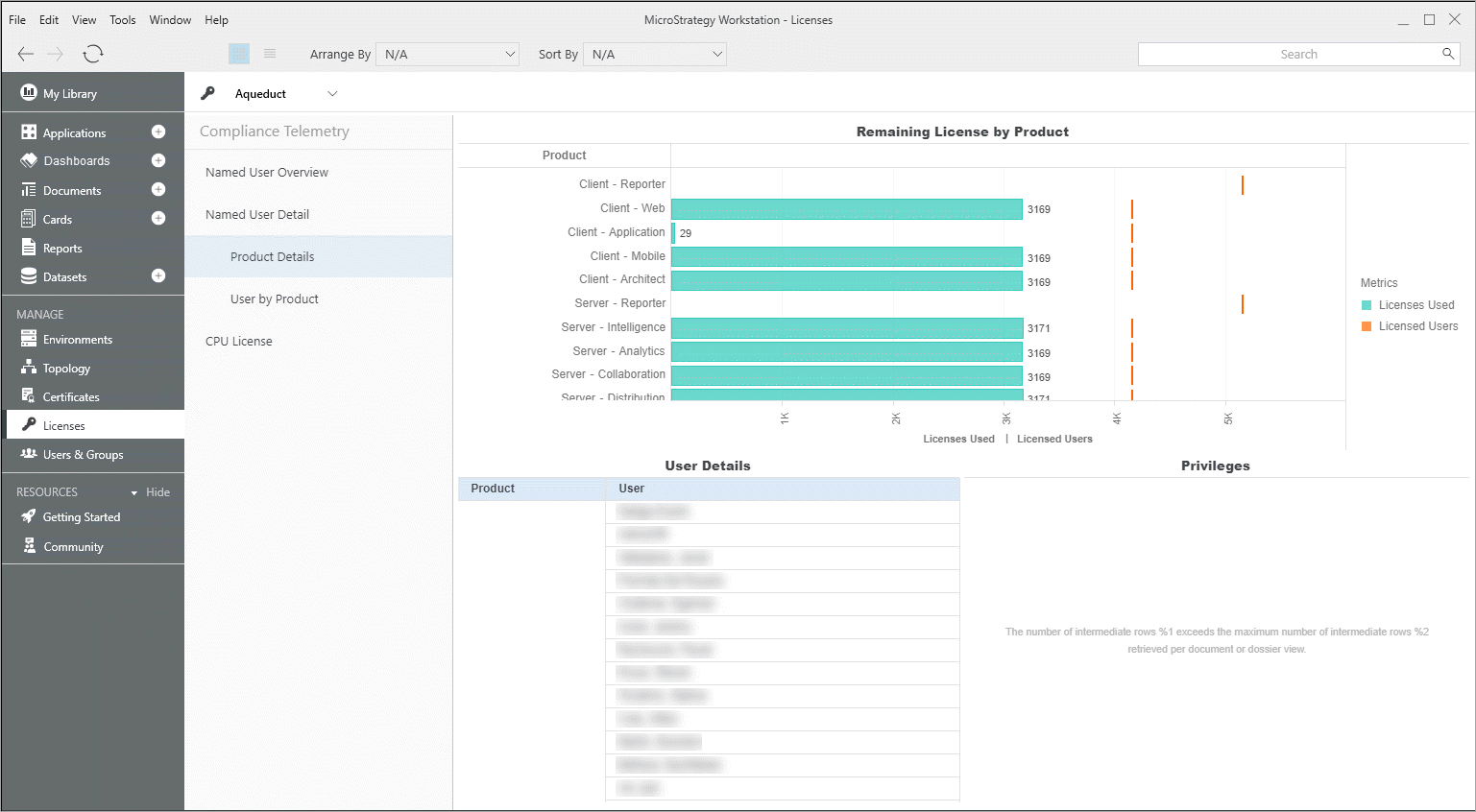
- Run the pre-formatted Compliance Telemetry dashboard.
Compliance Telemetry Dashboard Chapters
The dashboard contains three chapters:
Named User Overview
The Named User Overview chapter provides a summary of environment, account, and product and license information. Pre-formatted thresholds applied to the Compliance column make out of compliance usage instantly recognizable. Reporter and Intelligence are represented in independent sections to help quickly pinpoint issues.
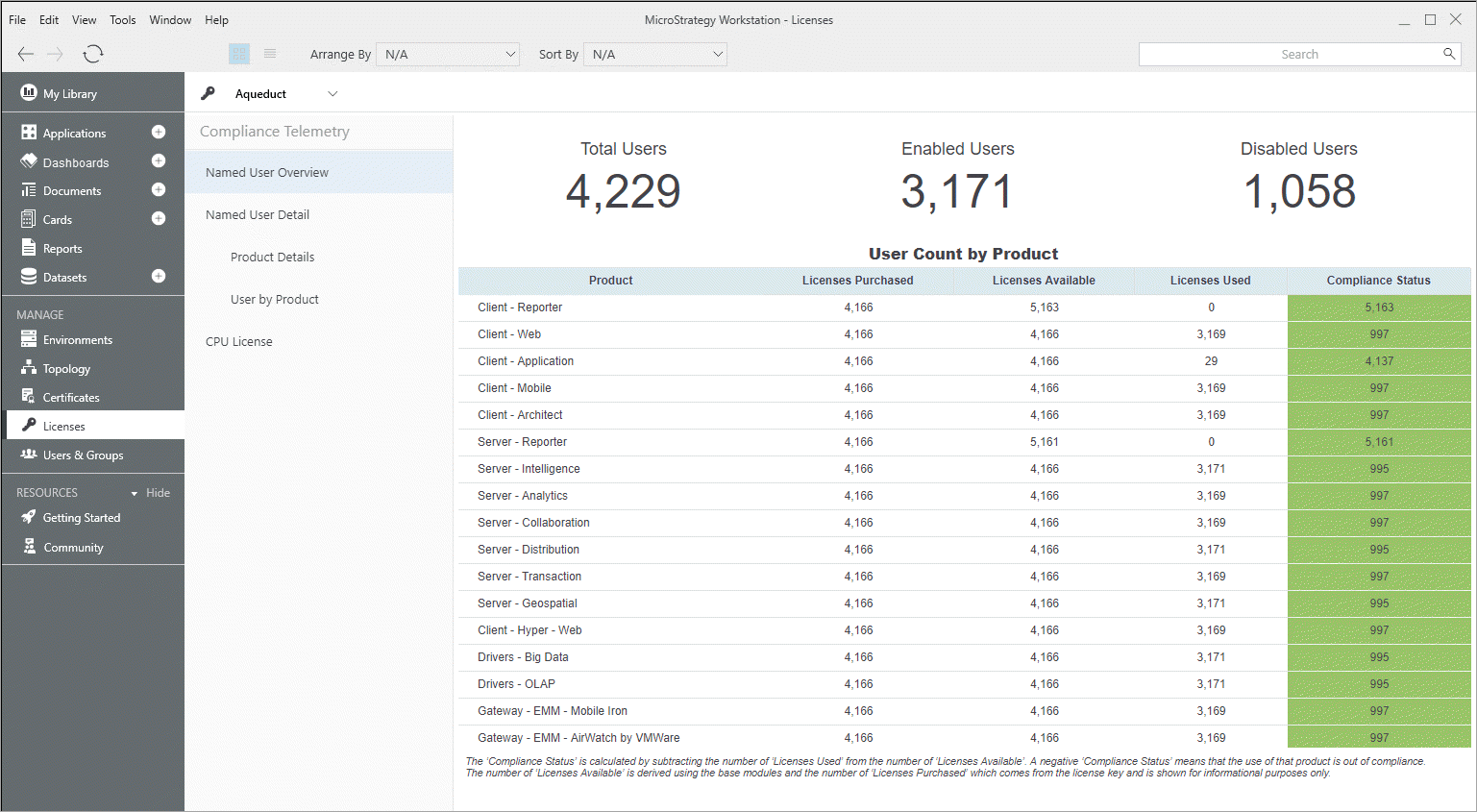
Named User Detail
The Named User Details chapter provides two pages: the Product Details page and the User by Product page.
The Product Details page provides more in-depth analysis of license usage at the product level, as well as detailed information on each user and their associated privileges.
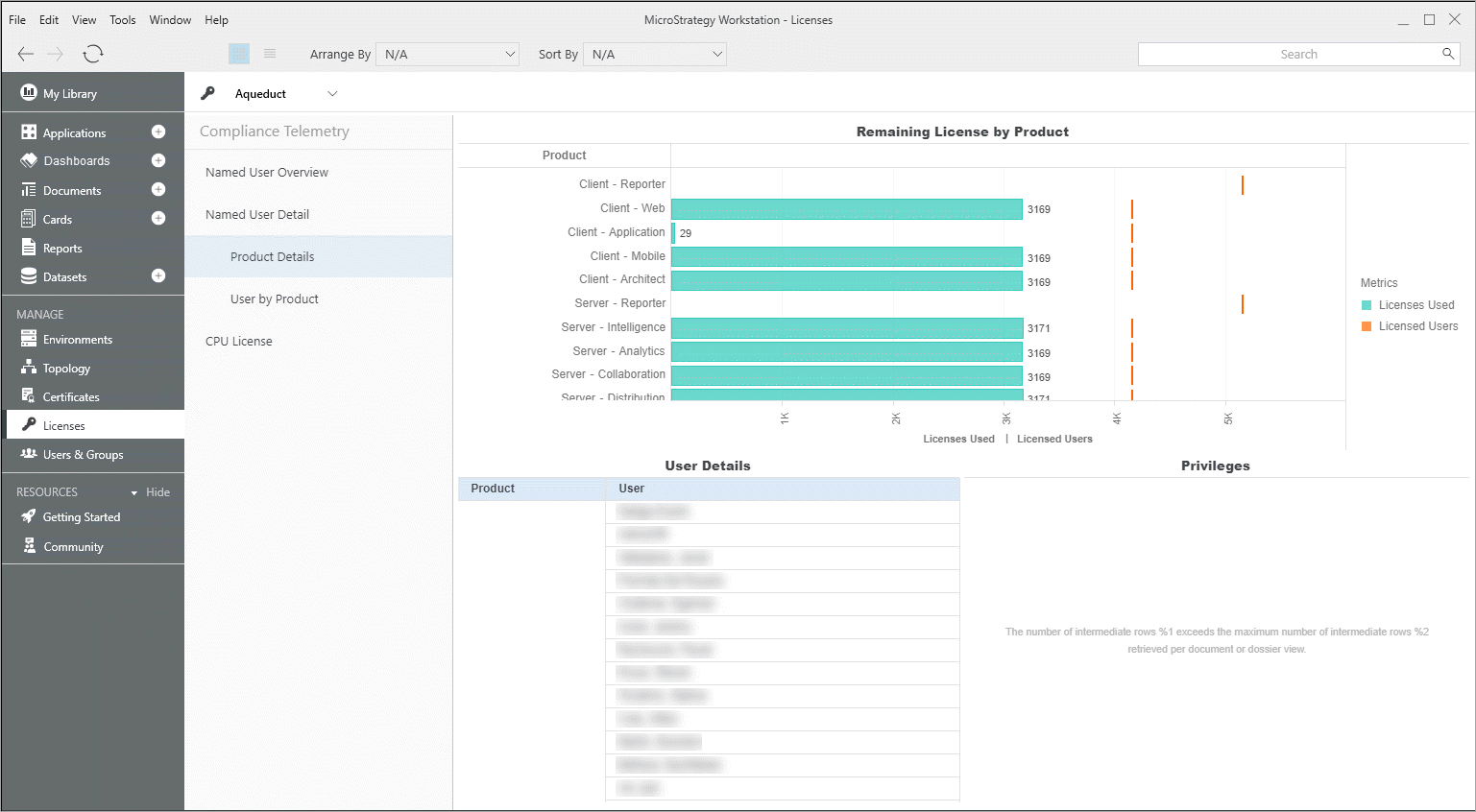
The User by Product page consists of a Product-Privilege matrix in reference to the current MicroStrategy Product Packaging. By rule each client license requires a corresponding server license, so a client privilege will automatically consume a server license, with the exception of Reporter privileges. The privileges associated with the Reporter product are listed in their own column in the matrix.
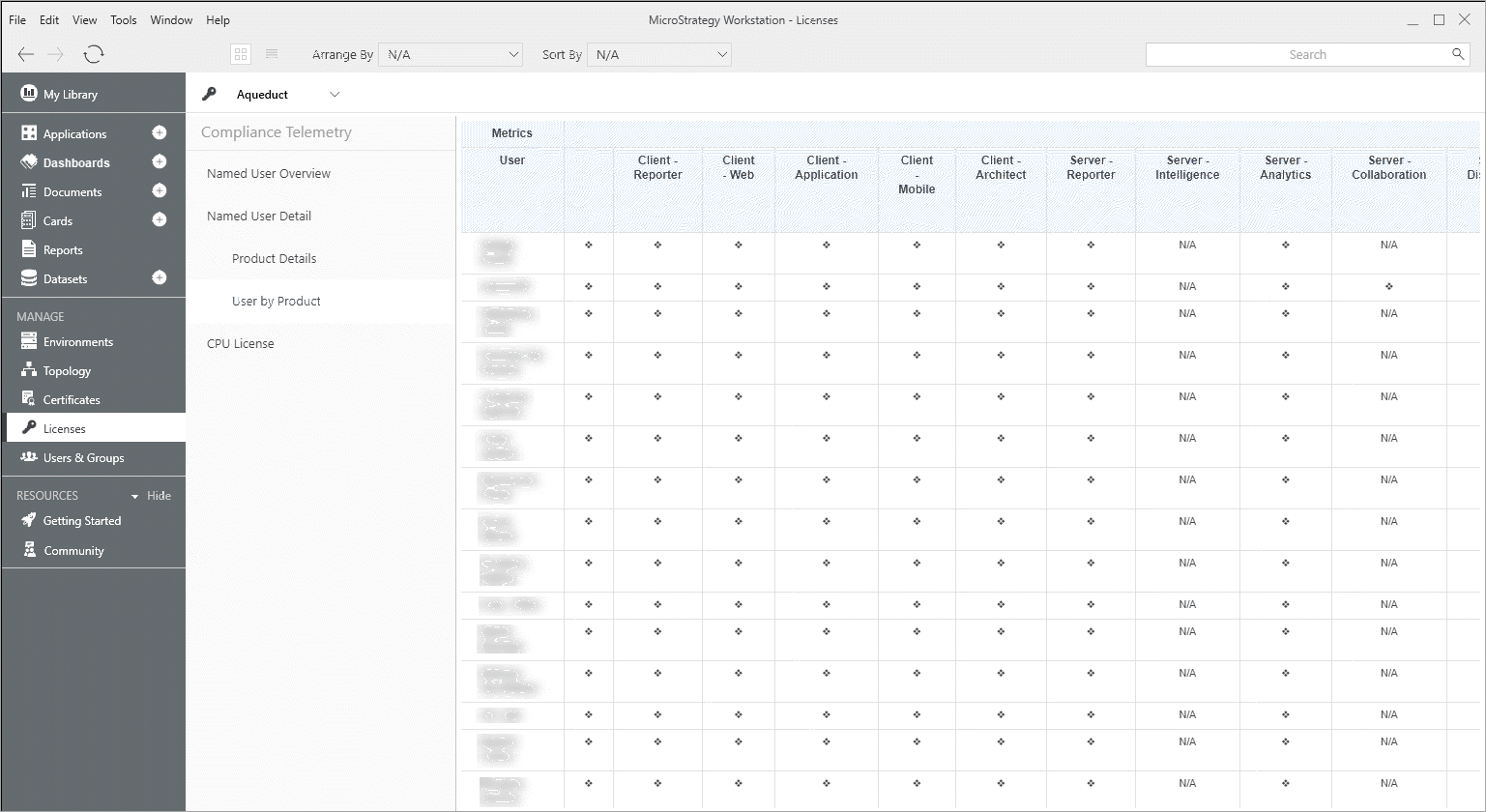
CPU License
The CPU License chapter provides you with the number of CPUs related to your license.
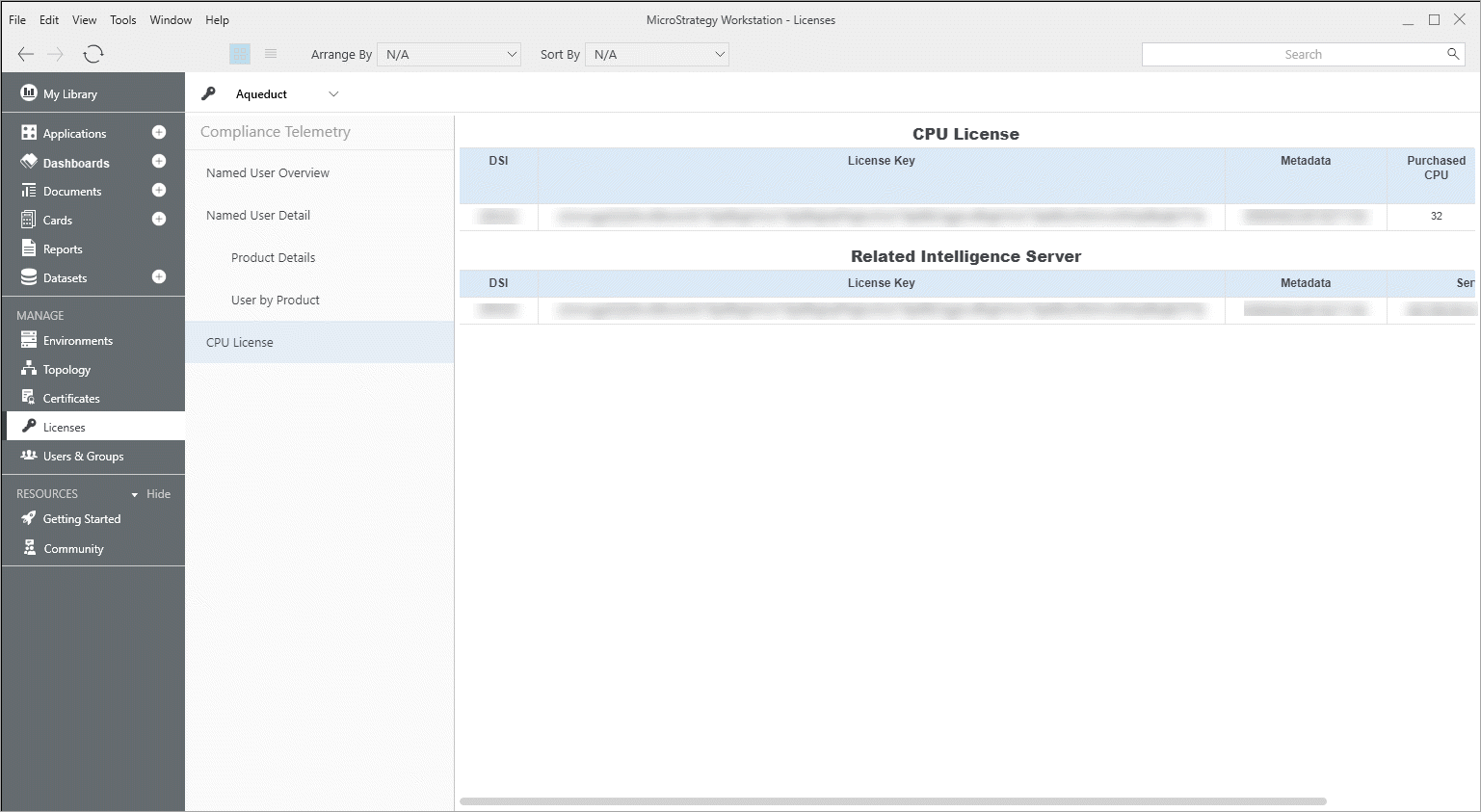
Troubleshooting
If you're having trouble running the dashboard, see KB482878: Troubleshooting the Platform Analytics Compliance Telemetry Dashboard.
