MicroStrategy ONE
How Users and Groups are Merged
The User Merge Wizard combines users and their related objects, from a single project source. These objects include profile folders, group memberships, user privileges, security roles, and security filters, among others. Information from the user or group that is being merged is copied to the destination user or group. Then the user or group that is being merged is removed from the metadata and only the destination user or group remains.
For example, you want to merge UserB into UserA. In this case UserA is referred to as the destination user. In the wizard, this is shown in the image below:
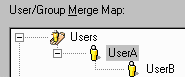
When you open the User Merge Wizard and select a project source, the wizard locks that project configuration. Other users cannot change any configuration objects until you close the wizard. For more information about locking and unlocking projects, see Lock Projects.
You can also merge users in batches if you have a large number of users to merge. Merging in batches can significantly speed up the merge process. Batch-merging is an option in the User Merge Wizard. Click Help for details on setting this option.
The User Merge Wizard automatically merges the following properties: privileges, group memberships, profile folders, and object ownership (access control lists). You may optionally choose to merge properties such as a user's or group's security roles, security filters, and database connection maps. Details about how the wizard merges each of these properties are discussed below.
Merging User Privileges
The User Merge Wizard automatically merges all of a user's or group's privileges. To continue with the example above, before the users are merged, each user has a distinct set of global user privileges. After the merge, all privileges that had been assigned to UserB are combined with those of the destination user, UserA. This combination is performed as a union. That is, privileges are not removed from either user.
For example, if UserA has the Web user privilege and UserB has the Web user and Web Administration privileges, after the merge, UserA has both Web user and Web Administration privileges.
Merging User Group Memberships
The User Merge Wizard automatically merges all of a user's or group's group memberships. Before the merge, each user has a distinct set of group memberships. After the merge, all group memberships that were assigned to UserB are combined with those of the destination user, UserA. This combination is performed as a union. That is, group memberships are not removed for either user.
Merging User Profile Folders
The User Merge Wizard automatically merges all of a user's or group's profile folders. Before the merge, UserA and UserB have separate and distinct user profile folders. After UserB is merged into UserA, only UserA exists; their profile contains the profile folder information from both UserA and UserB.
Merging Object Ownership and Access Control Lists
The User Merge Wizard automatically merges all of a user's or group's object ownerships and access control lists (ACLs). Before the merge, the user to be merged, UserB, owns the user objects in their profile folder and also has full control over the objects in the access control list. After the merge, ownership and access to the merged user's objects are granted to the destination user, UserA. The merged user is removed from the object's ACL. Any other users that existed in the ACL remain in the ACL. For example, before the merge, UserB owns an object that a third user, UserC has access to. After the merge, UserA owns the object, and UserC still has access to it.
Merging Project Security Roles
The User Merge Wizard does not automatically merge a user's or group's security roles. To merge them, you must select the Security Roles check box on the Merge Options page in the wizard. Before the merge, both users have unique security roles for a given project. After the merge, the destination user profile is changed based on the following rules:
- If neither user has a security role for a project, the destination user does not have a security role on that project.
- If the destination user has no security role for a project, the user inherits the role from the user to be merged.
- If the destination user and the user to be merged have different security roles, then the existing security role of the destination user is kept.
- If you are merging multiple users into a single destination user and each of the users to be merged has a security role, then the destination user takes the security role of the first user to be merged. If the destination user also has a security role, the existing security role of the destination user is kept.
Merging Project Security Filters
The User Merge Wizard does not automatically merge a user's or group's security filters. To merge them, you must select the Security Filters check box on the Merge Options page in the wizard. When merging security filters, the wizard follows the same rules as for security roles, described above.
Merging Database Connection Mapping
The User Merge Wizard does not automatically merge a user's or group's database connection maps. To merge them, you must select the Connection Mapping check box on the Merge Options page in the wizard. When merging database connection mappings, the Wizard follows the same rules as for security roles and security filters, described above.
