Strategy ONE
Enabling and Disabling Metadata Languages
To support the display of translations for metadata object names and descriptions, you must enable languages for your project. The languages you enable are those languages you want to support for that project.
You can also disable languages for a project.
Enabling Metadata Languages while Creating a New Project
If you plan to provide an internationalized project, you can enable internationalization when creating a new project. For information on the structure of your data warehouse to support internationalization for a new project, and steps to enable internationalization while creating a new project, see the Project Design Help.
Enabling Metadata Languages for an Existing Project
After the metadata has been updated and your project has been prepared for internationalization (usually performed during the MicroStrategy installation or upgrade), you enable languages so they will be supported by the project for metadata internationalization.
Gather a list of languages used by filters and prompts in the project. These languages should be enabled for the project, otherwise a report containing a filter or prompt in a language not enabled for the project will not be able to execute successfully.
To Enable Metadata Languages for a Project
- Log into the project as a user with Administrative privileges.
- Right-click the project and select Project Configuration.
- On the left side of the Project Configuration Editor, expand Language and select Metadata.
- Click Add to see a list of available languages.
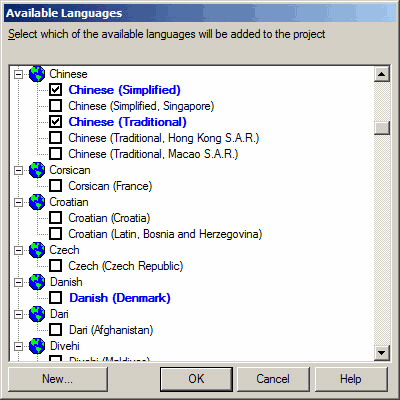
The languages displayed in bold blue are those languages that the metadata objects have been enabled to support. This list is displayed as a starting point for the set of languages you can choose to enable for supporting data internationalization.
To add a new language, click New. For steps to create a custom language, see Adding or Removing a Language in the System.
- Select the check boxes for the languages that you want to enable for this project.
- Enabled languages will appear in the Repository Translation Wizard for string translation, as well as in Developer's My Preferences and Web's Preferences, for users to select their own preferred language for the project.
- Reports that contain filters or prompts in a translated language will execute successfully if the project has that language enabled.
- Click OK.
- Select one of the languages on the right side to be the default language for this project. The default language is used by the system to maintain object name uniqueness.
This may have been set when the project was first created. If so, it will not be available to be selected here.
Once the project default language is set, it cannot be changed unless you duplicate the project and change the default language of the duplicated project. Individual objects within a project can have their default language changed.
If you are enabling a language for a project that has been upgraded from 8.x or earlier, the default metadata language must be the language in which the project was originally created (the 8.x Developer language at the time of project creation). Be sure to select the default language that matches the language selected when the project was originally created. You can then add other languages to support the project. To change a project's default language, you must duplicate the project and change the default language in the duplicated project.
- Click OK.
- Disconnect and reconnect to the project source.
- Update the out-of-the-box MicroStrategy metadata objects. To do this, in Developer, right-click the project and go to Project Configuration > Project definition > Update > Translations > Update.
Disabling Metadata Languages for a Project
You can use the steps below to disable a language for a project. When a language has been disabled from a project, that language is no longer available for users to select as a language preference, and the language cannot be seen in any translation-related interfaces, such as an object's Translation dialog box.
If a user's preferred language is disabled, the next lower priority language preference will take effect. To see the language preference priority hierarchy, see Configuring Metadata Object and Report Data Language Preferences.
Any translations for the disabled language are not removed from the metadata with these steps. Retaining the translations in the metadata allows you to enable the language again later, and the translations will still exist. To remove translations in the disabled language from the metadata, objects that contain these terms must be modified individually and saved.
To Disable Metadata Languages in a Project
- Log in to a project as a user with administrative privileges.
- Right-click the project and select Project Configuration.
- On the left side of the Project Configuration Editor, expand Language, then select Metadata.
- On the right side, under Selected Languages, clear the check box for the language that you want to disable for the project, and click OK.
