Strategy ONE
Creating a VLDB Settings Report
A VLDB settings report displays all the current settings for each VLDB property that is available through a given instance of the VLDB Properties Editor. Part of a sample report of settings is shown below for VLDB properties available at the report level:
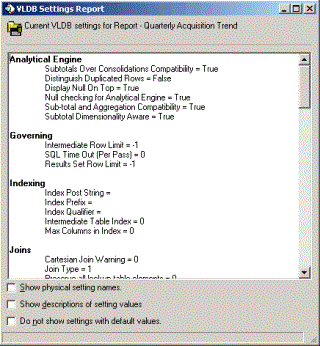
For each report, you can also decide whether to:
- Display the physical setting names alongside the names that appear in the interface. The physical setting names can be useful when you are working with MicroStrategy Technical Support to troubleshoot the effect of a VLDB property.
- Display descriptions of the values for each setting. This displays the full description of the option chosen for a VLDB property.
- Hide all settings that are currently set to default values. This can be useful if you want to see only those properties and their settings which have been changed from the default.
The steps below show you how to create a VLDB settings report. A common scenario for creating a VLDB settings report is to create a list of default VLDB settings for the database or other data source you are connecting to, which is described in Default VLDB Settings for Specific Data Sources.
To Create a VLDB Settings Report
- Open the VLDB Properties Editor to display the VLDB properties for the level at which you want to work. (For information on accessing the VLDB Properties Editor, see Opening the VLDB Properties Editor.)
- From the Tools menu, select Create VLDB Settings Report.
- A report is generated that displays all VLDB properties available at the level from which you accessed the VLDB Properties Editor. It also displays all current settings for each VLDB property.
- You can choose to have the report display or hide the information described above, by selecting the appropriate check boxes.
- You can copy the content in the report using the Ctrl+C keys on your keyboard. Then paste the information into a text editor or word processing program (such as Microsoft Word) using the Ctrl+V keys.
