Strategy ONE
Configure the System Design
It is important to understand that the MicroStrategy business intelligence system has a limited capacity. It cannot serve an unlimited number of users and process an unlimited number of jobs in a short time. This capacity can be thought of as a box shared by the two important goals of serving the necessary number of user sessions (through which users submit requests) and maximizing the number of jobs executed (which return results).
The limits that the system encounters may be Intelligence Server machine capacity, the data warehouse's throughput capacity, or the network's capacity.
The main factors that affect the system's capacity are:
- The system resources available (including memory)
- The architecture of the system and network
- The design of the reports that are executed
- The configuration of Intelligence Server and projects to determine how system resources can be used
The diagram below illustrates these factors that influence the system's capacity.
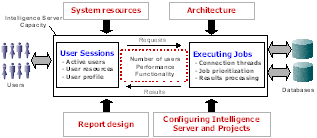
UNIX and Linux systems allow processes and applications to run in a virtual environment. Intelligence Server Universal installs on UNIX and Linux systems with the required environment variables set to ensure that the server's jobs are processed correctly. However, you can tune these system settings to fit your system requirements and improve performance. For more information, see the Planning Your Installation section of the Installation and Configuration Help.
Configuring Run-Time Capacity Variables
Run-time capacity variables are factors that influence performance and capacity after Intelligence Server has started. The two run-time capacity variables are user sessions (see Managing User Sessions) and executing jobs (see Manage Job Execution).
These runtime capacity variables are interrelated with system capacity. If you change settings in one, the others are affected. For example, if you place more emphasis on serving more user sessions, the job execution may suffer because it does not have as much of the system capacity available to use. Or, for example, if you increase Intelligence Server's capacity, it could execute jobs more quickly or it could serve more user sessions.
Accessing the System Configuration Editors
Many of the options in the following sections are specified in the Intelligence Server Configuration Editor or the Project Configuration Editor.
You must have the Configure Governing privilege for the project or project source.
You must have Configuration permissions for the server object. In addition, to access the Project Configuration Editor you must have Write permission for the project object. For more information about server object permissions, see Permissions for Server Governing and Configuration.
To Access the Intelligence Server Configuration Editor
- In Developer, log in to a project source.
- Go to Administration > Server > Configure MicroStrategy Intelligence Server.
See Intelligence Server Configuration Default Settings for more information about the default settings for Intelligence Server.
To Access the Project Configuration Editor for a Project
- In Developer, log in to a project source.
- Expand the project that you want to configure.
- Go to Administration > Projects > Project Configuration.
See Project Configuration Default Settings for more information about the default settings for projects.
