MicroStrategy ONE
Prompts for mobile devices
A prompt is a question that the system presents to a user when a report is executed. Specific prompt styles can be used on different mobile devices. You can create prompts in MicroStrategy Web that use these prompt styles, and then add the prompts to a report that will be displayed on a mobile device that has the MicroStrategy Mobile application. These prompts are displayed when the prompted report, or a document that uses the prompted report as a dataset, is executed on the mobile device.
For steps to answer prompts on a mobile device, see the MicroStrategy Mobile Analysis Help. For background information on prompts in general, see About prompts.
The prompts that can be displayed in mobile devices are either:
-
Value prompts, which let users select a single value, such as a date or a specific text string, and filter report data based on their selection
-
Attribute element prompts, which let users select prompt answers from a limited list of specific attribute elements
You can create prompts that allow MicroStrategy Mobile users to:
-
Select a date from a calendar
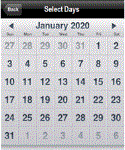
-
Select a value from a wheel
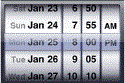
-
Type a value using a keypad
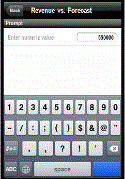
-
Use a switch to choose between two values

-
Select a numeric value on a horizontal slider

-
Use a stepper to increment or decrement a numeric value

-
Filter data based on the mobile device's current geographical location
-
These prompts, referred to as Geo Location prompts, are typically used to filter data in a Map widget. For an example of a Map widget, see Widgets for mobile devices; for instructions to create a Map widget, see the MicroStrategy Mobile Analysis Help. To use the geographical location features of the Geo Location prompt, you must have location data stored in your data source. For a procedure to develop a list of geographical locations, see the Project Design Help.
-
-
Select an attribute element from a list
-
Input an item's barcode or search for an attribute element based on a scanned barcode
-
These prompts allow the user to answer the prompt by scanning an item's barcode. Users can also type the barcode directly using a numeric keypad.
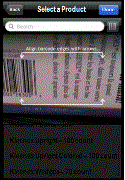
-
For instructions to create these prompts, and a listing of the prompt types that display on each type of mobile device, see the MicroStrategy Mobile Analysis Help.
