Strategy ONE
Import Settings
MicroStrategy ONE (September 2024) adds enhanced PowerPoint Add-in import settings.
Your import options will save until you manually update them.
Hide Extra Grid White Spaces
You can enable this import setting to remove additional white spaces in grid visualizations upon import.
-
Click More Items
 in the PowerPoint add-in side panel and click Settings.
in the PowerPoint add-in side panel and click Settings.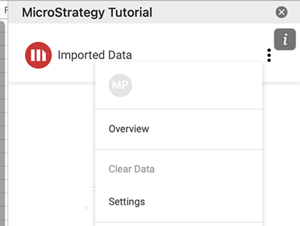
-
Expand the Import section.
-
Toggle on Hide Extra Grid White Spaces.
Remember Placement
You can enable this import setting so visualizations are imported and placed in a way that reflects it's position in the dashboard.
-
Click More Items
 in the PowerPoint add-in side panel and click Settings.
in the PowerPoint add-in side panel and click Settings.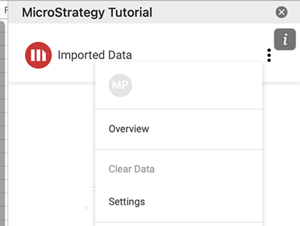
-
Expand the Import section.
-
Toggle on Remember placement.
When this toggle is enabled and visualizations from different pages are selected in one import action, visualizations will be placed on separate slides to reflect their place on the dashboard.
