Strategy ONE
Starting in MicroStrategy 2021 Update 4, Hadoop Gateway is no longer supported.
Troubleshooting
How to Get Additional Log Messages to Troubleshoot the MicroStrategy Hadoop Gateway
- Connect to the MicroStrategy Hadoop Gateway host. Edit the configuration file log4.properties in the MicroStrategy Hadoop Gateway installation path.
-
Update its contents to match the lines below:
Copylog4j.rootLogger=DEBUG,console
# To enable logging for all classes of package com.microstrategy and its
# subpackages, specify the logger as shown. Or you can specify any name for
# the logger.
# For example, you can name your logger MICROLOG as shown in the following
#statement: log4j.logger.com.microstrategy=INFO, MICROLOG
log4j.logger.com.microstrategy=INFO
# To enable logging for all classes of package org and its subpackages,
# specify the logger as shown in the following statement:
log4j.logger.org=WARN
How to Get YARN Log Messages to Troubleshoot the MicroStrategy Hadoop Gateway
If You Are Using the Cloudera CDH Cluster
- Log into Cloudera Manager, the cluster administration portal.
- Click YARN service.
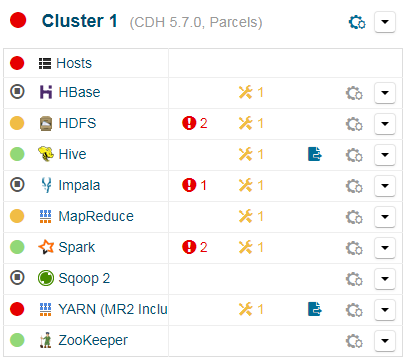
- Click Web UI.
- Select the active ResourceManager WebUI if YARN Resource Manager is configured as High Availability. You will be redirected to the Hadoop Resource Manager page.

If You Are Using the Hortonworks Cluster
- Log into Ambari, the cluster administration portal.
- Click YARN service.

- Click Quick Links.
- Select ResourceManager UI. You will be redirected to the Hadoop Resource Manager page.

- Find Hadoop Gateway in the application list, and click the application ID.

You will find application details and logs in YARN.
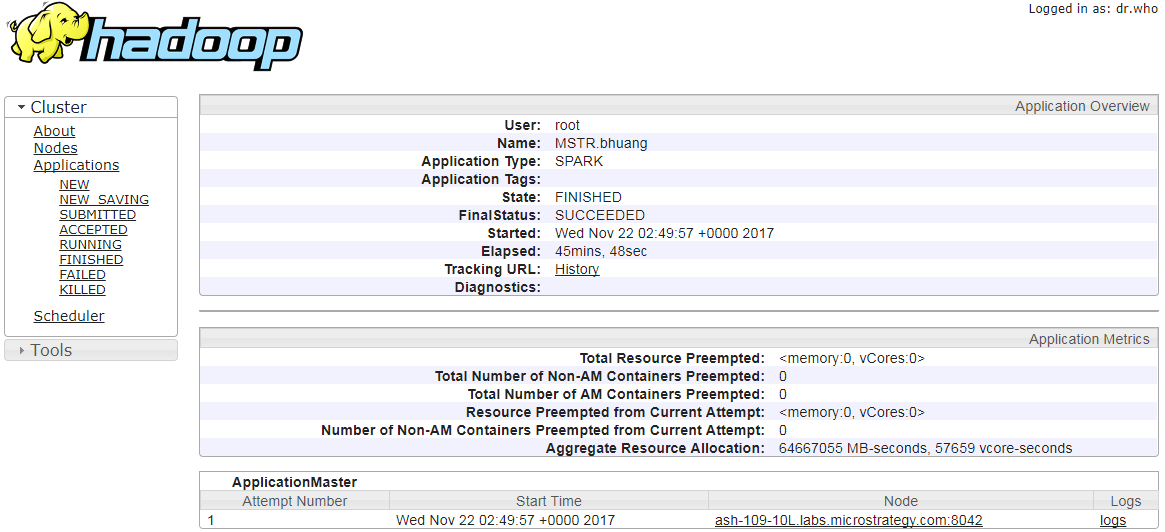
What to Do if You Get an Error in the MicroStrategy Hadoop Gateway Connection Page and You Are Unable to Browse HDFS

Follow the steps below to diagnose the issue.
- Make sure MicroStrategy Hadoop Gateway service has been started successfully and port number 4020 is open on MicroStrategy Hadoop Gateway host machine. In StrategyONE, the port 4020 is configurable in Hadoop. You can change the value (port number) of parameter hgos.restful.port in <MicroStrategy Hadoop Gateway installation path>/conf/hgos-spark.properties.
- Check if the HDFS service is running and NameNode is accessible from the MicroStrategy Hadoop Gateway host machine.
-
Check if an appropriate connection string is configured and the values are correct. All the connection string attributes are case sensitive.
Connection string template:
CopyhadoopName=<Active Hadoop NameNode>;hdfsPort=<NameNode port>;BDEIP=<MicroStrategy Hadoop Gateway host machine>;BDEPORT=<MicroStrategy Hadoop Gateway port>;
If Hadoop NameNode High Availability Is Configured
- Ask your cluster administrators about the HDFS nameservice.
-
Replace the attribute hadoopName with hadoopNameService in the connection string, and remove the attribute hdfsPort.
CopyhadoopNameService=<HDFS nameservice>;BDEIP=<MicroStrategy Hadoop Gateway host machine>;BDEPORT=<MicroStrategy Hadoop Gateway port>;
If Kerberos Authentication Has Been Enabled
-
Make sure the principal ticket is valid. You can refresh the ticket by running the following command:
Copykinit -k -t <Principal keytab file path> <Principal> -c <Cache name> -
Make sure that the present principal has sufficient permissions to browse HDFS. You can do so by running the following command:
Copyhadoop fs -ls /The expected result is like the output below:
Copy[root@ash-109-32r sbin]# hadoop fs -ls /
Found 11 items
-rw-r--r-- 3 hdfs supergroup 1996573 2017-01-10 03:09 /0_0_0_parquet
drwxr-xr-x - hdfs supergroup 0 2017-05-23 08:43 /Blitz
-rw-r--r-- 3 root supergroup 21 2017-06-26 03:26 /DE65820.txt
drwxrwxrwx - root supergroup 0 2017-02-09 06:16 /DataSets
-rw-r--r-- 3 root supergroup 189 2017-11-13 06:49 /Date_Format.csv
-rw-r--r-- 3 root supergroup 308 2017-11-08 07:31 /Date_Format_b.csv
-rw-r--r-- 3 root supergroup 476 2017-11-01 10:26 /Date_Format_c.csv
drwxr-xr-x - root supergroup 0 2017-08-31 12:53 /Demo_Files
drwxrwxrwx - root supergroup 0 2017-07-13 14:56 /EPA
drwxr-xr-x - root supergroup 0 2017-09-07 02:55 /EPA_3C
drwxr-xr-x - root supergroup 0 2017-09-07 03:36 /EPA_3C_PartIn-memory cubes cannot be published or generate dashboards in the Live Connect mode. By using the MicroStrategy Hadoop Gateway log, you can determine if data is transmitted back to Intelligence Server successfully from the Hadoop cluster.
Make sure that the port number used to receive data from MicroStrategy Hadoop Gateway is open on the Intelligence Server. By default, the port number is 30241, and it is configurable in the registry.
If the intelligence Server and Hadoop cluster are installed on separate networks, the Intelligence Server communicates with the cluster via a gateway. You need to specify the Intelligence Server host name and IP. Otherwise, the MicroStrategy Hadoop Gateway will submit data to the gateway machine instead, because the MicroStrategy Hadoop Gateway detects the source automatically from the network request.
To specify the Intelligence Server host name and IP, you need to modify the registry key and manually set DSHostName with the Intelligence Server host name and IP.
The ability to specify the Intelligence Server hostname and IP is only available for MicroStrategy 10.10 and later.
- Restart the Intelligence Server and the MicroStrategy Hadoop Gateway.
Related Topics
Introduction to the MicroStrategy Hadoop Gateway
How to Deploy the Strategy Hadoop Gateway
How to Start the MicroStrategy Hadoop Gateway
