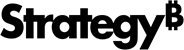Strategy ONE
Hiding or disabling an action selector button or link
You can hide or disable an action selector button or link based on one or more conditions. You define each condition using one of the following:
-
The value of an input object control based on a text field. The input object control must be editable.
-
An expression. You can use arithmetic operators to combine the values of the following controls in an expression:
-
Input object controls based on text fields
-
Input object controls based on metrics on grids
-
Each input object control must be editable.
You must also define a comparison value for each condition by using one of the following:
-
The value of any text field in the document.
-
An expression. You can use arithmetic operators to combine the values of any text fields and metrics on a grid, regardless of whether they are configured as transaction controls.
Prerequisite
This procedure assumes that you have already created a Transaction Services-enabled document. The document must contain the action selector button or link to hide or disable. For steps, see Creating a transaction-enabled document.
To hide or disable an action selector button or link
-
Open the document in Design or Editable Mode.
-
Right-click the action selector button or link, then select Transaction Conditions. The Transaction Conditions Editor opens.
-
From the Action drop-down list, select the action to perform. The options are Disable and Hide.
-
Click the plus icon to the left. A new condition is created and displayed in the Transaction Conditions Editor. The selected action will be performed when this condition is met.
To define the condition
-
From the Filter On list, select one of the following:
-
To base the condition on the value of an input object control, select the control.
-
To base the condition on the value of an expression, select Advanced Expression. The advanced expression options are displayed. Define the condition as follows:
-
To add the value of an input object control to the expression, from the Available list, double-click the control. The control is added to the expression and displayed in the editor pane to the right.
-
To add operators to the expression, click the addition (+), subtraction (-), multiplication (*), or division (/) operators above the editor pane.
-
When finished, click the check mark to apply your changes.
-
-
-
From the next list, select a comparison operator, such as Equals or Greater Than.
-
Define the value to compare to by doing one of the following:
-
To use a static value, type the value in the field.
-
To use the value of an input object control, select the control.
-
To use the value of an expression, select Advanced Expression. The advanced expression options are displayed. Define the condition as follows:
-
To add the value of an input object control to the expression, from the Available list, double-click the control. The control is added to the expression and displayed in the editor pane to the right.
-
To add operators to the expression, click the addition (+), subtraction (-), multiplication (*), or division (/) operators above the editor pane.
-
When finished, click the check mark to apply your changes.
-
-
-
Click Apply to create the condition. Your new condition is created and displayed in the Transaction Conditions Editor.
-
To add another condition to the action, hover the cursor over the action and click the arrow icon on the right. From the menu, select New Condition. Repeat the steps above to define the condition, beginning at To define the condition.
-
To create a copy of a condition, hover the cursor over the condition and click the arrow icon on the right. From the menu, select Duplicate.
-
If you have defined multiple conditions for a single action, you can change the operator used to combine the conditions. Right-click the AND operator displayed between the conditions. From the menu, select a new operator.
-
To edit a condition, click the condition, then repeat the steps above to modify the condition, beginning at To define the condition.