MicroStrategy ONE
Specifying How Prompts are Answered in the Target
For each prompt in the target (the report or document being executed from the link), you must select a prompt answer method, which is how to answer the prompt. You also specify how to answer any other prompts that are not listed. These are prompts that are created as the result of an answer to one of the original prompts in the target, such as a prompt-in-prompt answer. They can also be prompts added to the target later, after the link is created. These prompts are listed as the Any other prompt option in the list of prompts in the interface.
The prompt answer methods are briefly described in the table below. An expanded description of each, with an example, follows the table.
|
Prompt Answer Method |
Requirements |
Prompts in the Target Are Answered By… |
|
Answer with the same prompt |
Same prompt in the target and source |
The prompt answer from the source |
|
Prompt user |
None |
The user (prompts are displayed when the target is executed) |
|
Default answer |
None |
The default prompt answer for the target prompt |
|
Dynamically |
Attribute element prompt in target Value prompt in target (available only in MicroStrategy Web) |
The object selected in the source (for example, the attribute element or metric value that the user clicked on) |
|
Empty answer |
Target prompt must not be required |
Nothing (no prompt answer is provided from the source and the user is not prompted) |
|
Static element list |
Attribute element prompt in target |
List of elements created by the link designer Used to pass attribute elements from conditional metrics to the target |
|
Current unit |
Hierarchy prompt in target |
The object selected in the source (for example, the attribute element that the user clicked on) |
|
All valid units |
Hierarchy prompt in target |
Any object to the left of or above the user selection in the source |
For a list of prompt types, see the Building Query Objects and Queries chapter in the Basic Reporting Help. For a more extensive description of each prompt type from an analyst perspective, with images of each prompt as it appears to users, see the Answering Prompts and Refreshing Data chapter in the Basic Reporting Help.
- Answer with the same prompt. The same prompt answers that were used to execute the source are used in the target.
The Prompted Regional Revenue report links regions to another report called Revenue by Category. Both reports contain the same prompt, which prompts the user to select the regions to display on the report. A user executes the Prompted Regional Revenue report and selects Mid-Atlantic, Northeast, and Southeast when prompted. He right-clicks Mid-Atlantic and selects the link to the Revenue by Category report. The Revenue by Category report displays data for all three regions, although only one region was selected in the link. For an expanded description of this example, with sample reports, see Answering Target Prompts with the Source Prompt Answers.
- Prompt user. When the target is executed, the user is prompted to provide answers manually.
The Regional Revenue report links regions to another report called Revenue by Category, which is prompted for regions. A user right-clicks Mid-Atlantic on the Regional Revenue report, and selects the link to the Revenue by Category report. The regional prompt is displayed, although a region was selected on the source report. The Prompt user prompt method does not pass information to the target report, so the user must answer the prompts manually.
- Default answer. The prompt is answered by the default prompt answer for the prompt in the target. If the target prompt does not have a default answer, the Empty answer method is used. The prompt is not answered unless it is required, in which case the user is prompted.
Continue with the same Regional Revenue and Revenue by Category reports described above. This time, however, the Default answer prompt method is used in the link, and the regional prompt has a default answer of Central. When a user right-clicks Mid-Atlantic on the Regional Revenue report, the Revenue by Category report displays data for Central.
- Dynamically. The object selected in the source is passed to the prompt in the target. If this object does not answer the target prompt, the Empty answer method is used. The prompt is not answered unless it is required, in which case the user is prompted.
Available for attribute element prompts and value prompts only.
To select the dynamic prompt answer method for value prompts, you must use MicroStrategy Web. For steps, see the MicroStrategy Web Help.
Continue with the same Regional Revenue and Revenue by Category reports described above. This time, the link on Region in the source uses the Dynamic method. If a user clicks the Central region to run the link, Central is passed to the target to answer the prompt. The Revenue by Category report displays data for the Central region only. If the user clicks Mid-Atlantic instead, Mid-Atlantic is passed to the target and the Revenue by Category report displays data for the Mid-Atlantic region only. Linking Reports and Documents shows samples for this example of the Dynamic prompt answer method.
- Empty answer. The prompt in the target is ignored, which means that the prompt is not answered. No prompt answer is provided from the source and the user is not prompted to provide answers.
The prompt must not be required, otherwise, after the user clicks the link, the prompt is executed and must be answered before the target will execute.
The Empty prompt answer method, when used in conjunction with the dynamic prompt answer method (described above), allows a source report to answer one prompt in a target report with the user selection, while ignoring any other prompts.
A source report contains Region in the rows and Category in the columns. Both attributes link to the same target report, which prompts for Region and Category. If a user clicks Central in the source, the target report is executed, with data for all categories for the Central region. If a user clicks Books in the source, the target is executed, with data for all regions for the Books category. The prompt for the selected attribute is answered using the dynamic prompt answer method, while the prompt for the other attribute is ignored, using the Empty answer prompt method. No prompt answer is provided to the target, but the user is not prompted, either. For a more detailed explanation of the Empty answer prompt answer method, including samples, see Ignoring Target Prompts: Using the Empty Answer Method.
- Static element list. This method answers the target prompt with a list of elements. This allows you to pass fixed conditions to the target.
Once you select this method when you are creating the link, the Element List area becomes available, allowing you to select the elements that will be passed as answers to the element list prompt in the target.
Available for attribute element prompts only.
Use Static element list when you link from a conditional metric. Conditional metrics are filtered by attribute elements, and this prompt method allows you to pass those elements to the target. For an example, and more details on this method, see Passing Metric Conditions: Using the Static Element List Answer Prompt Method.
This method also allows you to pass characteristics and key figures from MDX cubes to the target; for more information on using links with MDX cubes, see Passing MDX Cube Data: Using the Static Element List Answer Prompt Method.
The prompt answer methods listed below are available for hierarchy prompts only. The source report used in these examples contains Category, Region, and Revenue. The source report links Region to the target report, which contains the Geography hierarchy and Revenue, with a hierarchy prompt in the report filter.
- Current unit. Similar to the Dynamic prompt answer method, where the prompt is answered using the object selected in the source. If the user selects an attribute header rather than a specific attribute element, the Empty answer method is used. The prompt is not answered unless it is required, in which case the user is prompted.
If the link uses this prompt answer method, when the user clicks Central in the target report, the target displays all the revenue for the Central region. The report is filtered on Region only.
- All valid units. Any object to the left of or above the user selection in the source is used as the prompt answer for the target. In other words, this method passes all the selections made on the source, rather than just the selection made for the link. If the user does not select any valid objects (for example, the user selects an attribute header rather than a specific attribute element), the Empty answer method is used. The prompt is not answered unless it is required, in which case the user is prompted.
If a user selects Central in the target report, a category is also selected. When the user clicks Central in the source, if the link uses this prompt answer method, the target report displays the revenue from the Central region, but only for the category that was selected in the target. The report is filtered on Region and Category.
For a more detailed comparison of these two methods, and report samples, see Prompt Answer Methods for Hierarchy Prompts.
Answering Target Prompts with the Source Prompt Answers
When you select the Answer with the same prompt method, the existing prompt answers from the source are used in the target. To use this method, the target and the source must use the same prompt. If the same prompt does not exist in the source and in the target, the user is prompted when the target is executed.
The regions in the Prompted Regional Revenue report have links to another report called Revenue by Category. Both reports contain the same prompt, which prompts the user to select the regions to display on the report. Execute the Prompted Regional Revenue report and select Mid-Atlantic, Northeast, and Southeast when prompted. The results are shown below, in MicroStrategy Developer.
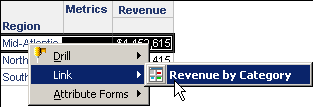
Right-click Mid-Atlantic and select the link to the Revenue by Category report. The Revenue by Category report displays data for all three regions, as shown below, although only one region was selected in the link.
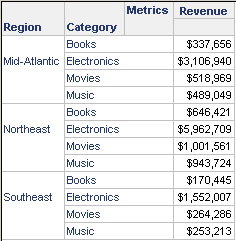
Ignoring Target Prompts: Using the Empty Answer Method
When you select the Empty answer method, the prompt in the target report or document is ignored. This means that the prompt is not answered—not by the selections made on the source, by the default prompt answer, or by prompting the user. You must ensure that the prompt is not required, however, because in that case the user is prompted when the target is executed from the link in the source. The Empty prompt answer method, when used in conjunction with the dynamic prompt answer method, allows a source report to answer one prompt in a target report with the user selection, while ignoring any other prompts.
The following report contains Region on the rows, and Category and Revenue in the columns. Region contains a link, as shown in the following image:
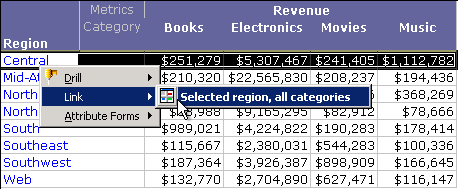
When the selected link is run, the following report is displayed:
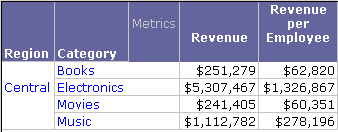
Note that only the selected region (Central) is displayed in the target. All categories are also displayed.
Return to the source report, which contains a link on Category as well, as shown in the following image:
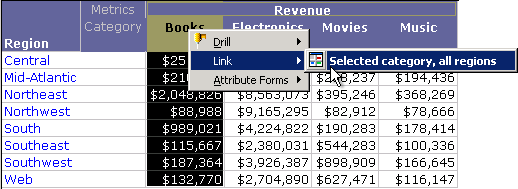
When the selected link is run, the following report is displayed:
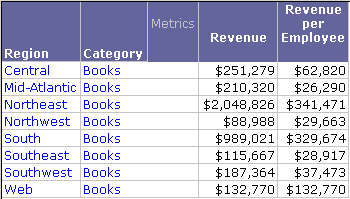
This is the same target report as the other link, however, only the selected category (Books) is displayed. All the regions are displayed. How does this work?
The target report contains two prompts, one for Region and one for Category, but the user makes only one selection (a region or a category), yet is not prompted for the other. This is because the prompts in the link definition use different prompt answer methods. The link on region uses the following prompt answer methods:
- Region prompt: Dynamic
- Category prompt: Empty answer
This passes the selected region to the target, to answer the region prompt, and ignores the category prompt. Likewise, the link on category uses the following prompt answer methods:
- Region prompt: Empty answer
- Category prompt: Dynamic method
This passes the selected category to the target, to answer the category prompt, and ignores the region prompt.
Prompt answers cannot be required for either of these prompts when the Empty answer prompt answer method is used. If they are, the prompts must be answered by the user when the target report is executed, even if the prompt answer method is Empty Answer.
Passing Metric Conditions: Using the Static Element List Answer Prompt Method
When you select the Static element list method, you select the elements that are passed as answers to an element list prompt in the target. This allows you to pass the elements from a conditional metric in the source to the target.
A source report contains Region, Customer, and metrics for Books Revenue, Movies Revenue, and Music Revenue. The report links from the conditional metrics to a target report, as shown below. Note that only a section of the report is shown; the report contains data for all regions and all customers.
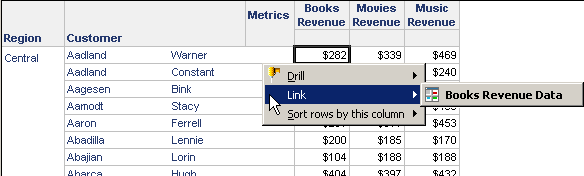
The name of the link implies that the condition from the selected metric (in this case, Category = Books) is passed to the target. The target report is executed and displays as shown below. Notice that the report is filtered for the Books category. You can confirm that by comparing the revenue amounts. Revenue for Warner Aadland in the target is $282, which is the same as the Revenue amount in the source report for the same customer.
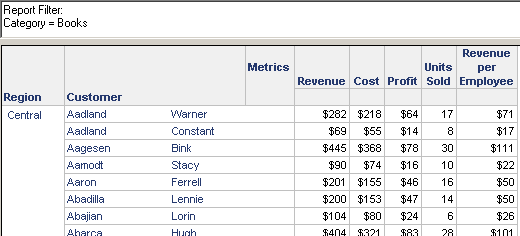
Once again the complete report is not shown; it contains data for all regions and all customers.
If the link from the Movies Revenue metric on the source report is chosen instead, the same target report is executed, but with different results, as shown below:
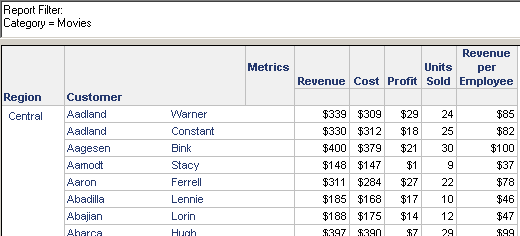
The target report is filtered by the condition on the conditional metric (Category = Movies), and the data has changed accordingly. Again, only a portion of the report is shown in the sample.
How does this work? You cannot pass the elements in the condition of a conditional metric directly to the target; you instead add those elements to a static element list in the link.
If you do not add any elements to the element list, the Empty answer method is used. The prompt is not answered unless it is required, in which case the user is prompted.
In this example, the target report is prompted for Category. Each conditional metric in the source report contains a link to the target. In the link, the Category prompt uses the Static element list prompt answer method. For the link from the Books Revenue metric, the list contains Books. For the link from the Movies Revenue metric, the list contains Movies, and so on.
The target report also contains prompts for Region and Customer. In the links in the example above, those prompts use the Empty answer prompt method. The prompts are not answered; no data about Region or Customer is passed from the source to the target. The region and customer selections can be passed to the target if the Dynamic prompt method is used instead. The following source report is based on the previous example, but the Region and Customer prompts now use the Dynamic prompt method instead of Empty answer. Notice that the link name has changed as well to reflect this change; the link name is very important to help a user understand what the target report will contain.
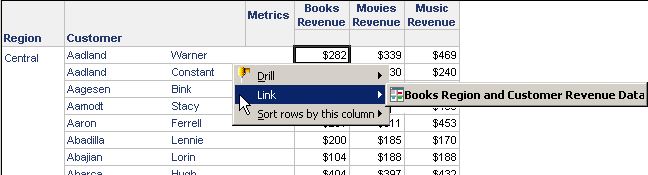
Note that only a portion of the source report is shown; all regions and customers are included on the report.
When the link is run, the following target report is displayed. This report is shown in its entirety.
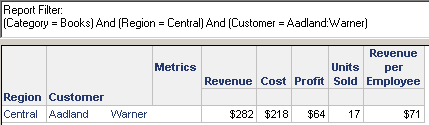
Only the Region (Central) and Customer (Warner Aadland) selected in the source report are included on this target report. The report is also filtered by Category, as before.
Steps for creating this example are provided in Creating Linked Reports That Answer Prompts Using Metric Conditions.
The Static element list method also allows you to pass characteristics and key figures from MDX cubes to the target; for more information on using links with MDX cubes, see Passing MDX Cube Data: Using the Static Element List Answer Prompt Method.
Passing MDX Cube Data: Using the Static Element List Answer Prompt Method
You can use an MDX cube report as a source report, and pass data from the MDX cube to the target, just as you can with any other report. The difference is that an MDX cube report uses data from an MDX cube source, and this data must be passed to the target using static element lists.
The data from the MDX cube can include characteristics and key figures.
- Characteristics are "translated" into dimensions in MicroStrategy, and characteristic values into attribute elements. An example of a characteristic is Sales Region, with characteristic values of North, Central, and South.
- Key figures are numeric and time-related data, such as revenue figures, months, and years.
For a more detailed discussion of MDX cube terminology, including characteristics and key figures, and information on creating MDX cube reports, see the MDX Cube Reporting Help.
Before you create a link from an MDX cube report, add the necessary prompts to the target, just as you would with any other report. When you create the link, select the target prompts, specify the Static element list prompt answer method, and choose the elements.
Prompt Answer Methods for Hierarchy Prompts
Links can pass only a single element of any attribute, but they can pass elements from different attributes at the same time. For example, with the links between the Regional Revenue and Revenue by Category reports described throughout this section, the selected region is passed to the target, when the dynamic prompt answer method is used. (See Linking Reports and Documents for the report samples.) Only the one region is passed, regardless of any other selections on the source report, because that answers the attribute element prompt in the target report.
In contrast, a hierarchy prompt allows users to select prompt answers from one or more attribute elements from one or more attributes. This prompt gives users the largest number of attribute elements to choose from when they answer the prompt to define their filtering criteria. The All valid units prompt answer method passes selections made on the source report, rather than just the selection made for the link, to the target report. To restrict the prompt answer to just the selected attribute element, use the Current unit prompt answer method. Like the Dynamic method, only the attribute element selected is passed to the target.
The following report is used as the source. It contains Year, Region, and Revenue. As shown below, Region contains two links, one that passes the current region only (using the Current unit prompt answer method) and another that passes the selected year and region (using the All valid units prompt answer method).
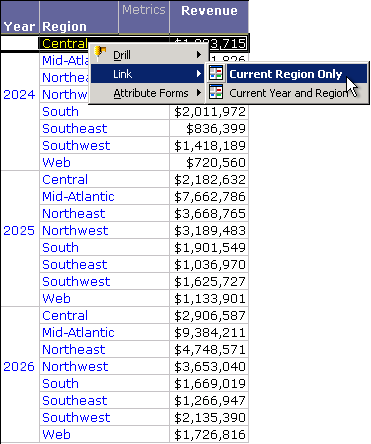
The target report contains the Geography hierarchy and the Revenue metric. It is filtered by a hierarchy prompt on Geography.
Notice that 2024 and Central are selected in the image above. If you click the Current Year and Region link, 2024 and Central are passed to the target as the prompt answers. This is confirmed in the report filter details, as shown in the report sample below. Only Central is returned, with a revenue amount ($1,823,715) that matches the revenue amount in the source report.
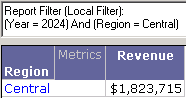
If you click the Current Region Only link instead, although 2024 and Central are still selected, only Central is passed as a prompt answer to the target report. The report is filtered by Central only; all categories are included. The revenue amount is therefore much higher ($6,912,934 instead of $1,823,715), as shown below.
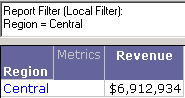
The valid units for the All valid units prompt are any elements that are to the left of or above the user selection in the source report. For example, add Call Center and Employee to the right of Region in the source report, as shown below. (The links have been renamed to the prompt answer methods.)
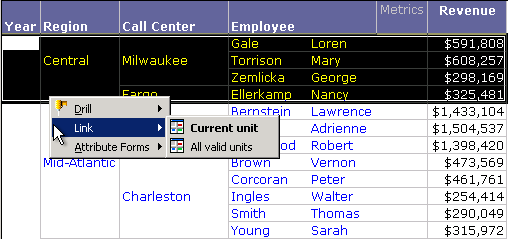
Notice that 2024, Central, the Milwaukee and Fargo Call Centers, and a number of employees are selected. When the Current Unit link is clicked, only Central is displayed on the target report, with the same revenue amount ($6,912,934) as in the target report from the previous example.
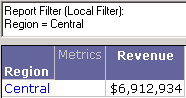
If the All Valid Units link is clicked instead, Central is returned, with 2024 revenue only, as shown below.
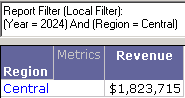
The link could be on Call Center instead, as shown in the source report below.
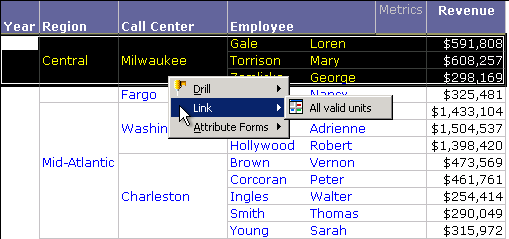
If the All Valid Units link is clicked, the target report is filtered by Year, Region, and Call Center (the selection and the attributes to the left of it), as shown below. Note that the revenue amount ($1,498,233) is less than the amount ($1,823,715) displayed in the previous report that filtered by 2024 and Central. The difference of $325,481 is Fargo's 2024 revenue contribution, as shown in the report above.
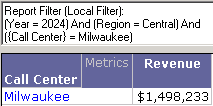
Throughout this section, the target report has not changed, although the last report shown above displays Call Center, while all the other target report samples displayed Region. This is because the target report contains the Geography hierarchy; the lowest attribute from that hierarchy that is passed in the prompt is displayed on the report. In this case it is Call Center; in the others it was Region.
For more information on hierarchy prompts in general, see the Basic Reporting Help.
Specifying Prompt Answers for Any Other Prompts Not Listed
Any other prompts are those prompts that are not in the target when you are creating the link. These can be either:
- Prompts added to the target after the link is created
- Prompts that are created as the result of an answer to one of the original prompts in the target, such as a prompt-in-prompt answer
These prompts are listed as the Any other prompt option in the list of prompts in the interface. You can choose any of the following prompt answer methods for the Any other prompt option:
- Answer with the same prompt from the source
- Prompt user
- Default answer
- Empty answer
By default, the Any other prompt option uses the Prompt user method. For more information on each method, see Specifying How Prompts are Answered in the Target.
The Regional Revenue report contains a link to another report called Revenue by Category (the target). When the link was created, Revenue by Category contained only a prompt for Region. The link uses the Dynamic prompt answer mode to answer that prompt, so the region that the user selects to access the link answers the prompt. The user is not prompted when the target is executed. This scenario is shown in Linking Reports and Documents. However, after the link was created, a second prompt, for Customer Region, is added to the Revenue by Category report.
Now a user selects Central in the Regional Revenue report, and clicks the link to Revenue by Category. The report does not execute immediately, but instead the Customer Region prompt appears. The user must select a customer region to continue or, since the prompt is not required, can include all categories by clicking Finish. In the sample shown below, the user answered the prompt with the Central and Mid-Atlantic customer regions.
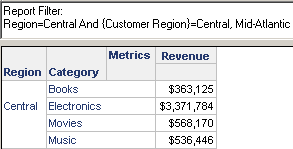
Because the Customer Region prompt was added after the link was created, the prompt uses the prompt answer method assigned to Any other prompt. Since the creator of the link did not change that method, it is still defined as the default of Prompt user.
If you edit the Revenue by Category link in the Regional Revenue report now, the Customer Region prompt is displayed in the list of prompts. Its prompt answer mode is defined as Prompt user, although you can change it. You can also select a different prompt answer mode for Any other prompt.
Change the Customer Region prompt to Empty answer. Change the Any other prompt option to Default answer. Create a prompt on Customer State, and add the following as default answers:
- Illinois
- Indiana
- Iowa
- Kansas
- Kentucky
Add the new Customer State prompt to the Revenue by Category report.
Re-execute the Regional Revenue report. Right-click Central, point to Link, and then select Revenue by Category. You are not prompted at all. The target is filtered by Region and Customer State, but not Customer Region, as shown below.
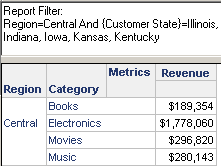
- The Region prompt is answered dynamically (by your selection of Central).
- The Customer State prompt uses the default answers defined in the prompt (Illinois, Indiana, Iowa, Kansas, and Kentucky).
- The Category prompt is ignored and therefore does not show up in the report filter.
