MicroStrategy ONE
Joint Element Lists: Grouping Elements from Multiple Attributes
Joint element lists allow you to choose attribute elements from different attributes to filter the report result set. Unlike attribute qualifications, joint element lists allow you to join attribute elements and then filter on that attribute result set. In other words, you can select specific element combinations, such as quarter and category. As in the report sample included below, you can filter on electronics in Q1 2023 and music in Q3 2023.
A joint element list is an advanced qualification.
Joint Element List Example
This example refers to objects saved in the MicroStrategy Tutorial. The directory path within MicroStrategy Developer is Public Objects\Reports\MicroStrategy Platform Capabilities\Advanced Reporting Guide. You can follow the steps to interact with the filters and report, or you can view the samples without creating your own.
Remember to save any objects that you create under a different name, so that you do not overwrite the samples in the MicroStrategy Tutorial.
Before creating a joint element list, you must ensure that the Advanced Qualification option is displayed on the Filter Editor. From MicroStrategy Developer, complete the following steps:
- Choose Tools > My Preferences.
- Choose the Editors tab.
- Click Filter Options.
- Select Show advanced qualification, if it is not already selected.
- Click OK.
Open the Basic Report. Note that Leanne Sawyer's revenue is $316,786. This is sales for all time and all categories. You need to see revenue for specific quarter and category combinations, for example, electronics in Q1 2023 and music in Q3 2023. To do this, switch to Design View and create a joint element list, as described below.
To Create a Joint Element List
- Double-click in the Report Filter pane to add a new qualification.
- Select Add an Advanced Qualification and click OK.
- Select Joint Element List from the Option pull-down list.
- Select Category and Quarter from the Available attributes list and click > to add them to the Selected attributes list.
- Click the Add icon to the right of the Element list. The first value in each attribute is added to the list.
- Click the Modify icon to the right of the Element list.
- Double-click Electronics to change the category.
- Select Quarter from the Available Elements drop-down list.
- Double-click Q1 23 to change the Quarter.
- Click OK.
- Click the Add icon to add another element.
- Select the new element and then repeat steps 6 through 10, this time changing Category to Music and Quarter to Q3 23.
- Click OK.
Execute the report. The results are displayed below:
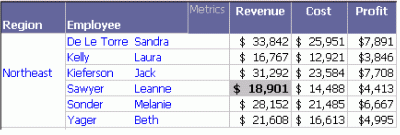
This report is saved as Joint Element List.
Notice that Sawyer's revenue is now only $18,901. The decreased revenue reflects the qualification, since only sales for electronics in the first quarter of 2023 and the sales for music in the third quarter of 2023 are included in the metric calculations.
