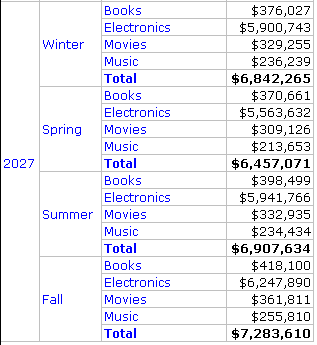MicroStrategy ONE
Consolidations and Subtotals
By default, subtotals for consolidations are disabled. This means that while you can subtotal a consolidation on a report, you cannot subtotal an object placed to the left of the consolidation on the report. Therefore, any subtotal which is defined across the consolidation and its higher levels is not shown on the report.
For example, the following report contains Year, Month of Year, Category, and the Revenue metric, in that order from left to right. (Only a portion of the report is included.) Notice that a consolidation is not included.
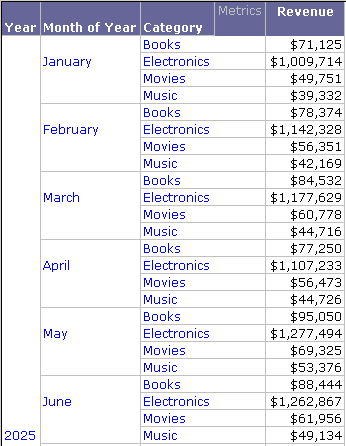
If you add grand totals, a total is calculated for the entire report, as shown in the portion of the report displayed below. (Add grand totals by pressing F11.)
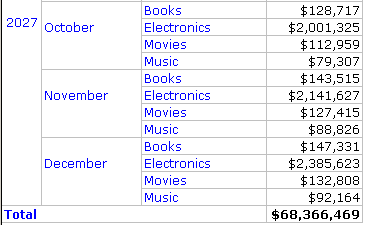
If you add subtotals, a monthly total, yearly total, and grand total are displayed. (Add subtotals by selecting Total on the Subtotals dialog box.) Selected portions of the report are included below to show monthly and yearly totals.
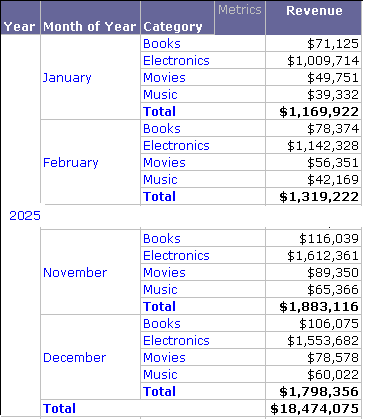
If you subtotal across level, you can choose Year, Month of Year, and/or Category. Subtotaling across levels means to group by attributes to the left of the selected attribute. In the report below, Category is selected as the subtotal level, so the subtotals are grouped by month. Selected portions of the report are included to show that monthly totals are calculated, but not yearly totals.
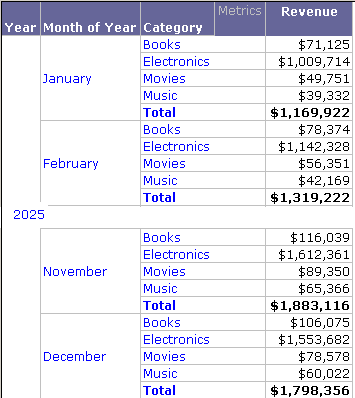
For more information on subtotal across level, see Totaling and Subtotaling Data on Reports.
In contrast, a similar report contains Year, a Seasons consolidation, Category, and the Revenue metric, in that order from left to right.
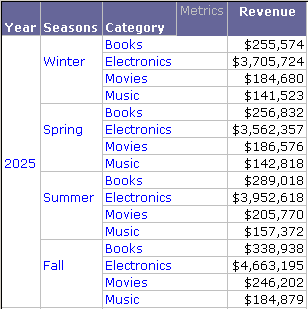
If you add grand totals to the report, no totals are displayed because the entire report is at a higher level than the consolidation. If you add subtotals, the only total displayed is for Season. This occurs because year and grand totals are at a higher level than the consolidation. Therefore, Year is to the left of Season on the report.
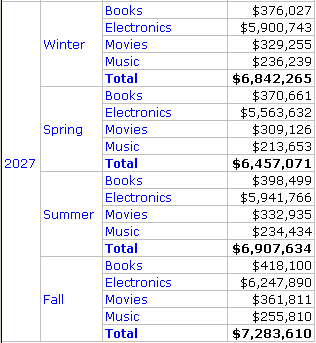
If you subtotal across level, you can only select Category. Year is displayed, but cannot be selected because it is to the left of Season, because Year is on a higher level than Season. Since subtotals are disabled for the consolidation, Season is not displayed. The report is subtotaled by season only, as shown below.
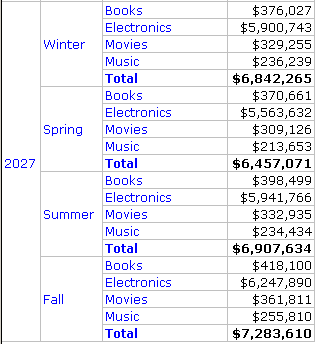
Enable subtotals for the Season consolidation and then re-execute the report. If you add grand totals, a total is calculated for the entire report. (The end of the report is shown below.)
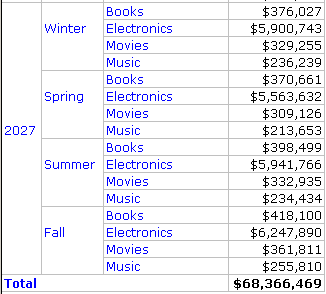
If you add subtotals, a seasonal total, yearly total, and grand total are displayed. (Again, only the bottom of the report is displayed below.)
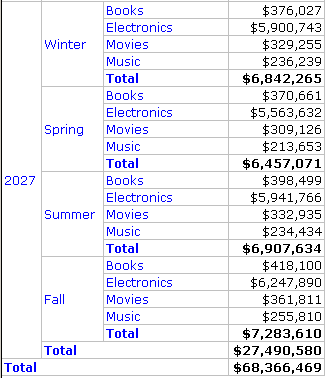
If you subtotal across level, you can choose Year, Season, and/or Category. Subtotaling across levels means to group by attributes to the left of the selected attribute. In the report below, Category is selected as the subtotal level, so the subtotal is grouped by season. Selected portions of the report are included to show that seasonal totals are calculated, but not yearly totals.