MicroStrategy ONE
Access Managed Objects
You can view managed objects through the Freeform SQL Editor or Query Builder Editor, where you are defining your report. The Object Browser displays a Freeform Objects folder, as shown in the image below, that contains all the managed objects created for all your Freeform SQL or Query Builder reports. All the managed objects for a project are shown regardless of which database instance is used for which report. These objects do not have mappings outside of the Freeform SQL and Query Builder reports; therefore, they cannot be used in any standard reports.
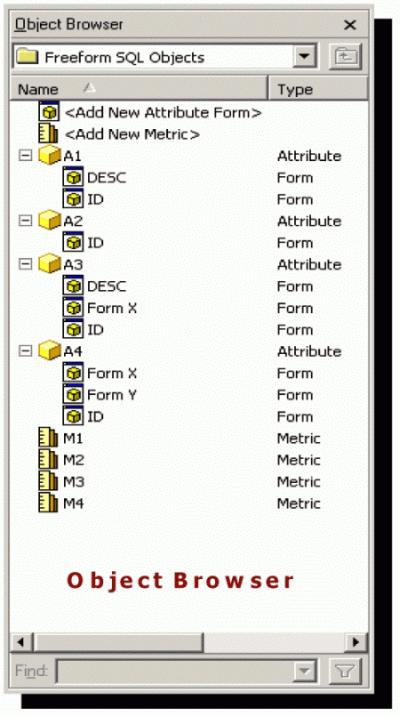
You can access managed objects by using the Search for Objects function. Make sure you select the Display Managed Objects option (in the Search for Objects dialog box, choose Tools > Options) so managed objects will be displayed in the search result, as shown in the image below.
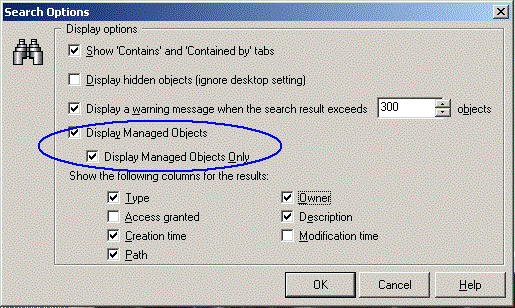
Once the managed objects are listed in the Search for Objects results shown in the image below, you can delete, rename, or edit any one of them by right-clicking its name.

