Strategy One
Enable Access to Multiple Environments in Library Web
Starting in MicroStrategy 2021 Update 9, you can enable access to multiple environments in Library Web.
Organizations can have multiple environments, consisting of multiple Intelligence server setups, that are available and provide analytics content to the same group of users. For example, you can have a development or test environment as well as a production environment. Your BI development team may need to switch between these environments to troubleshoot data issues or to compare the changes made in promoted dashboards or reports.
Through the Applications Editor in Workstation, administrators can provision shortcuts that allow users to seamlessly switch between environments using the Switch Workspace option under the Account menu, without the need to remember or bookmark different environment URLs.
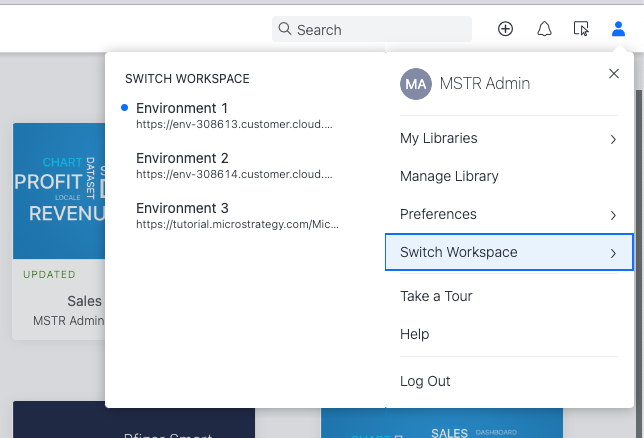
- Open the Workstation window.
-
In the Navigation pane, click Applications.
-
In the left pane, click Environment Connection.
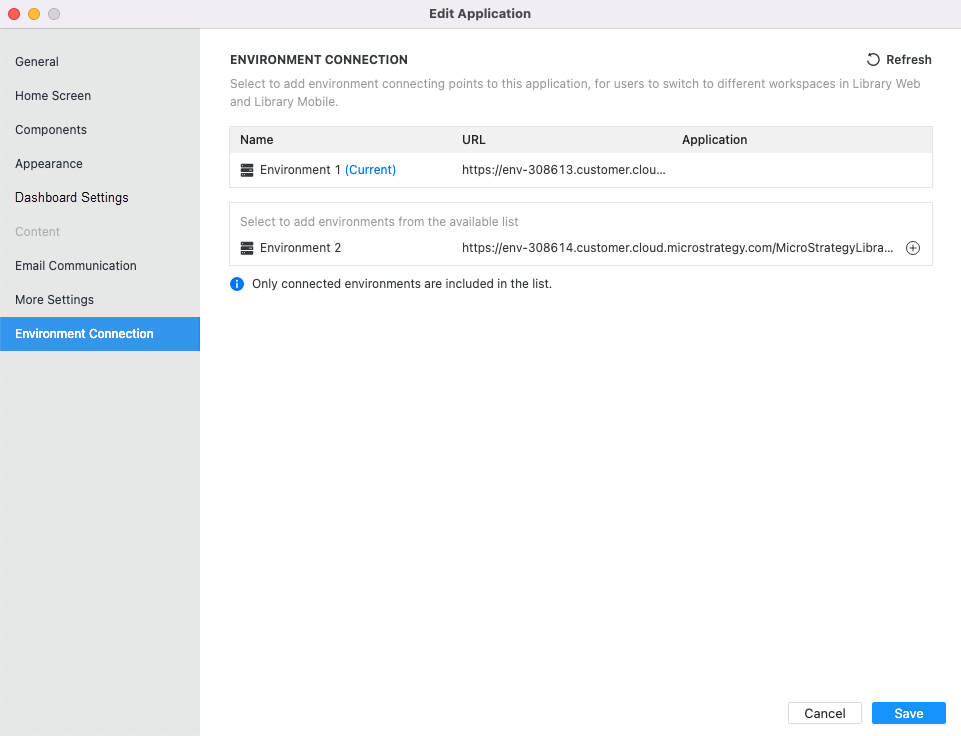
-
In the list of available environments, click the plus button to add the corresponding environment.
Only connected environments display in the list of available environments. If you do not see any environments, or the environment that you need, click Environments in the Navigation pane of the main Workstation window and connect to the other environments. Click Refresh
 to display the newly connected environments.
to display the newly connected environments.
-
From the Application drop-down list next to the newly added environment, select the application to open when the environment is switched.
-
Click Save.
