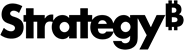Strategy One
Set Up a Data Source
To access a dataset from Strategy Workstation and use it to build reports and dashboards, you must have a data source connector and a Microsoft ODBC (Open Database Connectivity) or Oracle JDBC (Java database connectivity) driver installed on your computer.
Follow the procedures listed below to configure set up a data source.
To connect to Palantir Foundry in MicroStrategy 2021 Update 8, you must turn on preview features. In MicroStrategy 2021 Update 9 and newer, Palantir Foundry is shipped out of the box, so you do not need to turn on preview features to use it.
Verify the Connector is Installed
- Open the Workstation window.
- In the Navigation pane, under Administration, click Data Sources.
- Locate your connector in the list of supported data sources. If your connector is not in the list, contact support.
Install the Driver
To complete the data source set up, you need to install additional components.
- Navigate to the driver provider and download the ODBC or JDBC drivers.
- Save the driver files in the locations listed below.
Default Location for ODBC or JDBC Drivers and Driver Files for Windows
Strategy components require 64-bit drivers to achieve ODBC connectivity. The ODBC driver manager and support libraries are often installed in the C:\WINDOWS\SYSTEM or C:\WINDOWS\SYSTEM32 directories. Refer to the third-party documentation for the ODBC support and driver files locations.
JDBC drivers are installed in the location specified during their installation process. Save the driver files in the same location as the Strategy JDBC drivers. On a 64-bit Windows environment, these drivers are saved in C:\Program Files (x86)\Common Files\MicroStrategy\JDBC.
Default Location for ODBC Drivers and Driver Files for Linux
Strategy components require 64-bit drivers to achieve ODBC connectivity. The ODBC driver manager and support libraries are often installed in INSTALL_PATH/lib, where INSTALL_PATH is the Install Directory that you selected in the Install Wizard .
ODBC and JDBC drivers are installed in the locations specified during their installation process. Save the driver files in same location as the Strategy ODBC and JDBC drivers. ODBC drivers are located in INSTALL_PATH/lib and JDBC drivers are located in INSTALL_PATH/JDBC, where INSTALL_PATH is the directory that you selected in the Install Wizard.
Default Strategy Installation Paths
Strategy is installed by default in the file paths listed below.
Windows C:\Program Files (x86)\Common Files\MicroStrategy
Linux /opt/mstr/MicroStrategy/install
Gateway List
In MicroStrategy 2021 Update 8 and older, the gateways below do not ship drivers with Strategy. Drivers must be installed using the links below.
Starting in MicroStrategy 2021 Update 9, the Palantir Foundry JDBC driver is shipped out of the box with Strategy.
| Data Source Name |
ODBC |
JDBC |
|---|---|---|
| Dremio | N/A | Download Connector |
|
MySQL/MariaDB/SingleStore |
||
|
Palantir Foundry |
N/A | |
|
Sybase IQ |
N/A |
|
| TIBCO Data Virtualization | Installation and Configuration | N/A |
Related Knowledge Base Articles
- To configure an ODBC driver for Tibco Data Virtualization on Linux, see KB485841: How to Configure an ODBC Driver for Tibco Data Virtualization on Linux.
- To configure an ODBC driver for Sybase IQ on Linux, see KB485845: How to Configure an ODBC Driver for Sybase IQ on Linux.
- For best practices when connecting to Palantir Foundry, see KB485936: Palantir Foundry Connection Best Practice.