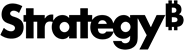Strategy One
Use a Visualization to Filter or Highlight Data in Another Visualization
Once you add visualizations to a dashboard, you can use one visualization to filter or highlight data in another visualization. Define one visualization as the source. Then, select the other visualizations you want to filter or highlight as targets. The target visualizations only display or highlight data that also appears in the source. Your target visualization can be in any chapter or page within your dashboard.
You can also Use a Visualization to Filter Data in a Different Dashboard (also referred to as a contextual link).
Beginning in Strategy One (July 2025), you can define the behavior for each target individually. This means that when you click the source, one target can display only the selected data while another target continues to display all the data, with the selected data highlighted. This provides more flexibility for your design, improving the storytelling flow and analytical depth of your dashboards.
Some examples of this flexibility include:
-
In a sales dashboard, selecting a region on a map filters a bar chart by sales representatives, while highlighting trends in a line chart for comparison.
-
In a marketing performance dashboard, selecting a campaign in a grid filters a KPI visualization and highlights the relevant audience segments in a ring chart.
-
In a multi-metric operational dashboard, selecting an issue in a heat map filters the detail grid to focus on the issue. The anomalies are highlighted in the targeted scatter plot, providing broader context.
A user clicks an item (in this example, Mug Set) in the Before and After Promotion Comparison bar chart. The Promotion Length vs. % Sales Lift bubble chart is filtered to display only the data for the mug set. The Mug Set row in the Promotion Item Details grid is highlighted, while the rest of the data remains viewable.

Prerequisites
The dashboard must contain at least two visualizations (one for the source and at least one for the target).
All visualizations that you want to use as targets must be on the same dashboard page as each other. The source does not need to be on that same page. That is, you can link from the source on Page 1 to a target visualization on Page 2.
Configure a Visualization to Target Data in Another Visualization
- Open the dashboard you want to modify.
- Hover over the visualization to use as the source and in the top right, click More
 and click Select Target Visualizations.
and click Select Target Visualizations. - If the option displays as Edit Target Visualizations, the visualization already targets visualizations. You can add and remove visualizations and change whether the selected data is filtered or highlighted.
- If the visualization already contains a contextual link, a message displays. The visualization cannot be a source for both target visualizations and contextual links. To remove the contextual link, click Continue. To keep the contextual link instead of continuing on to select targets, click Cancel.
-
The Source
 icon displays in the upper left corner of the source visualization. On the banner at the top of the screen, the name of the source visualization appears after Use visualization.
icon displays in the upper left corner of the source visualization. On the banner at the top of the screen, the name of the source visualization appears after Use visualization.
If the source visualization is a map visualization with multiple layers, select the desired layer from the Use [Layer] drop-down list in the banner.
-
If you are using Strategy One (June 2025) or earlier, follow the steps below:
-
Click the visualizations you want to select as targets. The Target
 icon displays in the upper left corner of these visualizations. The names of the target visualizations appear on the banner at the top of the screen. You can target visualizations in a different chapter or page, but all targets must be on the same page as each other. Source
icon displays in the upper left corner of these visualizations. The names of the target visualizations appear on the banner at the top of the screen. You can target visualizations in a different chapter or page, but all targets must be on the same page as each other. Source  and Target
and Target  icons also display in the Contents panel for the corresponding pages.
icons also display in the Contents panel for the corresponding pages. -
From the first drop-down of the banner at the top of the screen, select Filter or Highlight. If the target is on a different page than the source, the target is automatically filtered; this setting cannot be changed.
-
-
If you are using Strategy One (July 2025) or later, follow the steps below for each visualization you want to use as a target:
-
Click a visualization you want to select as a target. The Target
 icon displays in the upper left corner of the visualization. You can target visualizations in a different chapter or page, but all targets must be on the same page as each other. Source
icon displays in the upper left corner of the visualization. You can target visualizations in a different chapter or page, but all targets must be on the same page as each other. Source  and Target
and Target  icons also display in the Contents panel for the corresponding pages.
icons also display in the Contents panel for the corresponding pages. -
From the drop-down list next to Target
 , select whether to Filter or Highlight the data selected in the source. If the target is on a different page than the source, the target is automatically filtered; this setting cannot be changed.
, select whether to Filter or Highlight the data selected in the source. If the target is on a different page than the source, the target is automatically filtered; this setting cannot be changed.

-
-
To remove a selected target, click the targeted visualization. The Target
 icon is removed.
icon is removed. -
If a drop-down list displays after the source visualization names, the visualization was configured in a previous version to update the target when you filter or drill on a single, specific attribute in the source. To update data in the target when you filter or drill on the attribute already defined for the source, select the attribute name.
-
You can determine whether end users can clear all selections in the target. In the banner at the top of the screen, click the Settings icon
 . Select or clear the Allow Users to Clear All Selections check box, then click Done. The check box is unavailable in any of the following cases:
. Select or clear the Allow Users to Clear All Selections check box, then click Done. The check box is unavailable in any of the following cases:-
The target is on a different page than the source
-
All targets highlight rather than filter
-
- Click Apply.
Remove the Targets
If you no longer want to use the visualization as a source, remove all the targets.
-
On the source visualization, click More
 and click Edit Target Visualizations.
and click Edit Target Visualizations. -
Click all target visualizations to remove them.
-
Click Apply.