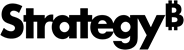MicroStrategy ONE
User Editor
Use the User Editor to create, modify, and delete MicroStrategy users.
To add users to a group, you must use the Group Editor.
See the System Administration Help for more information on setting up user and group security in MicroStrategy. See Privileges by License Type to view a dashboard that contains all available privileges in MicroStrategy.
Access
- Open the Intelligence Server Administrator Page
- Hover over the Properties column and click Open Intelligence Server Administration Portal
 .
. - Click User Manager
 . A list of the user groups that reside on the Intelligence Server appears.
. A list of the user groups that reside on the Intelligence Server appears. -
Do one of the following:
-
To create a new user, select the Create User icon on the toolbar. For steps to finish this process, see How to Create a User.
-
To modify or delete a user, locate the user whose account you want to modify or delete. Select the Edit icon
 in the Actions column.
For steps to finish this process, see either How to Modify a User or How to Disable a User Account.
in the Actions column.
For steps to finish this process, see either How to Modify a User or How to Disable a User Account.
-
Tabs
The User Editor contains the following tabs:
- User Editor: General Tab
- User Editor: Project Access Tab
- User Editor: Security Filters Tab
- User Editor: Groups Tab
- User Editor: Authentication Tab
- User Editor: Addresses Tab
- User Editor: Contacts Tab
Related Topics
How to Assign Access Privileges to a User
How to Change a User's Password
How to Configure Password Expiration Criteria
How to Link a User to a Windows User
How to Link a User to a Database User