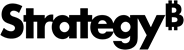Strategy ONE
Web Administrator Page
You can manage and configure MicroStrategy Web and its connections to MicroStrategy Intelligence Servers from the Web Administrator page.
You can perform the following administrative tasks from the Web Administrator page:
Common Project Management Tasks
- How to Create a New Web-to-Intelligence Server Connection
- How to Connect to an Available Intelligence Server
- How to Specify Default Connection, Load Balance, and Timeout Settings
- How to Determine What and Where Information is Logged
- How to Create Logs to Debug API Issues
- How to View Logs
- How to Enable and View Statistics
Project User-Related Tasks
- How to Establish Default Login Requirements for Web
- How to Enable the Web Guest User Account
- About Managing Project Access Using Security Roles
- How to Assign a Security Role to a Group
- How to Assign a Security Role to a User
- How to Assign Security Filters to Users and Groups
How to Access the Web Administrator Page
-
Windows: On your desktop, from the Start menu, select Programs (or All Programs), then MicroStrategy Tools, then Web Administrator. The Web Administrator page opens.
-
UNIX/Linux: After you deploy MicroStrategy Web Universal and log on to the mstrWebAdmin servlet using proper authentication, the Web Administrator Page opens. The default location of the Administrator servlet varies depending on the platform you are using. For information about deploying MicroStrategy Web or Web Universal, see theMicroStrategy Installation and Configuration Guide.
How to Access the Web Administrator Page from the Project Selection Page
A Go to the Administrator page link may be displayed at the bottom right corner of the project selection page. You can click this link to access the Web Administrator page. The link is visible:
-
When there are no projects available to select.
-
When you are logged in to a project as a user who has the Web Administrator privilege.
Fields
The top left side of the page displays the following main options under the heading "Web Server." These options are used to configure the Administrator Page:
Intelligence Servers
-
Servers: View available Intelligence Servers; add, connect to, or disconnect from Intelligence Servers.
-
Default Server Properties: Establish default connection, load balance, timeout, and other settings for all Intelligence Server connections. For details and steps, see Specifying default connection, load balance, and timeout settings.
Diagnostics
-
Configuration: Determine what MicroStrategy Web information is logged and where it is logged. For details, see Determining what and where information is logged and Creating logs to debug API issues.
-
View Logs: View the MicroStrategy Web log and filter by date, type of message, and more. For details and steps, see View logs.
-
Statistics: Enable and configure statistics logging for MicroStrategy Web. For details and steps, see Enable and view statistics.
Security: Establish default login requirements, control the use of HTML and JavaScript, encrypt traffic, manage browser cache and session information, and more.
MicroStrategy Office: Determine whether MicroStrategy Web users are able to download and install MicroStrategy Office from MicroStrategy Web. For details and steps, see Allowing users to install MicroStrategy Office.
Widget Deployment: Deploy a widget downloaded from the MicroStrategy Widget Library, located at https://resource.microstrategy.com/Support/.