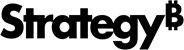Strategy ONE
Connect to Power BI DAX Using Single Sign-On
If you are a Power BI user and wish to connect data sources within your Power BI environment to Strategy Mosaic, you may choose to use connectors provided with your Power BI license, including, but not limited to, Starburst, which may allow you to connect to such Mosaic environment. You acknowledge and agree that it is solely your responsibility to comply with all applicable license terms and conditions governing your use of any third-party software, services, or tools.
Starting in Strategy One (September 2025), you can use single sign-on (SSO) through Windows authentication. This authentication allows you to easily log in to your Power BI account.
Prerequisites
-
Enable SSO to use in Power BI. For more information, see Set Up Single Sign-On for Power BI.
-
You must have the Use Universal Access and Use Application Power BI privileges.
Use SSO for Power BI DAX
-
In the Strategy Library left Navigation pane, click Data.
-
Locate your data model and click Additional Information .
-
Next to Server, click Copy.
-
Open Power BI.
-
Click Get data from other sources.
-
Click SQL Server Analysis Services database.

-
Click Connect.
-
In Server, paste the Server value you copied above.

-
Select Connect live and click OK.
-
In Navigator, add your Strategy data to Power BI and click OK.
Proceed to use your Strategy data in Power BI.
To publish your data source to Power BI Cloud, see Publish to Power BI Cloud Using an On-Premise Gateway.
Troubleshooting
If you can not authenticate in Power BI Desktop, run the following command using the Windows command line to purge tickets and clear cache:
C:\Windows\System32\klist purge
ipconfig /flushdns