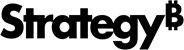Strategy ONE
How to Use the Strategy Connector
Strategy One (October 2025) adds support for OAuth in the Strategy connector. This added support allows users to use any authentication that is configured on the target environment, including SAML.
Starting in Strategy One (September 2025), you can use the Strategy connector to retrieve data from a different Strategy environment using Universal Semantic Layer capabilities.
See the following authentication methods to configure the Strategy connector:
-
Connect to the Strategy Connector Using Standard or LDAP Authentication
-
Connect to the Strategy Connector Using OAuth Authentication
Access the Strategy Connector
-
Access the connector using one of the following methods:
-
While creating or editing a Mosaic model, in Sources, click Add Database, and choose Strategy.

-
While creating a dashboard, click New Dataset, click Create a new data source, and choose Strategy.

-
In Workstation, click
 next to Data Sources and choose Strategy.
next to Data Sources and choose Strategy.
-
Connect to the Strategy Connector Using Standard or LDAP Authentication
-
Type a Name.

-
In Library URL, enter the Library URL of the target environment.
-
Expand the Authentication Mode drop-down list and choose Standard or LDAP.
Use an LDAP URL if you are using an LDAP login.
-
Type your Username and Password.
-
Click Save.
Connect to the Strategy Connector Using OIDC Authentication
The Source and Target environments must have the same OIDC Identity provider. For more information on enabling OIDC in your environment, see Enable Single Sign-On with OIDC Authentication.
-
In the Workstation Navigation pane, click
 , next to Enterprise Security.
, next to Enterprise Security. -
Expand the Environment drop-down list and choose an environment.
-
Expand the Type drop-down list and choose Gateway Authorization.

-
Click Next.
-
Type a Display Name.
-
Expand the Select an identity provider drop-down list and choose your OIDC provider.
-
In Client ID, Client Secret, and Directory (tenant) ID, enter the same values used for your OIDC environment.
-
Click Save.
-
Type a Name.

-
In Library URL, enter the target environment Library URL.
-
Expand the Authentication Mode drop-down list and choose OIDC Single Sign-On.
-
Click Save.
Connect to the Strategy Connector Using OAuth Authentication
Strategy recommends using OIDC with Live mode for the best Strategy connector experience. If you must use OAuth, use import mode if you are sharing dashboards with other users.
-
Type a Name.

-
In Library URL, enter the Library URL of the target environment.
-
Expand the Authentication Mode drop-down list and choose Library/OAuth.
-
Copy the Callback URL for future steps.
-
Click Save.
-
Open Workstation.
-
Connect to an environment.
-
Right-click the environment and choose Properties.
-
In the left pane, choose Library.
-
In Callback URL (for Server Applications) under Mosaic Universal Access, paste the URL you copied above.

-
Restart the Library server.