Strategy ONE
Navigate the Auto Dashboard Panel
- Create or open an existing dashboard.
- Click the Auto Dashboard icon in the upper-right.
- Type a question or choose from the AI-generated list of content suggestions. Examples of questions depend on the attributes and metrics in your dataset.
You must have a minimum of one dataset.
![]()
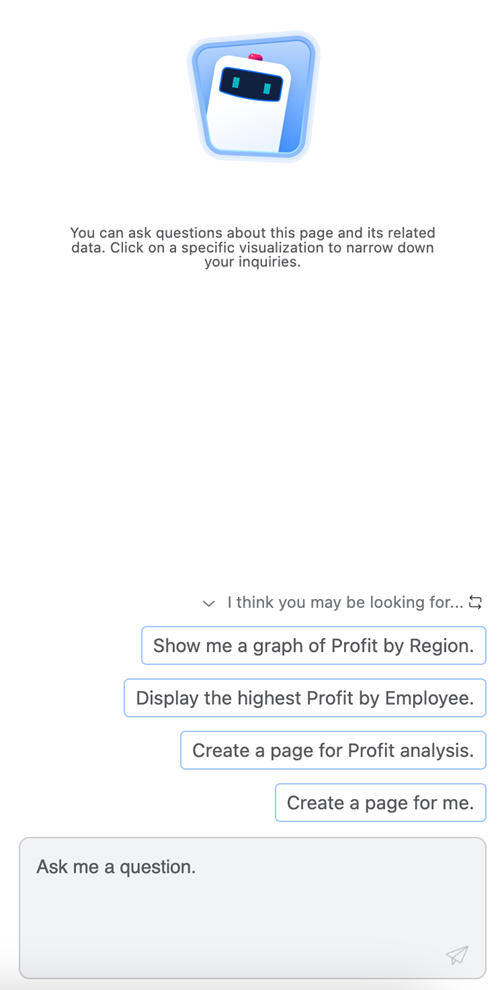
Auto Dashboard Considerations
Auto Dashboard understands user input and object names in most languages. The dataset objects should have meaningful and human readable names.
Dashboard pages and content generated by the Auto Dashboard will have human readable titles according to your locale setting.
