Strategy ONE
Create a Default Dynamic Selection Filter
Filters are used to produce a focused, in-context view of data. With time-based and other ordinal data, a common need is to filter based on conditional logic that represents a time or time-like dimension. For example, in a report on monthly sales, users would like to only see data from the preceding four weeks on a rolling basis. Use dynamic default filters to set the First N / Last N items from a filter and avoid manual updates to stay up to date.
Starting in Strategy One (August 2025), you can create a dynamic selection filter that filters on a parameter. Parameters are named variables that are dynamically adjusted during runtime based on user interaction or input.
- Add or edit filter you want to modify. This can be a filter on the Filter panel or an in-canvas visualization filter.
- Click More
 next to the filter and choose Dynamic Selection.
next to the filter and choose Dynamic Selection. - Choose First N Elements or Last N Elements based on your requirements.
- Enter the value in Quantity. For example, enter 6 for the last six rolling months.
-
You can sort the filter elements with Sort Ascending By or Sort Descending By to make sure the dynamic elements appear at the top.
-
You can also control whether this filter can be cleared during consumption. To enable users to clear it, deselect Disable clearing this filter. Note that when users clear this filter, the dynamic selection is ignored.
-
After clearing a filter or making a specific selection, you can turn the dynamic selection on again using the
 icon. The dynamic selection can also be turned off with this icon to preserve the selection you entered.
icon. The dynamic selection can also be turned off with this icon to preserve the selection you entered.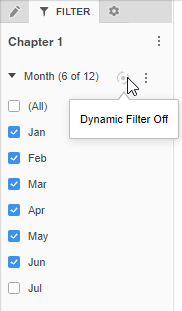

-
During consumption, users can reapply the dynamic selection by choosing Reset from the filter menu.
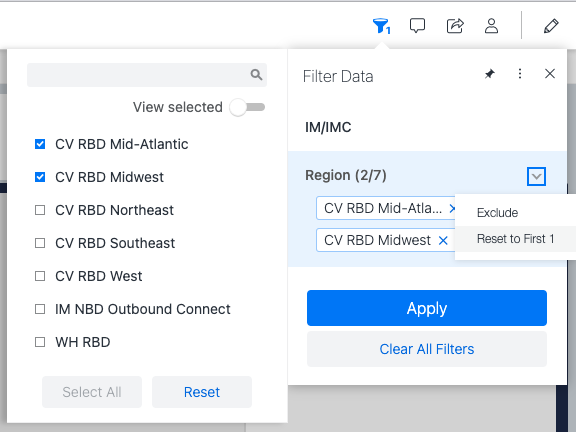
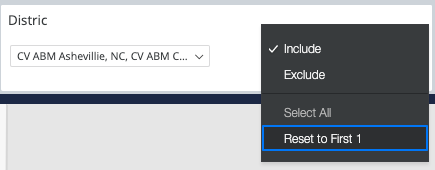
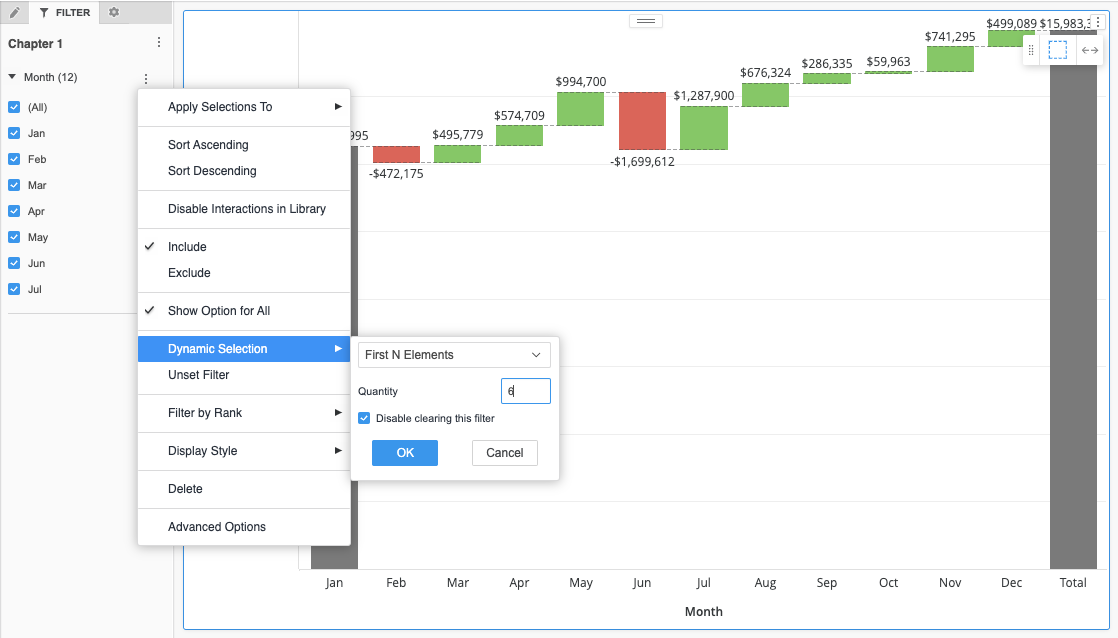
Related Articles
KB484663: Dynamic default selection (last N/first N) for filters in dashboards
KB484666: Behavior change when converting reports with "Page-by" to dashboards
