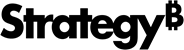Strategy ONE
Configure Modeling Service When Intelligence Server is TLS Enabled
When the Intelligence server is TLS enabled, configuration changes are needed in the Modeling service side to enable the TLS communication between the Modeling service and Intelligence server.
You have configured the Intelligence server to use SSL encryption. See Configuring Secure Communication for Strategy Web, Mobile Server, and Developer in the the System Administration Help for more information.
You have configured Strategy Library to communicate with the Intelligence server with SSL enabled.
Enable related configurations in the modelservice.conf file, in the following locations:
Windows: <INSTALL_PATH>\MicroStrategy\ModelingService\admin\
Linux: <INSTALL_PATH>/MicroStrategy/ModelingService/admin/
-
Enable TLS communication to Intelligence server.
Copymodelservice.iserver.tlsEnabled = true -
Add Intelligence server certificates into trustStore.
If Intelligence server is using a self-signed certificate, add the certificate into the trustStore for the Modeling service. Refer to the modelservice.trustStore.path property.
If the Intelligence server certificate is signed by a private root CA, add the private root certificate into the trustStore for the Modeling service.
-
Configure the trustStore and passphrase for the Modeling service.
Copymodelservice.trustStore.path= path/to/trustStore.jks
modelservice.trustStore.passphrase=passphrase - Restart the Modeling service.