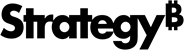Strategy One
How to Export a Graph Report
You can export a graph report to the following formats:
- Excel spreadsheet (.xls) with formatting
- HTML file
- PDF file: You can view the PDF on any device with a PDF reader, such as another computer or an e-reader.
Before you export, you can personalize export options, such as specifying which report details are exported, whether page-by fields are exported, and so on.
You can also export a graph report directly from a folder, as described in the steps below.
To export a graph report
-
You can export a report directly from a folder, or you can export it while viewing it:
-
To export a report directly from a folder: Right-click the report and highlight Run as.
If DHTML is disabled, click the Export icon
 or PDF icon
or PDF icon  in
the Actions column.
in
the Actions column.
- To export a report while viewing it: Click the name of a graph report to display it. From the File menu, select Export.
-
- From the Home menu, select Export, and then select one of the following export formats.
- Excel with formatting: Export the report to Microsoft Excel with the same formatting and structure that appears in Strategy Web. Microsoft Excel does not support all colors that browsers do, so some colors may differ after export.
- HTML: Export the report to an HTML page. The structure and format of the report, as it is displayed in Strategy Web, is retained.
- PDF: Export the report to an Adobe PDF file.
- From the Export drop-down menu, select whether you want to export the whole report or only the portion displayed.
-
Excel: If you are exporting the report to Excel, you can set the following options:
- To include filter information in the exported report, select the Export filter details check box.
- To reformat metric values from numeric to text format, select the Export metric values as text check box.
- To reformat row and column headers into text format, select the Export headers as text check box.
- To export the graph as a PivotChart in Excel, select the Export graphs as live Excel charts check box. For example, this lets you change the graph's style using options in Excel.
- To export images as stand-alone images in Excel, select the Embed Images check box.
-
If you have installed Strategy for Office and would like to use it to refresh the report after export, select the Allow Office to refresh Reports after exporting checbox.
This information applies to the legacy MicroStrategy Office add-in, the add‑in for Microsoft Office applications which is no longer actively developed.
It was substituted with a new add‑in, Strategy for Office, which supports Office 365 applications. The initial version does not yet have all the functionalities of the previous add‑in.
If you are using MicroStrategy 2021 Update 2 or a later version, the legacy MicroStrategy Office add-in cannot be installed from Web.
For more information, see the Strategy for Office page in the Readme and the Strategy for Office Help.
-
Excel or HTML: If you are exporting the report to Excel or HTML, you can modify the report header and footer by clicking Edit Custom Settings:
- Type the text to appear in the header and footer of the exported report. You can automatically insert report fields, such as the report's name, by choosing macros from the Insert Macro drop-down.
- To determine header location in relation to other headers, select either Replace other headers, Display on top of other headers, or Display below other headers.
-
PDF: If you are exporting the report to PDF, you can set the following options:
-
Apply a customized header and footer by selecting Edit Custom Settings in the Page Header and Footer area. Type the text to appear in the left, center, and right portions of the page's header and footer. You can automatically insert report fields, such as the report's name or page number, by choosing macros from the Insert Macro drop-down.
For example, to add "Page 1 of x" in the middle of the footer, click in the center text box for the Footer. Type the word "Page ", then select Page Number from the Insert Macro drop-down. Type " of ", then click the Insert number of pagesicon.
-
In the Scaling area, specify how the content is adjusted to the PDF page:
- Adjust font to __% of original size: Define the font size on a page.
- Fit to __ page(s) wide by __ tall (only visible if PDF printing is disabled): Specify the page dimensions to which the contents will be fit.
- Fit to page (only visible if PDF printing is disabled): Specify whether the content should be fit to the page for All columns, All Rows, or both.
- Specify the orientation of the exported report by selecting Portrait or Landscape in the Orientation area.
-
Determine whether a cover page is included by selecting or clearing the Print cover page checkbox. You can also determine which details appear on the cover page:
- With Filter Details: Print the filter details of a report on a separate page. The filter details are placed before the contents of the report.
- With Report Details: Print the report's definition details on a separate page. The report details are placed before the contents of the report.
- Cover page location: Determine whether the cover page is placed before or after the report.
- To print all options in the Page-by drop-downs, select the Expand all page-by fields checkbox. To print only the page-by options that are currently displayed, clear this checkbox.
-
To adjust settings such as paper size, margins, and maximum header and footer sizes, click Show Advanced Options and make changes as necessary:
-
To generate graphs using a bitmap format, select the Use bitmaps for graphs checkbox. If this checkbox is cleared, the graph is generated in a vector format. It is recommended you use a bitmap format if the graphs in the report include gradients or a variety of colors.
Select the Use draft quality for graphs checkbox to export a lower-quality graph. This results in a smaller PDF file size and is a good choice when you do not intend to print the report or document.
- To use the fonts chosen by the report or document designer, select the Embed fonts checkbox.
-
-
- Click Export. The report is exported in the selected format.