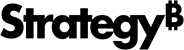Strategy ONE
Configure a Proxy
Strategy One (May 2025) adds proxy support for cloud object connectors such as S3, Sharepoint, and OneDrive. It also adds support for the REST API to configure these proxies.
Follow the procedures below to configure a proxy:
Configure a Proxy in Intelligence Server for Windows
This method is supported for the following services and proxy types:
-
Supported sources: File from URL, Sample File, Twitter, Dropbox, Google Drive, Google BigQuery(Native), and BI Tools
-
Supported proxy types: HTTP and PAC
- Find the configuration file.
After you install the Intelligence Server, the default configuration file,
proxy.json, is installed automatically. This file is located at:Windows
C:\Program Files (x86)\Common Files\MicroStrategyLinux
<InstallPath>/install
For example:/opt/mstr/MicroStrategy/installThe steps for Workstation are similar to configuring the Intelligence Server, except that the
proxy.jsonfile is located atC:\Program Files\MicroStrategy\Workstation. -
Open
proxy.jsonin a text editor and configure it. The following is the default configuration:Copy{
"ENABLE_FLAG": "FALSE",
"USE_PROXY_PAC": "FALSE",
"PAC_URL": "",
"USE_PROXY_STATIC": "FALSE",
"PROXY_HOST": "",
"PROXY_PORT": "",
"PROXY_AUTHENTICATION": "FALSE",
"USER_NAME": "",
"PASSWORD": ""
}You want to access data through the following authenticated proxy:
- Host:
10.0.0.1 - Port:
8080 - Username:
mstr - Password:
123456
If the username or password contains special characters such as
"or\, use escape characters for them. For example, if your proxy username isdomain\user, the setting must be "USER_NAME": "domain\\user" inproxy.json.Configure
proxy.jsonas follows:Copy{
"ENABLE_FLAG": "TRUE",
"USE_PROXY_PAC": "FALSE",
"PAC_URL": "",
"USE_PROXY_STATIC": "TRUE",
"PROXY_HOST": "10.0.0.1",
"PROXY_PORT": "8080",
"PROXY_AUTHENTICATION": "TRUE",
"USER_NAME": "mstr",
"PASSWORD": "123456"
}If the proxy server is not authenticated, set
PROXY_AUTHENTICATIONtoFALSE. Configure it like this:Copy{
"ENABLE_FLAG": "TRUE",
"USE_PROXY_PAC": "FALSE",
"PAC_URL": "",
"USE_PROXY_STATIC": "TRUE",
"PROXY_HOST": "10.0.0.1",
"PROXY_PORT": "8080",
"PROXY_AUTHENTICATION": "FALSE",
"USER_NAME": "",
"PASSWORD": ""
}If you use a PAC file to configure your proxy, the PAC file location is
C:/Config. Configure yourproxy.jsonas follows:Copy{
"ENABLE_FLAG": "TRUE",
"USE_PROXY_PAC": "TRUE",
"PAC_URL": "c:/config/example.pac",
"USE_PROXY_STATIC": "FALSE",
"PROXY_HOST": "",
"PROXY_PORT": "",
"PROXY_AUTHENTICATION": "",
"USER_NAME": "",
"PASSWORD": ""
}You must configure the proxy correctly for it to take effect. Data access issues occur if the format is correct, but the proxy server is inaccessible.
- Host:
- Restart the Intelligence Server.
- Verify your data.
If you verify data from a URL, you can import data from a source that was previously inaccessible.
Configuration Field Descriptions
| Item | Description |
|---|---|
ENABLE_FLAG
|
Enable or disable the proxy. If the flag is false, the proxy does not take effect, regardless of the values in other fields. |
USE_PROXY_PAC
|
Set USE_PROXY_PAC or USE_PROXY_STATIC to TRUE to turn on the PAC mode or static mode. |
PAC_URL
|
Specify the path of the PAC file. Both local and online files are supported, such as Z:/BIN/X64/demo.pac or http://test/demo.pac. |
USE_PROXY_STATIC
|
If this flag is set to TRUE, PROXY_HOST and PROXY_PORT are set as the static proxy server. |
PROXY_HOST
|
The static proxy host name or IP address |
PROXY_PORT
|
The static proxy host port (numbers only) |
PROXY_AUTHENTICATION
|
Static proxy authentication flag. If this flag is true, use the specified USER_NAME and PASSWORD to access the static proxy server. This is supported only in static mode, PAC mode is currently not supported. |
USER_NAME
|
User name to access the static proxy server |
PASSWORD
|
Password to access the static proxy server |
The ENABLE_FLAG is set to FALSE by default. This means any proxy configured in this file
takes effect when you configure the system proxy. If you want to use proxy, turn on the proxy feature by setting ENABLE_FLAG to TRUE.
-
You should always restart the Intelligence Server after changing the proxy configuration or the PAC file.
-
To verify that the proxy is taking effect, retrieve a proxy log by enabling the RESTWrapper Info log in the Strategy Diagnostics and Performance Logging Tool.
Configure a Proxy as a Server Definition Using the REST API
Starting in Strategy One (May 2025), you can use the REST API to set a proxy for cloud object connectors. Proxy settings will be set in CDSSUserRuntime when creating a user runtime.
This method is supported for the following services and proxy types:
-
Supported sources: Google Analytics, X, Google BigQuery (Native), and Cloud Object Connector sources including ADLS2, S3, GCS, SharePoint, and Adobe
-
Supported proxy types: HTTP (Authentication is supported)
-
Open the Strategy REST API Explorer by appending
/MicroStrategyLibrarywith/api-docs/index.html?visibility=allin your browser. -
Create a session and authenticate it. In the Intelligence Server section, use
GET /api/v2/iserver/settings. -
Click Try Out and modify the request body by providing your information.
-
Click Execute.
-
In the response, find
X-MSTR-AuthToken. -
Under the Intelligence Server section, look up
PATCH /api/v2/iserver/settings. -
Click Try Out.
-
Set the proper
X-MSTR-AuthTokenfrom step 5. You also can get this via inspecting the browser network XHR requests. -
Set the
proxyHost,proxyPort,proxyUser, andproxyPasswordto your proxy information. -
Click Execute.
Configure a Proxy at the OS Level to Allow Data Import from oAuth 2.0 Data Sources
To allow data import from oAuth 2.0 data sources such as Facebook, Google, and X, Strategy Intelligence Server must be able to connect to the Internet to retrieve the requested data.
If the Intelligence Server can only connect with the Internet through a proxy server, the proxy must be set at the OS level. Without configuring the proxy, the data import fails and the DSSerrors log contains entries, similar to the following since the host cannot be resolved:
[HOST:PMSTRA1360][SERVER:CastorServer][PID:2352][THR:7728][WSAuth][Error] Error in curl_easy_perform; Reason=Could not resolve host: graph.facebook.comThis method is supported for the following services and proxy types:
-
Supported sources: Google Analytics, X, Google BigQuery (Native), and Cloud Object Connector sources including ADLS2, S3, GCS, SharePoint, and Adobe
-
Supported proxy types: HTTP, SOCKS on Windows, and HTTP on Linux
Windows (Available in MicroStrategy 10.4 and Newer)
The Intelligence Server reads the system proxy settings for the Intelligence Server service user.
-
For non-SYSTEM Windows accounts, make sure the user account used to start the Intelligence Server service has the proxy set under Windows Control Panel > Internet Options > Connections > LAN settings.
-
If Intelligence Server is started by the “SYSTEM” user, you must set the proxy manually through the Windows registry:
CopyHKEY_USERS\S-1-5-18\Software\Microsoft\Windows\CurrentVersion\Internet Settings\
ProxyEnable (REG_DWORD) 0x00000001
ProxyServer (REG_SZ) <proxy server>:<port>S-1-5-18 is the registry value for SYSTEM account.
Linux (Available in MicroStrategy 10.3 and Newer)
This option is only used by Google Analytics.
-
Set both http_proxy and https_proxy through Linux environmental variables.
For single users:
Copyexport http_proxy=<proxy server>:<port>
export https_proxy=<proxy server>:<port>For all users to edit /etc/profile and add:
Copy# set proxy
http_proxy=<proxy server>:<port>
https_proxy=<proxy server>:<port>
export http_proxy
export https_proxy -
Restart Intelligence Server for the changes to take effect.
Priorities
There are two levels of proxy settings in Strategy.
- The higher priority level is the server-level configuration, which is configured in
proxy.json. - The lower priority level is the system configuration, which is an environment variable in Linux or MacOS, and internet properties in Windows.
Limitations
-
The proxy setting is global. Strategy uses the same proxy, even if a different user logs in.
-
For oAuth 2.0 data sources:
-
PAC file proxy configuration is not supported.
-
Only un-authenticated proxy is supported.
-
-
For Community Data Connectors, such as Jira, Sharepoint, etc, only PAC file proxy is supported. See Network Proxy Support for Connectors for detailed configurations.