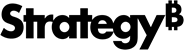Strategy One
Troubleshooting a Google Maps visualization
A number of troubleshooting tips are provided below for common problems.
-
I signed up for a Google Maps API key, but my Map visualization is not working. I get an error message saying “Initialization failed: please check the API key, swf location, version and network availability.”
Make sure that you used the correct domain name when you signed up for your API key. For example, assume that you want to sign up for a public key so that you can run a demo. Also, assume that the MicroStrategy Web application for your demo is installed on a computer calledmyDemoMachinethat belongs to themyWebSitedomain. You would not use the URL to the MicroStrategy Web application on your demo machine shown below as the value for “My web site URL” when you sign up for the API key.
http://myDemoMachine/MicroStrategy/asp/Instead, you would sign up using a URL that contains the domain name, like the one shown below:
http://myDemoMachine.myWebSite.com/MicroStrategy/asp -
I inserted my Google license key in the configuration file, but I cannot see the map.
Make sure that you entered the license key correctly in the googleConfig.xml file and restarted your web server. XML changes made to googleConfig.xml do not take effect until you restart your web server. In addition, if the XML format is incorrect after you made a change, the map does not display.
-
My map does not show up when I try using the Map visualization.
You may need to add the domain name in the URL. For example, change your URL so that it looks like the examples below.
J2EE environment
http://myDemoMachine.myWebSite.com:8080/MicroStrategy/servlet/mstrWeb.NET environment
http://myDemoMachine.myWebSite.com/MicroStrategy/asp/Main.aspx -
The map does not show up when I apply the visualization to a report or report grid.
Make sure that you have enabled the latitude and longitude attribute forms on the report grid.
-
The markers do not show up in the right place on my map. For example, the marker for Florida is out in the ocean.
The problem is probably with the latitude and longitude values in the data. Try entering the latitude and longitude values in the Search field for Google Maps and see where the marker displays.
-
I added custom images for thresholds on my report, but they are not displayed on my map. Instead, I just see bubbles that are all the same size and color.
The problem may be that you have combined bubbles and custom image thresholds. This is not a recommended configuration. Because the result is not a meaningful visualization, the custom images are not used and the bubbles are replaced by uniformly-sized bubbles of default radius and color.
-
The affinity lines are not showing up.
The primary and secondary data providers must have the exact same attribute forms. Otherwise, the affinity lines are not displayed.