MicroStrategy ONE
Viewing and working with metrics: The Function Editor
You use the Function Editor mode of the Metric Editor to create and save most metrics, and to edit most existing metrics. The Function Editor is shown in the image below:
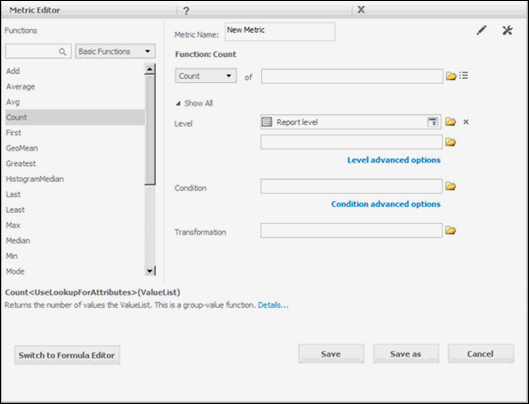
To access the Function Editor
- In MicroStrategy Web, on the left, click Create, then select New Metric. The Metric Editor opens in Function Editor mode.
- Select the function to use to calculate data in the metric. You can narrow the list of functions displayed in the pane by doing one of the following:
- To search for the function by name, type the function's name in the search field.
- Choose a function category from the drop-down list, such as Math Functions or Financial Functions. The pane is updated to include only the functions that belong to the selected category.
When you select a function, a description of the function is displayed at the bottom of the dialog box. Click Details to view more information about the function, such as syntax and examples.
To open an existing metric in the Function Editor
Click any metric within the MicroStrategy software to open that metric and view the metric's definition.
Most metrics open in Function Editor mode in the Metric Editor. Compound metrics and custom metrics open in Formula Editor mode in the Metric Editor. For details on compound and custom metrics in the Formula Editor, click the MicroStrategy Web Help.
All of the terms in the definitions above are described in the following pages.
