Strategy ONE
Enabling Integrated Authentication to Data Sources
Through the use of integrated authentication, you can allow each user's credentials to be passed to your database server. You must enable this option at the project level.
If your reports or documents use subscriptions, using integrated authentication for your data sources prevents the subscriptions from running.
Your database server must be configured to allow integrated authentication for all MicroStrategy users that use it as a data warehouse. Refer to your third-party database server documentation for instructions on enabling this support.
To Enable Integrated Authentication to Data Sources
- In Developer, log in to the project whose data sources you want to configure.
- In the Administration menu, select Projects, then choose Project Configuration.
- Expand the Database instances category.
- Expand Authentication, and select Warehouse.
- Enable the For selected database instances radio button.
- From the Metadata authentication type drop-down list, choose Kerberos.
- In the Database Instance pane, enable the check boxes for all the database instances for which you want to use integrated authentication, as shown below.
If you are connecting to a Microsoft SQL Server, Teradata, or TM1 data source, use this setting only if your Intelligence Server is running on Windows.
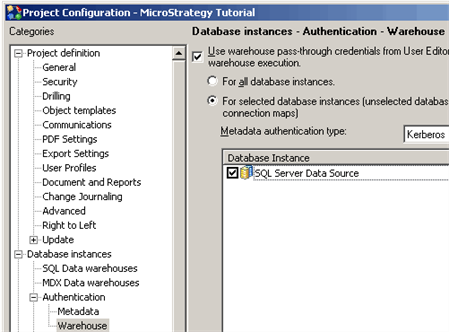
- Click OK.
