Strategy ONE
Running Intelligence Server as an Application or a Service
Intelligence Server can be started as a Windows service or as an application. If you run Intelligence Server as a service, you can start and stop it from a remote machine with Developer or by logging into the Intelligence Server machine remotely. In addition, you can configure the service to start automatically when the machine on which it is installed starts. For more information about running Intelligence Server as a service, see Starting and Stopping Intelligence Server as a Service.
On rare occasions you may need to run Intelligence Server as an application. This includes occasions when you need precise control over when Intelligence Server stops and starts or when you need to change certain advanced tuning settings that are not available when Intelligence Server is running as a service. For more information about running Intelligence Server as an application, see Starting Intelligence Server as an Application.
Registering and Unregistering Intelligence Server as a UNIX Service
In UNIX, when you configure Intelligence Server you must specify that it starts as an application or a service. If you want to start Intelligence Server as a service, you must register it as a service with the system. In addition, in UNIX, if you want to start Intelligence Server as a service after having started it as an application, you must register it as a service.
To register or unregister Intelligence Server as a service in UNIX, you must be logged in to the Intelligence Server machine with root privileges.
You can register Intelligence Server as a service in two ways:
- From the Configuration Wizard: on the Specify a Port Number page, ensure that the Register Intelligence Server as a Service check box is selected.
- From the command line: in
~/MicroStrategy/binenter:mstrctl -s IntelligenceServer rs
If you want to start Intelligence Server as an application after having registered it as a service, you need to unregister it. Unregistering the service can be done only from the command line, in ~/MicroStrategy/bin. The syntax to unregister the service is:
mstrctl -s IntelligenceServer us
Starting and Stopping Intelligence Server as a Service
Once the service is started, it is designed to run constantly, even after the user who started it logs off the system. However, you may need to stop and restart it for these reasons:
- Routine maintenance on the Intelligence Server machine
- Changes to Intelligence Server configuration options that cannot be changed while Intelligence Server is running
- Potential power outages due to storms or planned building maintenance
You can start and stop Intelligence Server manually as a service using any of the following methods:
- Strategy Service Manager is a management application that can run in the background on the Intelligence Server machine. It is often the most convenient way to start and stop Intelligence Server. For instructions, see Service Manager.
- If you are already using Developer, you may need to start and stop Intelligence Server from within Developer. For instructions, see Developer.
- You can start and stop Intelligence Server as part of a Command Manager script. For details, see Command Manager.
- Finally, you can start and stop Intelligence Server from the command line using Strategy Server Control Utility. For instructions, see Command Line.
- You must have the Configuration access permission for the server definition object. For information about object permissions in Strategy, see Controlling Access to Objects: Permissions. For a list of the permission groupings for server definition objects, see Controlling Access to Objects: Permissions.
- To remotely start and stop the Intelligence Server service in Windows, you must be logged in to the remote machine as a Windows user with administrative privileges.
Service Manager
Service Manager is a management tool installed with Intelligence Server that enables you to start and stop Intelligence Server and choose a startup option. Service Manager allows you to start, stop, and manage the following services:
- MicroStrategy Intelligence Server
- MicroStrategy Listener
- MicroStrategy Distribution Manager
- MicroStrategy Execution Engine
- MicroStrategy Enterprise Manager Data Loader
- MicroStrategy Collaboration Service
- MicroStrategy PDF Exporter
For instructions on how to use Service Manager, click Help from within Service Manager.
Service Manager requires that port 8888 be open. If this port is not open, contact your network administrator.
To Open MicroStrategy Service Manager in Windows
- In the system tray of the Windows task bar, double-click the MicroStrategy Service Manager icon,
 or
or  .
. - If the icon is not present in the system tray, then from the Windows Start menu, point to All Programs, then MicroStrategy Tools, then select Service Manager.
To Open MicroStrategy Service Manager in UNIX
In UNIX, Service Manager requires an X-Windows environment.
- Browse to the folder specified as the home directory during MicroStrategy installation (the default is
~/MicroStrategy), then browse to/bin. - Type
./mstrsvcmgrand press Enter.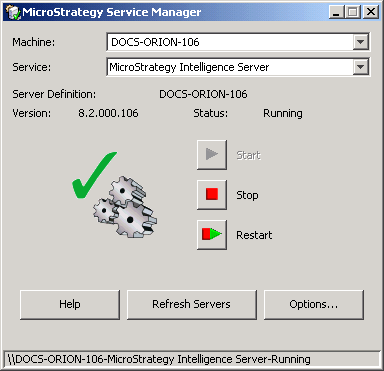
Using the Listener/Restarter to Start Intelligence Server
You can configure Intelligence Server to start automatically when the Intelligence Server machine starts. You can also configure the Restarter to restart the Intelligence Server service automatically if it fails, but the machine on which it is installed is still running. To do this, you must have the MicroStrategy Listener service running.
To Start a MicroStrategy Service Automatically When the Machine Restarts
- From the Windows Start menu, point to All Programs, then MicroStrategy Tools, then select Service Manager.
- In the Server drop-down list, select the name of the machine on which the service is installed.
- In the Service drop-down list, select the service.
- Click Options.
- Select Automatic as the Startup Type option.
- Click OK.
You can also set this using the Services option in the Microsoft Window's Control Panel.
To Start Intelligence Server Service Automatically when it Fails Unexpectedly
The MicroStrategy Listener service must be running for the Re-starter feature to work.
- From the Windows Start menu, point to All Programs, then MicroStrategy Tools, then select Service Manager.
- In the Server drop-down list, select the machine on which the Intelligence Server service is installed.
- In the Service drop-down list, select MicroStrategy Intelligence Server.
- Click Options.
- On the Intelligence Server Options tab, select the Enabled check box for the Re-starter Option.
Developer
You can start and stop a local Intelligence Server from Developer. You cannot start or stop a remote Intelligence Server from Developer; you must use one of the other methods to start or stop a remote Intelligence Server.
To Start or Stop Intelligence Server Using Developer
- In Developer, in the Folder List, right-click the Administration icon.
- Choose Start Server to start it or Stop Server to stop it.
Command Manager
Command Manager is a script-based tool that enables you to perform various administrative and maintenance tasks with reusable scripts. You can start and stop Intelligence Server using Command Manager.
For the Command Manager syntax for starting and stopping Intelligence Server, see the Command Manager Help (press F1 from within Command Manager). For a more general introduction to MicroStrategy Command Manager, see Automating Administrative Tasks with Command Manager.
Command Line
You can start and stop Intelligence Server from a command prompt, using the MicroStrategy Server Control Utility. This utility is invoked by the command mstrctl. By default the utility is in C:\Program Files (x86)\Common Files\MicroStrategy\ in Windows, and in ~/MicroStrategy/bin in UNIX.
The syntax to start the service is:
mstrctl -s IntelligenceServer start --service
The syntax to stop the service is:
mstrctl -s IntelligenceServer stop
For detailed instructions on how to use the Server Control Utility, see Managing Strategy Services from Command Line Using Server Control Utility .
Windows Services Window
You can start and stop Intelligence Server and choose a startup option using the Windows Services window.
To Start and Stop Intelligence Server Using the Windows Services Window
- On the Windows Start menu, point to Settings, then choose Control Panel.
- Double-click Administrative Tools, and then double-click Services.
- From the Services list, select MicroStrategy Intelligence Server.
- You can do any of the following:
- To start the service, click Start.
- To stop the service, click Stop.
- To change the startup type, select a startup option from the drop-down list.
- Automatic means that the service starts when the computer starts.
- Manual means that you must start the service manually.
- Disabled means that you cannot start the service until you change the startup type to one of the other types.
- Click OK.
Starting Intelligence Server as an Application
While the need to do so is rare, you can start Intelligence Server as an application. This may be necessary if you must administer Intelligence Server on the machine on which it is installed, if Developer is not installed on that machine.
Some advanced tuning settings are only available when starting Intelligence Server as a service. If you change these settings, they are applied the next time Intelligence Server is started as a service.
Strategy recommends that you not change these settings unless requested to do so by a MicroStrategy Technical Support associate.
There are some limitations to running Intelligence Server as an application:
- The user who starts Intelligence Server as an application must remain logged on to the machine for Intelligence Server to keep running. When the user logs off, Intelligence Server stops.
- If Intelligence Server is started as an application, you cannot administer it remotely. You can administer it only by logging in to the Intelligence Server machine.
- The application does not automatically restart if it fails.
In UNIX, if Intelligence Server has previously been configured to run as a service, you must unregister it as a service before you can run it as an application. For instructions on unregistering Intelligence Server as a service, see Registering and Unregistering Intelligence Server as a UNIX Service.
The default path for the Intelligence Server application executable is C:\Program Files (x86)\MicroStrategy\Intelligence Server\MSTRSvr.exe in Windows, and ~/MicroStrategy/bin in UNIX.
Executing this file from the command line displays the following administration menu in Windows, and a similar menu in UNIX.
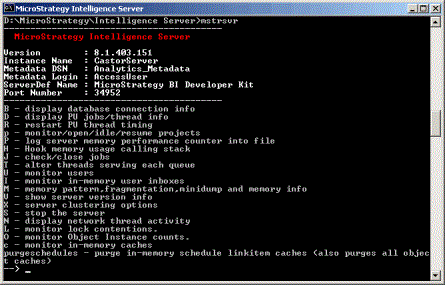
To use these options, type the corresponding letter on the command line and press Enter. For example, to monitor users, type U and press Enter. The information is displayed.
