MicroStrategy ONE
Using the Shortcut Bar
Click the icons displayed in the Shortcut Bar to immediately access frequently used features and data. The shortcut icons represent folders, and the folders are displayed within groups. Click a group name to display its folders. The Shortcut Bar is displayed in MicroStrategy Developer and in most editors. The default Shortcut Bar is shown below:
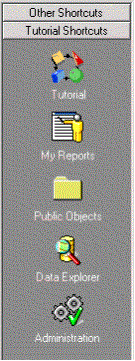
If the Shortcut Bar is not displayed, select Shortcut Bar from the View menu in MicroStrategy Developer, or select Shortcuts from the View menu of an editor.
In MicroStrategy Developer, the following groups display by default:
-
Developer shortcut icons (labeled as project_name Shortcuts)
-
This group accesses common MicroStrategy Developer folders such as My Reports and Administration. The Home shortcut takes you to the root of the current project unless the Home Page function is enabled. In that case, Home accesses the Home Page of the project.
This group is named for your project; for example, MicroStrategy Tutorial contains a group called Tutorial Shortcuts.
-
-
Other Shortcuts
As a rule, this group contains shortcuts set by your administrator, providing access to enterprise-wide services and facilities.
In editors, the default group is My Shortcuts, which contains commonly used folders such as My Personal Objects, Public Objects, Data Explorer, and Attributes. Different editors contain different folders. For example, the Facts folder is displayed only in the Metric Editor.
You can remove or rename these default groups. You can also add your own shortcut groups, and then rename or remove them as needed.
Within each group, you can add and remove shortcuts to access your most frequently used data and features. For example, if you frequently access metrics in reports, you can add the Metrics folder to the My Shortcuts group.
These shortcuts represent folders and are displayed in the Shortcut Bar. In contrast, shortcut objects link to objects and are saved in folders. While shortcut objects can link to folders, they can also link to reports, filters, metrics, and so on. For a more detailed description of shortcut objects, and procedures to create them, see Shortcut objects.
