MicroStrategy ONE
Displaying attribute forms in data fields
Attributes can have multiple attribute forms, and by default the form that is displayed on the dataset report is displayed on the document. However, you can set which attribute form displays in the document. Many attributes have both an ID and description. In the document sample below, Item is displayed in two attribute forms: ID, which is listed in the SKU column, and Description.
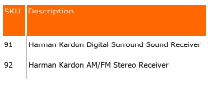
To display a particular attribute form, expand the attribute in the Datasets pane. Drag and drop the desired attribute form into the Layout area. The format of the data field is attribute@attribute_form. See the following image, which generated the document sample above.
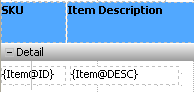
This example is taken from the Inventory by Subcategory document in the MicroStrategy Tutorial.
To display a specific attribute form
-
Open a document in the Document Editor. (How?)
-
If the attribute has already been placed in the document:
-
Select the data field and press F2.
-
Type @attribute_form, where attribute_form is the name of the form to be displayed.
-
To exit editing, press ENTER or click anywhere outside the text field.
-
-
To add a new attribute to the document:
-
Expand the attribute in the Datasets pane.
-
Drag and drop the attribute form from the Datasets pane to the Layout area.
If the Datasets pane is not displayed, click Datasets at the bottom of the panel on the left. If the panel is not displayed at all, select Datasets from the View menu.
-
