MicroStrategy ONE
Link to a prompted report using the message ID
Before you begin
This is an example of creating manual link URLs to link reports and documents. A link is a connection in a document to another document, a report, or a web page. A link lets an analyst execute another document or report (the target) from a document (the source), and to pass parameters to answer any prompts that are in the target. For basic information on link URLs created manually, see Creating link URLs manually; for an introduction to this example, including prerequisites, see Examples of link URLs created manually.
The message ID allows you to pass the prompt answers from the source document to the target. The document, as displayed in MicroStrategy Web, looks similar to the previous example. However, before the document is executed, prompts for Quarter, Category, and Region are answered, so the data is more focused. For example, only one year's revenue for books is included in the following sample, so the data values are smaller than in the previous document sample.
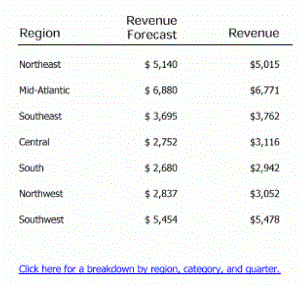
The link at the bottom of the document executes a different report, which contains prompts. The prompts do not have to be answered before the report is executed because the prompt answers are contained in the link. The same information is used to execute both the document and the report in this example. The following sample displays only a portion of the complete report, allowing you to see that the totals agree and that only Books have been included in the report.
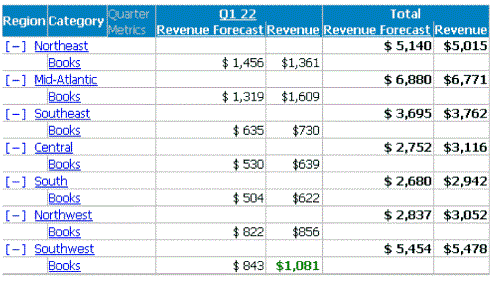
To create the source document
-
Create a new document, using Revenue vs. Forecast (subtotals) as the dataset report.
-
Group the document by Region.
-
Add static text fields for Region, Revenue Forecast, and Forecast to the Document Header.
-
Drag and drop Region, Revenue Forecast, and Revenue from the Datasets pane to the Region Header.
-
Format and align the controls as you want.
-
Save the document as Example 2: Document Drilling.
To create a link with a message ID
-
In the Document Footer, add the following static text field:
Click here for a breakdown by region, category, and quarter.
-
Right-click the control created above and select Properties.
-
On the General tab, select the Is hyperlink check box.
-
Type the following in the Hyperlink box, replacing reportID with the report ID of the Revenue vs. Forecast (subtotals) report:
http://localhost/MicroStrategy/asp/Main.aspx?evt=4001&reportID=reportID&originMessageID={&DOCUMENTMESSAGEID}
-
Click OK.
-
Save and close the document.
Run the document in Web, answering the prompts with the following selections:
-
Quarter: four quarters of any year
-
Category: Books
-
Region: All regions
After the document is displayed, click the link to execute the prompted report.
